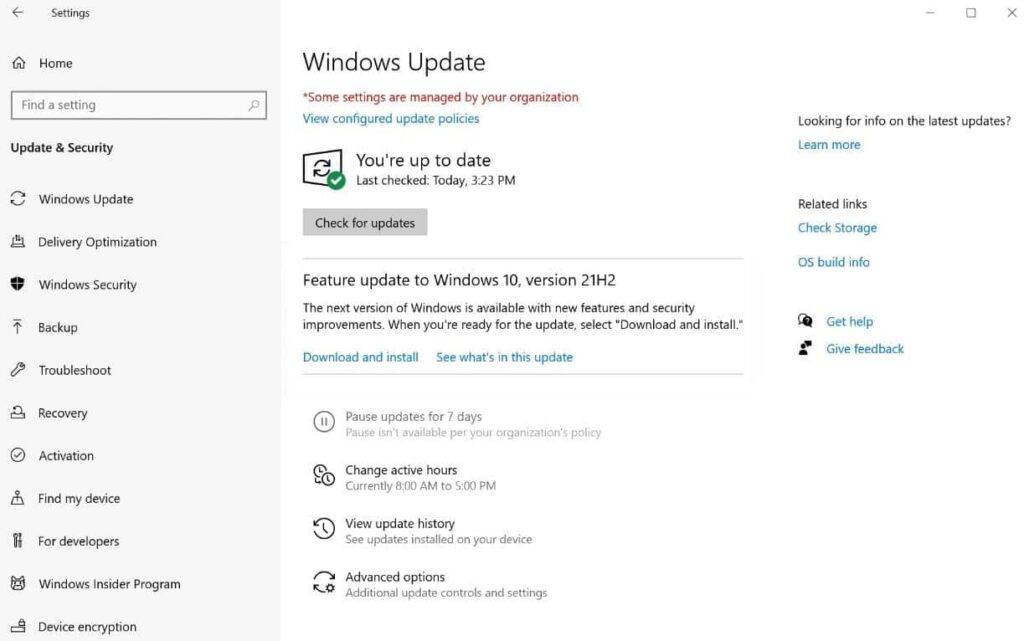Microsoft has announced the public release of Windows 10 version 22H2 on October 18, 2022. For Devices running windows 10 20H2 and later, Windows 10 feature update version 22H2 is a very small release delivered by way of an enablement package as we saw with the November 2021 Update. And older versions of Windows 10 1909 or 2004 will be required to install the full update. The latest feature update is quicker to install and takes a few minutes like regular windows updates. But few users report “Feature update to Windows 10 version 22H2 stuck at downloading 100”. Or Windows 10 22H2 update get stuck installing at zero percent.
Security software, corrupted system files, internet interruption, or not enough storage space are some common reasons that cause windows update to stuck downloading or installing. If you are also a victim of a similar problem, apply the solutions listed below.
Note: These solutions are also applicable if regular windows updates (Cumulative updates) are stuck downloaded or installed on windows 10.
Windows 10 22H2 Update stuck downloading
Wait a few more moments and check if there is an improvement in the download or installation process.
Open the task manager using the Ctrl + Shift + Esc key, Go to the Performance tab, and check the activity of CPU, Memory, Disk, and Internet connection.
Make sure you have a Good Stable Internet connection To Download the Update files from Microsoft Server.
Temporarily disable or uninstall third-party antivirus and disconnect VPN (If configured)
And most importantly check your system drive (Basically it’s C: drive) has enough free space to download and install windows updates. In addition, If there are any USB devices (like printers, USB flash drives, etc.) connected to your PC, you can try removing them from your PC.
If your Windows 10 update is stuck for an hour or longer, then force a restart and apply the solutions listed below.
Also, perform a clean boot and check for updates, Which may fix the problem if any third-party application, or service causes the windows to update to stuck.
Check minimum system requirement for windows 10 22H2
If you have an older desktop computer where you trying to upgrade to the latest windows 10 22H2 update we recommend checking it meets the minimum system requirement for installing the latest windows 10 2022 update. Microsoft recommends the following system requirement to install the windows 10 22H2 update.
- RAM 1GB for 32-bit and 2GB for 64-bit Windows 10
- HDD space 32GB
- CPU 1GHz or faster
- Compatible with x86 or x64 instruction set.
- Supports PAE, NX and SSE2
- Supports CMPXCHG16b, LAHF/SAHF and PrefetchW for 64-bit Windows 10
- Screen resolution 800 x 600
- Graphics Microsoft DirectX 9 or later with WDDM 1.0 driver
Restart Windows update service
If due to some reason windows update service or its related services are not started or are stuck running it may result in the windows update failing to stuck download. We recommend checking the Windows update service and its related services (BITS, sysmain) are in a running state.
- Open windows services using services.msc
- Scroll down and look for the Windows update service,
- check and start these services (if not running).
- Do the same with its related services BITS and Sysmain.
Correct Time and regional settings
Also, incorrect regional settings cause Windows 10 feature update Failure or stuck download. Make sure your Regional and language settings are correct. You Can Check And Correct them by following the below.
- Press Windows + I to open Settings
- Select Time & Language then Select Region & Language
- Here Verify your Country/Region is correct from the drop-down list.
Run windows update troubleshooter
Windows 10 has its own set of tools to detect and resolve problems like this. Run the windows update troubleshooter that can help you analyze and resolve issues related to Windows updates.
- On your keyboard press the Windows key + S type troubleshoot and select Troubleshoot settings,
- Click on the addition troubleshooter link (refer to the image below)
- Now locate and select windows update from the list then click Run the troubleshooter
This will check the system for errors and problems which prevent installing windows 10 22H2 updates. The diagnosing process takes a few minutes to complete and fix the problems themselves.
After completing the troubleshooting Restart windows. It should hopefully clear up the problems causing Windows Update to get stuck. Now check for Update to download and install windows update, If still Having windows update stuck at any point follow the next step.
Delete SoftwareDistribution Cache
If you’re still having trouble after running the troubleshooter, performing the same actions manually may help where the troubleshooter didn’t. Deleting windows update cache files is another solution that may just work for you.
First, we need to Stop some Windows update and its related services. To do this
Open Command prompt as Administrator then type the below commands one by one and hit enter to execute.
- net stop wuauserv To Stop The Windows Update Service
- net stop bits To Stop Background intelligent transfer service.
- net stop dosvc To Stop the Delivery Optimization Service.
- Next press the windows key + E to open windows explorer and navigate to C:\Windows\SoftwareDistribution\download
- Here delete all files or folders inside the download folder, to do this press Ctrl + A to select all then hit the del key to delete them.
It may ask you for administrator permission. Give it, Don’t worry. There’s nothing vital here. Windows Update downloads a fresh copy of these files from the Microsoft server when next time you check for windows update.
* Note: If you cannot delete the folder (folder in use), then restart your computer in “Safe Mode” and repeat the procedure.
Again move to the command prompt and restart the Previously stopped services to this type below commands one by one and press enter key.
- net start wuauserv To Start The Windows Update Service
- net start bits To Start Background intelligent transfer service.
- net start dosvc To Start the Delivery Optimization Service.
When the service has restarted, you can close Command Prompt and restart Windows. Give Windows Update another try and see if your problem has been fixed. You will be able to download and install the updates successfully.
Repair Corrupted Windows system files
SFC command is an easy solution to fix some windows related problems. If any missing or damaged system files create a problem System File Checker is very helpful to fix.
- Press Windows key + S, Type CMD and Run as administrator when the command prompt appears.
- Here type the command SFC /SCANNOW and hit the enter key to execute the command.
- This will scan your system for all its important system files, and replace them where necessary.
- Wait until Windows scans and repairs system files.
When the System file check and repair is completed, restart your computer and check for windows updates from Settings – > update and security -> check for updates. hope this time updates install without any problem.
Manually Install Windows 10 2022 update
Also, Microsoft released Windows 10 upgrade assistant, Media Creation Tool, which help you download and install Windows 10 version 22H2 updates manually and Deal with issues like feature update to Windows 10 version 22H2 failed to install, Stuck downloading etc.
To Install Windows 10 2022 update using the media creation tool follow the steps below.
- Download the Media Creation Tool from the Microsoft support website.
- Double-click the file to start the process.
- Accept the license agreement
- And be patient while the tool “gets things ready”.
- Once the installer has set up, you will be asked to either Upgrade this PC now or Create installation media for another PC.
- Select Upgrade this PC now option, And follow on-screen instructions
The Windows 10 Download and installation process could take a while, so please be patient. Eventually, you will get to a screen prompting you for information or to reboot the computer. Just follow the on-screen instructions and when it’s finished, windows 10 version 22H2 will be installed on your computer.
Also, you can download Windows 10 2022 update ISO files Direct from the Microsoft server to perform a Clean installation.