The Wait Is Over, Microsoft Windows 11 Is available for compatible devices

Windows 11 is a major version of the Windows NT operating system developed by Microsoft that was announced on June 24, 2021, and is the successor to Windows 10, which was released in 2015. Can I download Windows 11 now? Windows 11 begins rolling out on Oct 5, 2021 but Microsoft has said it might take until mid-2022 for everyone to get the upgrade. Microsoft has said that Windows 11 would have improved performance and ease of use over Windows 10; it features major changes to the Windows shell influenced by the canceled Windows 10X, including a redesigned Start menu, the replacement of its “live tiles” with a separate “Widgets” panel on the taskbar, And much more on windows 11. Due to new security mandates, Windows 11 has stricter hardware requirements than Windows 10.
System Requirements For Windows 11
Here are the system requirements for Windows 11, If your device does not meet these requirements, you may not be able to install Windows 11 on your device and might want to consider purchasing a new PC for Windows 11.
- 1 gigahertz (GHz) or faster with 2 or more cores on a compatible 64-bit processor or System on a Chip (SoC). With At Least 4 gigabytes (GB) Of RAM.
- 64 GB or larger storage device
- TPM 2.0, System firmware; UEFI, Secure Boot capable.
- Compatible with DirectX 12 or later with WDDM 2.0 driver.
- High definition (720p) display that is greater than 9” diagonally, 8 bits per color channel.
Check Windows 11 compatibility
Windows 11 is officially released as a free upgrade for compatible Windows 10 devices. Let’s first check whether your pc can run Windows 11 or not.
- For that purpose just open your browser and search for a PC health checker tool. Here you can open the link from microsoft.com where you will find all the download options regarding pc health checker. Or open the link PC Health Check app – AKA.MS.
- Simply click on this link and it will start downloading the PC health checker software for your Windows 10 computer
- After installing the software, you can see our pc health now to check whether your pc can run Windows 11 or not, open the application and simply click on “check now” and here you can see “This PC meets Windows 11 requirement” message.
- If you want to see all results click on all results and here you will find all the full field requirements.
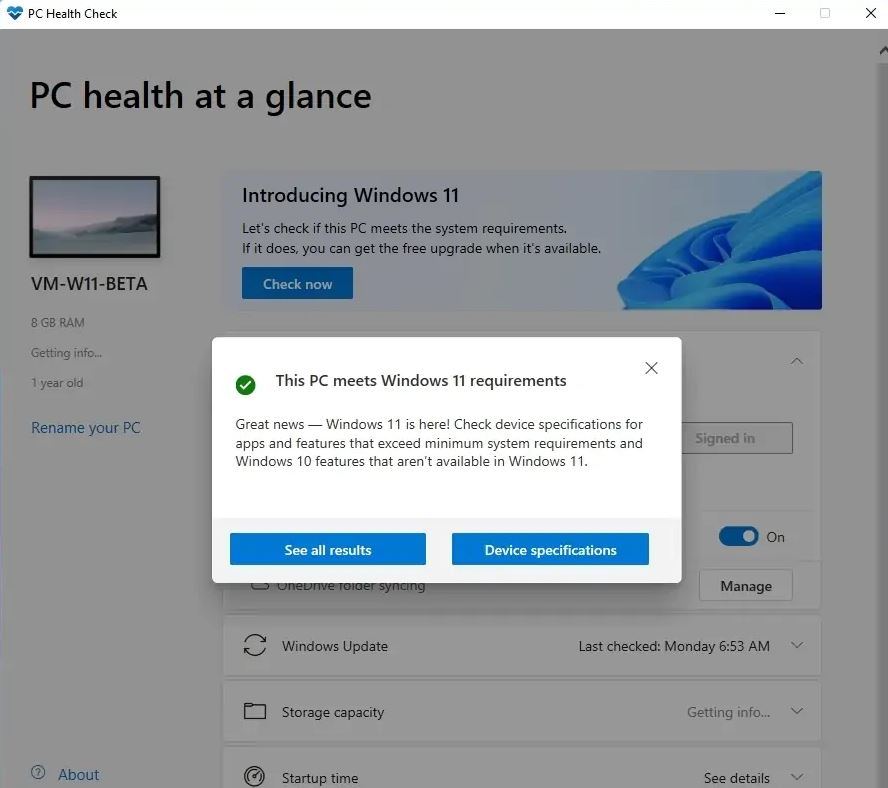
How to download Windows 11
If your computer meets the above system requirements then you can upgrade to Windows 11 following the steps below.
Check for Windows update
- On your Windows 10 computer open settings using the Windows key + I
- Go to update and security then Windows update, and hit Check for Windows update
- If the upgrade is ready, you will get an option to download and install click on it.
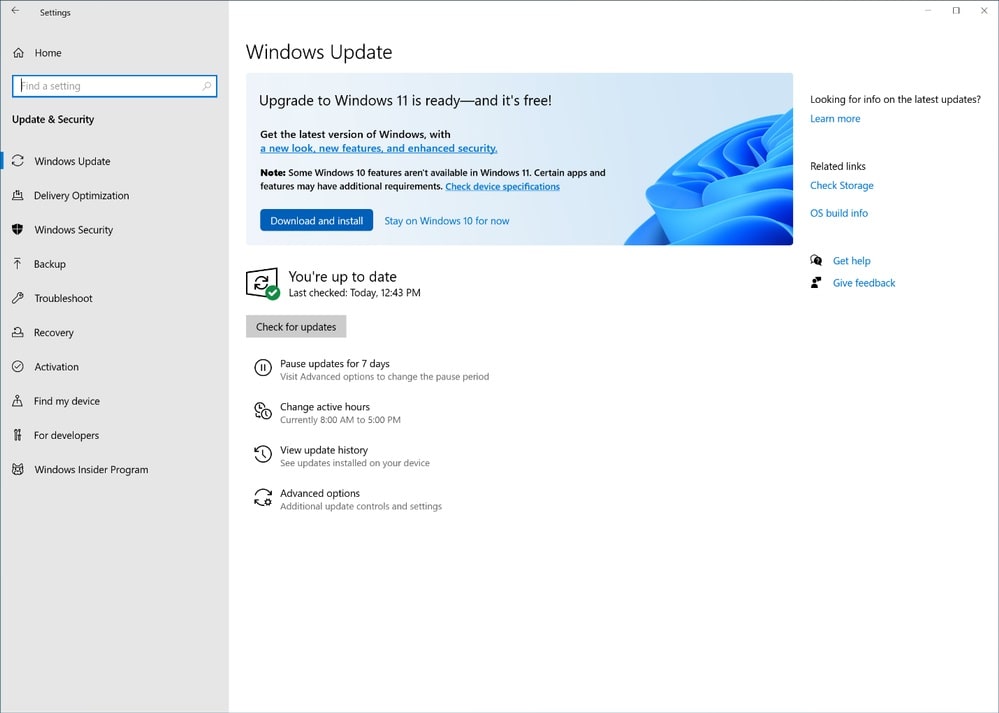
- This will download Windows 11 files from the Microsoft server, and it may take a few minutes to hours (depending on your Internet speed)
- Once done you only need to reboot your computer to apply the changes and your computer is upgraded to the brand new Windows 11.
Windows 11 Installation Assistant
If you are not getting the Windows 11 update option on the update section? The alternative is always available, here is how can you upgrade from Windows 10 to Windows 11 Via Windows 11 Installation Assistant. This is the best option for downloading Windows 11 on your current device. Here’s how,
- Navigate to the Microsoft website and find the Windows 11 Installation Assistant.
- Read the “Before you begin” section carefully will clear your all doubts and then click on “Download Now”
- After the download is complete, open the .exe file and then click “yes” when asked if you want to let the application make changes to your device.
- Read the agreement and then choose if you want to “Decline” or “Accept”. Here click on “Accept and Install”
- Wait for the process to complete, it will take about half an hour, after which you will be prompted to restart your PC.
- After the reboot, Windows 11 will be automatically configured.
Can I Get Windows 11 For Free?
Microsoft has announced that the new Windows 11 OS release will be available as a free update to all genuine Windows 10 users. The free upgrade of its operating system will first become available to newer computers and devices, followed by those currently running Windows 10, the company has said. The company expects all eligible devices will have access to the free Windows 11 upgrade by mid-2022. Windows 11 will also come pre-installed for free on new PCs and laptops as well, though you should check before you buy to make sure.
What Are The New Features Of Windows 11?
Windows 11 has an improved visual design, Window management, and New multitasking features which enable you to arrange multiple windows across the screen and Windows 11 has a stronger focus on security. In Windows 11 Internet Explorer is fully replaced by the Blink layout engine-based Microsoft Edge, while Microsoft Teams is integrated into the Windows shell. Here are some of the best features of Windows 11.
User Interface
Windows 11 presents a new and improved UI design for your PC. A redesigned interface is present throughout the operating system, building upon the Fluent Design System which offers translucency, shadows, a new color palette, and rounded geometry throughout the Windows 11 UI.
The taskbar’s buttons are center-aligned by default, and it is permanently pinned to the bottom edge of the screen; it cannot be moved to the top, left, or right edges of the screen as in previous versions of Windows. How you arrange your windows on the screen has also enjoyed a long-overdue shot in the arm. Hovering your mouse over the maximize icon results in a drop-down palette that lets you select how you want the various windows to be arranged.
The Start menu is centered on the screen, along with icons in the taskbar. When clicked on, the Start button opens a menu of frequently used apps.
Task View, a feature introduced in Windows 10, features a refreshed design and supports giving separate wallpapers to each virtual desktop.
Snap Layouts
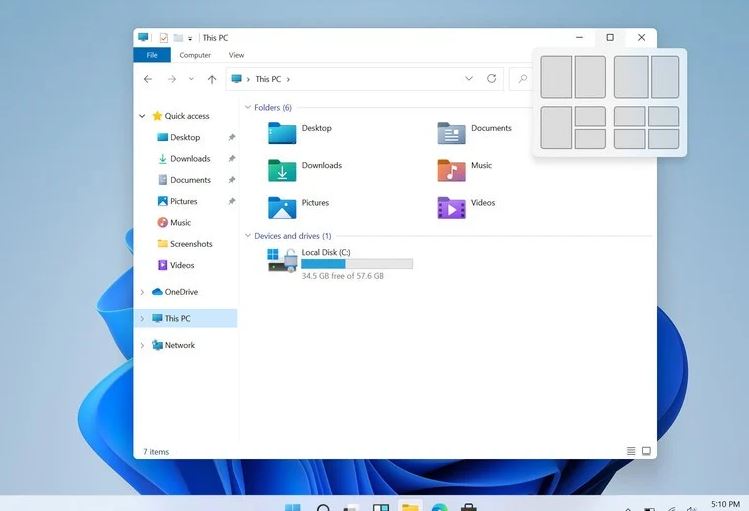
Arrange your desktop just the way you like it with Windows 11’s new Snap Layouts feature. Snap Layouts is another new feature coming to Windows 11 lets you better organize apps and windows by grouping them together. It’s a bit like how you can group your apps on Android and iOS, or using Split Screen. Where you can easily minimize or maximize the whole Snap Group at once from the taskbar, eliminating the need to search through and open multiple windows. This new Windows 11 feature is to help introduce users to the power of window snapping. Snap layouts are easily accessible by hovering the mouse over a window’s maximize button or pressing Win + Z.
Virtual Desktop
No longer do you need a separate monitor to expand your digital workspace? Windows 11 lets you create multiple, separate desktops more easily that each can display different open windows and apps. Now you can customize them with different wallpapers, so you can create a desktop for personal use, work, school, gaming or anything else, and easily toggle between them. A simple use for this might be keeping work separate from personal stuff. To activate a new desktop, users need to click on the plus icon at the top left corner of the screen. Alternatively, users can also press Win + CTRL + D on the keyboard to switch to a new virtual desktop. Once created, a virtual desktop can be renamed according to the user or for identification by the user.
Widgets
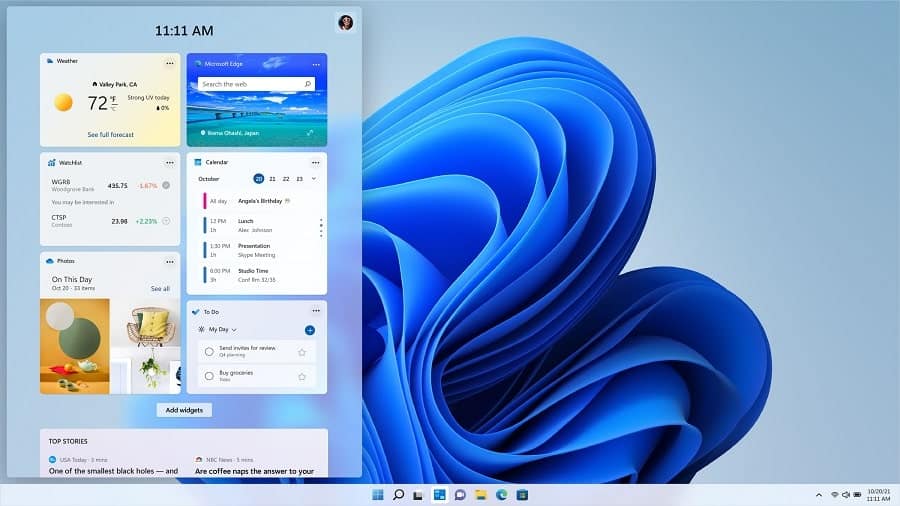
A new feature that Microsoft is trying to push on Windows 11 is “Widgets,” which exists as a hidden panel that flies out above your desktop from the left side of the screen. In Windows 11, you can now access widgets directly from the Taskbar and personalize them. You will see weather, stocks, sports, photos, and news widgets by default, as in Windows 10. They almost look identical with each widget appearing in a color-coordinated, rounded rectangle. To add new widgets, click the profile icon in the top-right corner of the panel (or click the Add widgets button under the currently pinned widgets). You can then click any of the listed widgets to add them to the panel.
Improved Gaming Experience On Windows 11
Gaming will be a much bigger focus in Windows 11, with the sluggish and frustrating-to-use Windows 10 Xbox app replaced by a new Game Pass app that enables you to buy, manage and remove games, making it easier for you to access and download games. Auto HDR will also be supported in windows 11on compatible machines, offering improved lighting and contrast for gaming and viewing media.
Microsoft Teams
Microsoft Teams is now integrated directly within Windows 11, allowing you to chat with friends and colleagues easily.
Android Apps via Amazon App Store
Microsoft’s app store will bring a new way to run small-screen Android apps on larger-screen Windows 11 PCs — but it’ll be delayed. Microsoft won’t ship support for Android apps on Windows 11 as of now. While Android apps running on Windows 11 is one of the big new features of the OS, Microsoft will only start previewing this feature in the coming months. With this feature Windows 11 will mark as the first Windows OS where everyone will be able to download android apps directly onto the PC. Once Windows 11 can handle them, these apps can be obtained from within the Microsoft Store via the Amazon Appstore. . That means you’ll need to download the Amazon Appstore to access the nearly 500,000 apps available there, including Prime, TikTok, Netflix, Pinterest and Uber. However, you won’t be able to access every Android app found in the Google Play Store. Users can also install Android apps through any source using the Android application package (APK) file format.
