Solved Windows cannot locate a suitable print driver issue
Here we have listed two solutions that helped other users to resolve the Windows cannot locate a suitable printer driver problem on windows 10, 8.1 and 7.

Getting Windows cannot locate a suitable printer driver error while trying to share a printer over a local network or install your printing device for the first time. This particular issue is quite common when trying to share a printer between two or more computers that have different Windows bit versions (x86 vs x64 or vice versa).
Operation could not be completed (error 0x00000705). Windows cannot locate a suitable printer driver. Contact your administrator for help locating and installing a suitable printer driver.
The issue may occur due to the compatibility issue of your device and driver. And reinstall the printer driver with the latest version and update the printer sharing permission probably help to fix the issue.
Windows cannot connect to the printer
If you are getting this error while adding a network printer we recommend to
- Check the IP address are in the same network,
- Switch off the firewall in both the systems,
- Also, check the share permissions given to the printer
As Microsoft regularly releases cumulative updates with various bug fixes and security improvements we recommended checking and make sure the latest Windows updates are installed on your system.
Reinstall printer driver
The currently installed printer driver that your Windows 10 struggles to find might be corrupt or out of date. And installing the latest printer driver is probably a good solution for you. Here follow the steps below to reinstall the printer driver on Windows 10.
- First Open the control panel then select Programs and Features,
- This will display all installed programs and applications list,
- locate printer driver, right-click and select uninstall
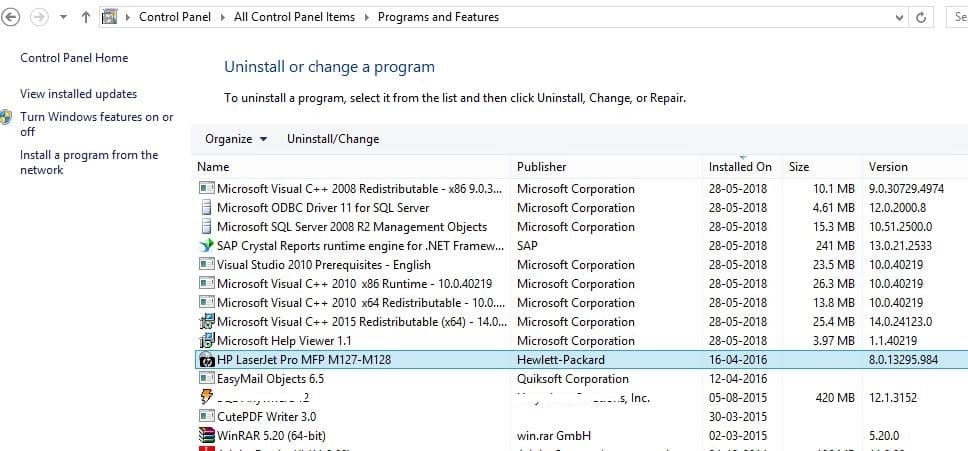
- Now In Windows, search for and open Devices and Printers.
- Here look for your Printer. If you see it listed, right-click on it and choose “Delete” or “Remove Device.”
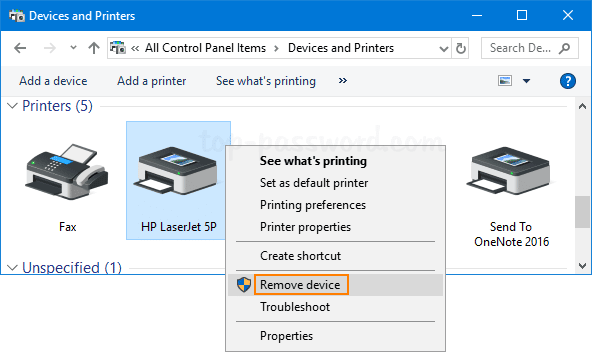
- Now press keyboard shortcut Windows + R, type printui.exe /s and click Ok
- This will open printer server properties, here move to the “Drivers” tab
- Look for yourPrinter driver. If listed there Click on it and click Remove at the bottom
- Select Apply and Ok on the Print Server Properties windows And Restart the computer
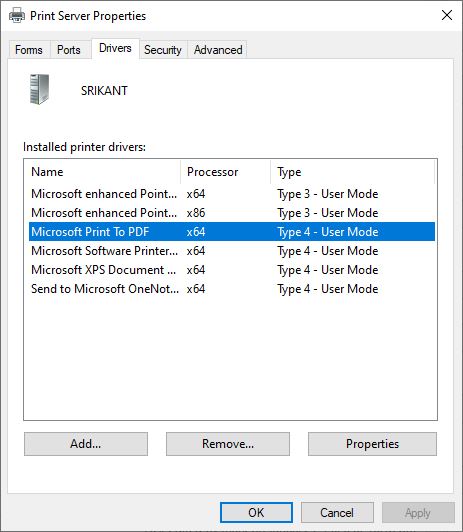
Now download the latest printer driver version from the manufacturer’s site and install the same with administrative privileges. Once you install the drivers, restart your PC and follow the steps below to share the printer on the local network.
Update printer share permissions
Once you install the latest printer driver fire a test page. If everything working as expected let’s follow the steps below to share the printer with other computers on LAN.
Share printer
- From the control panel, open devices, and printers,
- Right-click on your printer select printer properties,
- Go to the Sharing tab and select Change Sharing Options.
- Navigate to the Share this printer option. Tick the box next to it.
- Choose a desirable share name.
- Click Apply and OK to confirm your changes. Close the Properties window
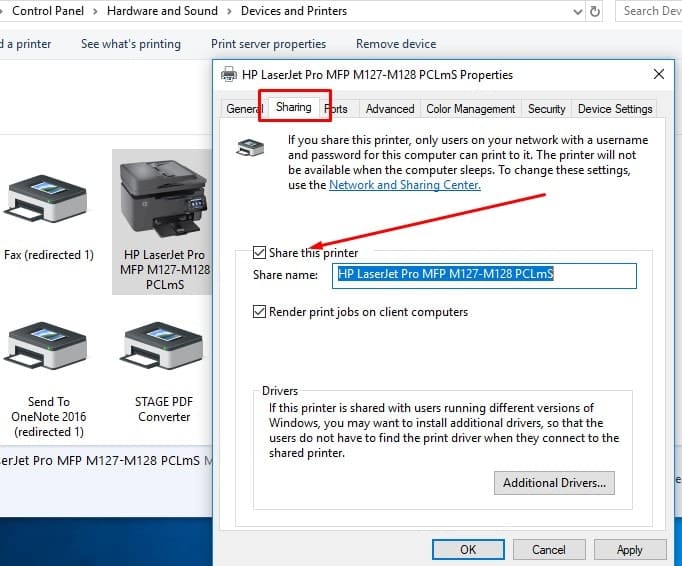
Turn on network discovery
- Now again from the control panel open the Network and Sharing Center,
- Once in it, navigate to the left pane and click Change advanced sharing settings.
- Navigate to the Network discovery section. Enable the option Turn on network discovery.
- Check the box next to Turn on the automatic setup of network-connected devices.
- Move to File and printer sharing. Enable Turn on file and printer sharing.
- Click on the Save changes button.
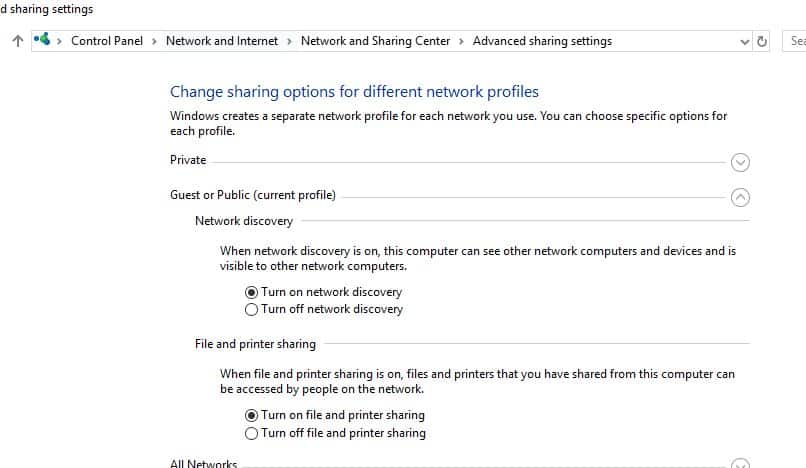
Finally, restart your computer and check if the ‘Windows cannot locate a suitable print driver on Windows 10’ issue has been fixed.
