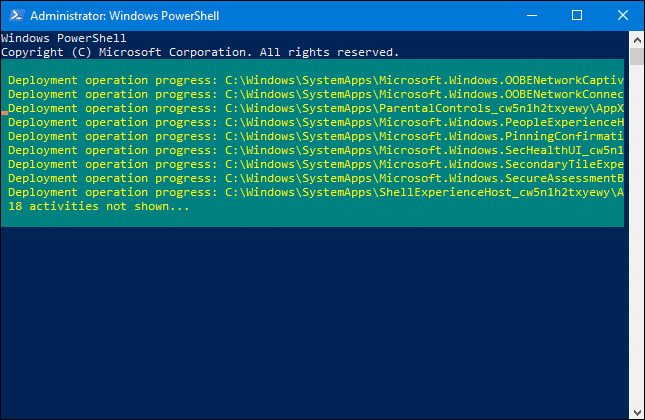Windows 10 Settings App Not Working? Here how to fix 2024
The settings app replaces the old Control Panel and provides a more modern and user-friendly interface for managing your device's settings.

Windows 10 Settings provides an easy way to personalize and control all the features and critical operations like Updates, Privacy, Accounts, Networks, and many more! You can access the Settings app using the keyboard shortcut Windows + I, Or using Windows + X and select settings or from the start menu and select settings. However, some of users report can’t open the settings app in Windows 10, from anywhere. Everything seems fine but after attempting to manually update Windows 10, I am unable to open Settings. If you are also having a similar problem with settings doesn’t launch Windows 10, here is how to fix it.
Windows 10 settings not opening
If the problem started after a recent upgrade or installing the latest updates there may be an update bug causing the issue. Or sometimes corrupted system files, or Corrupted user account profiles cause this issue.
First of all check for and install the latest Windows updates, which may contain the bug fix for this problem.
- From start, menu search for and select check for updates.
- This will check for available updates and install on your PC.
- Restart Windows to apply changes and check the bug fixed.
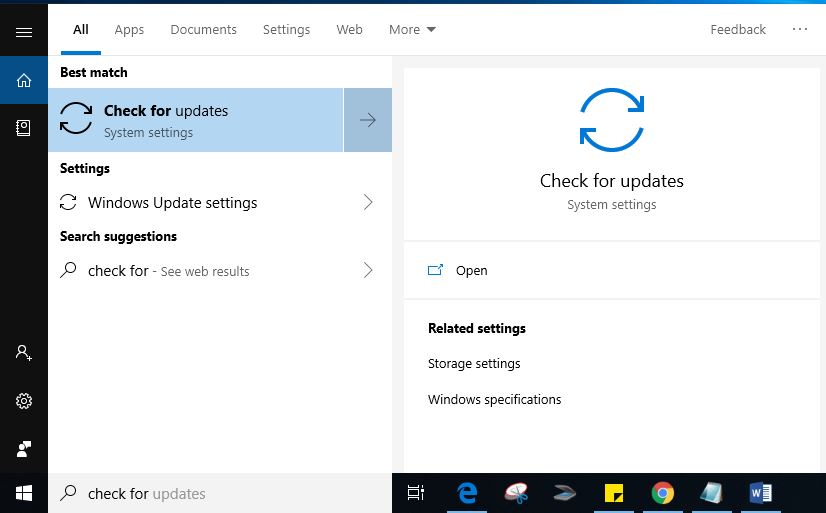
Re-Register Windows Apps
The Settings app in Windows 10 is counted among the official built-in Windows apps, so reinstalling it should fix whatever problems you may have with it.
- Search for and Right click on PowerShell then select run as administrator,
- Now perform the command below to execute and re-register Windows apps include Windows settings.
Get-AppXPackage | Foreach {Add-AppxPackage -DisableDevelopmentMode -Register “$($_.InstallLocation)AppXManifest.xml”}
Restart Windows after complete the process and check settings app working properly.
Create A New User Account
This is another effective solution, that most probably fix the problem for you.
- Open the command prompt as administrator,
- type the command below to create a new user account.
- net user newusername newpassword /add
- You should see the message “The command completed successfully” to inform you that the account has been created.
- Now perform the command below to make this user account an administrator
- net localgroup administrators Username/add
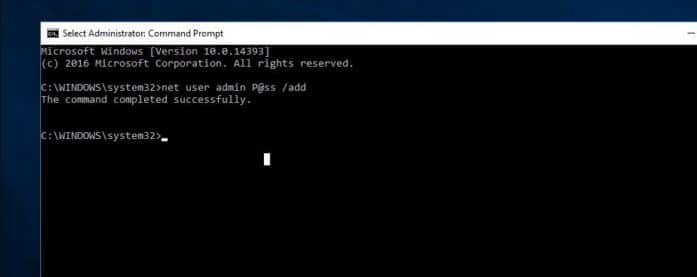
- After that Sign out of your current account and login to the new user account.
- Try accessing the Settings app, and it should now be working.
- If yes the next step is to transfer your files from your old Windows account to your new one.
- Navigate to your old user account in File Explorer (C:/Users/old account name by default), and double-click it.
- Then copy and paste all the files from that account to your new one (located at C:/Users/new username by default).
Check for system file corruption
Also, run the DISM command with the System file checker utility to check and restore missing corrupted system files that may be causing the problem.
Open command prompt as administrator,
Run the DISM restore health command: dism /online /cleanup-image /restorehealth to repair the system image.
Then run sfc /scannow command that scan for missing corrupted system files, if found any the SFC utility restores them from a compressed folder located %WinDir%\System32\dllcache After that restart Windows and check it helped to fix the Windows 10 Settings app.

Did these solutions help to fix Windows 10 settings not opening or crash? Let us know on the comments below.