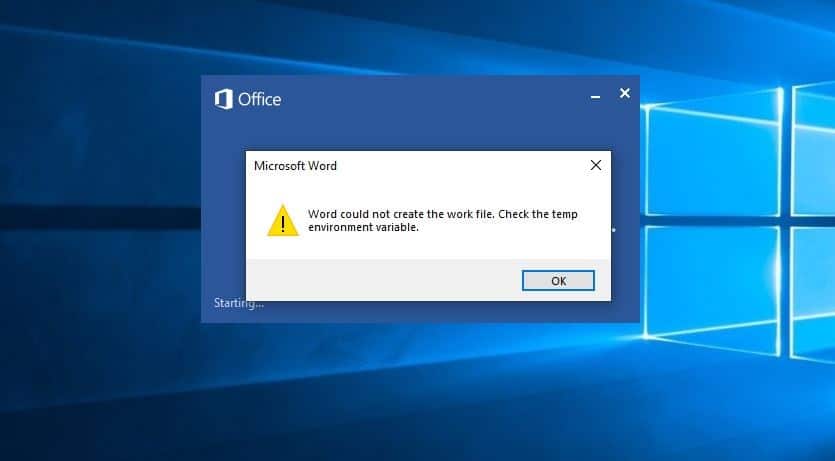How to Fix word could not create the work file error windows 10

Sometimes while trying to launch Microsoft Word you receive the error message “Word could not create a work file. Check the Temp Environment Variable”. This issue is caused because of corruption in the Temporary Internet Files folders, or The Temporary Internet Files folder for Windows Internet Explorer is set to be in a location where you do not have permission to create new temporary files.
Lets understand the issue deeply,
While create and edit a microsoft word documents, this will creates temporary files in the background. That store certain things as recovery, used if Word get stuck or something like that.
Basically these files are optional, but unfortunately some are required. And If the required temp files are not created, Word gets corrupt and you get the error message: “Word could not create the work file. Check the temp environment variable.
Fix could not create the work file
If you are also struggling with this problem, here is the solution that worked for me. Applicable on All windows versions 10, 8.1 and 7 and office 2016, 2013, 2010, and 2007.
- Close all Office apps (word, excel, outlook) if running
- Press Windows + R, type %temp% and click ok,
- Select all files/folders in the temp folder (CTRL + A)
- Then hold the SHIFT key then click DELETE key
- Click yes if prompt a warning to permanently delete these files.
- That’s all, now Relaunch Word, the problem solved
Repair Microsoft office suite
- open control panel,
- Click programs, then programs and features,
- look for and select installed Microsoft office and select change,
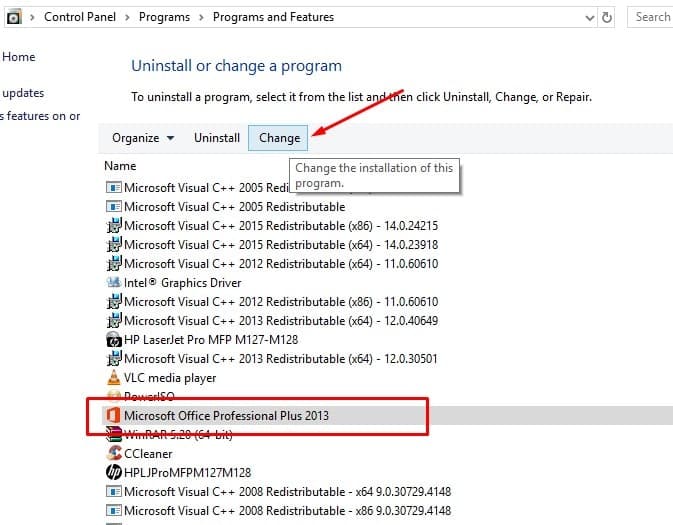
- On the next screen, select the repair option and click continue,
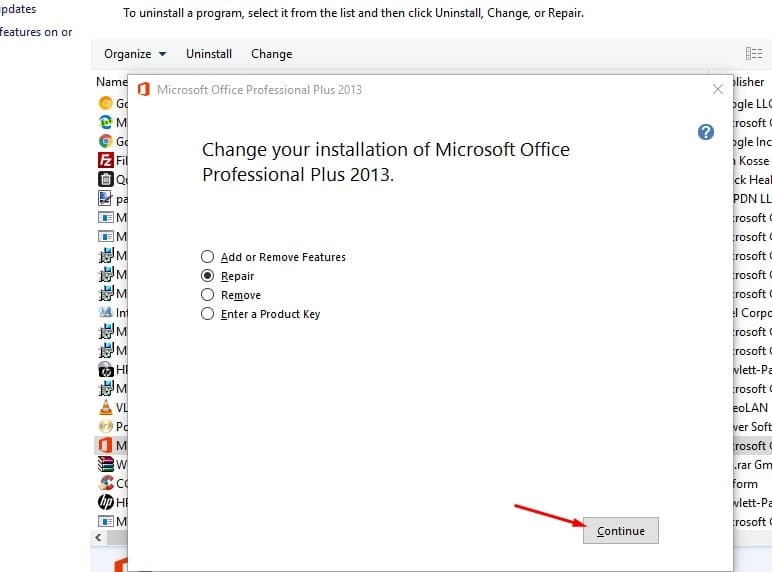
- Let the Microsoft Office suite to repair, and restart windows after completing the process.
- That’s all again open Microsoft word and check there are no more errors.
Tweak windows registry editor
Here the registry tweak worked for me, If repairing the Microsoft office suite didn’t fix the problem you must apply this registry tweak to fix the problem.
- Press Windows + R, type regedit and ok to open registry editor,
- Backup registry database then navigate the following path,
- Computer\HKEY_CURRENT_USER\Software\Microsoft\Windows\CurrentVersion\Explorer\User Shell Folders
- See if the location for Cache is:
%USERPROFILE%\AppData\Local\Microsoft\Windows\INetCache
- If it’s not, please copy-paste the location in the key.
- Click OK. Because it is a computer setting you have to restart the device before it is applied.
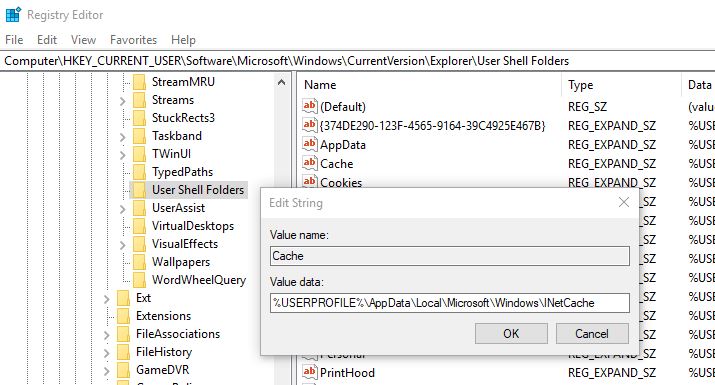
Microsoft suggestion
Here Microsoft suggests to resolve this issue, create a new folder on your computer.
- Start Windows Explorer and Locate the folder location
- C:\Users\<userprofile>\AppData\Local\Microsoft\Windows
- Create the folder labeled INetCacheContent.Word.
Note: It may be necessary to turn on Hidden Items in the View Ribbon of Windows Explorer.
Did these solutions help to fix word could not create the work file, check the temp environment variable? Let us know on the comments below.