7 Backup Solutions That You Need to Know for iOS & Android in 2024

We increasingly rely on mobile devices and store more and more files on them. That will be a disaster if we lose our mobile phones, especially when we haven’t backed up the data of the phone. Anyway, we cannot completely avoid accidents, but we still can use effective backup solutions to reduce losses. At least, we don’t have to suffer from the pain of losing data after the handset is damaged or even lost. So, let’s read this post and get the backup solutions.
Android Backup Solutions
It is easy to back up Android devices if you take a look at this part. It has more than 4 practical methods for backing up different kinds of Android files. What’s more, it displays the pros and cons of these ways. Thus, you can breezily make your choice based on the descriptions.
Backup Your Mobile
This is a simple app that you can back up your contacts, SMS, MMS, call history, and system settings, and the like. You can choose to store the backups on your device’s internal memory, SD card, Google Drive, OneDrive, etc. You can also schedule the backup and restore the backups to another device.
Furthermore, it will encrypt your backups with AES 256 encryption method. As long as your smartphone is Android 4.1 and upper, this app can work for it.
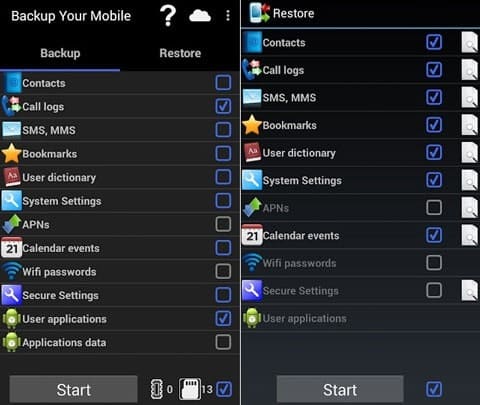
Pros:
- Wirelessly back up data at a time.
- Smoothly transfer different applications.
- Easy to use and small in size.
- Allow you to select your desired file types before backup.
Cons:
- Cannot restore some settings to the different Android versions or devices.
- Require to root your device when you back up secure system settings, app data and Wi-Fi passwords.
Google One
Google One is another ideal option for Android backup. It is not so much an app as an overall plan. It not only lets you back up messages, photos, videos, and other data, but also offers the extra protection to encrypt your online activities.
Additionally, you can use it to make calls, send emails, and chat with your friends. If you get a Google One membership, you can expand your cloud storage and share the membership with your family.
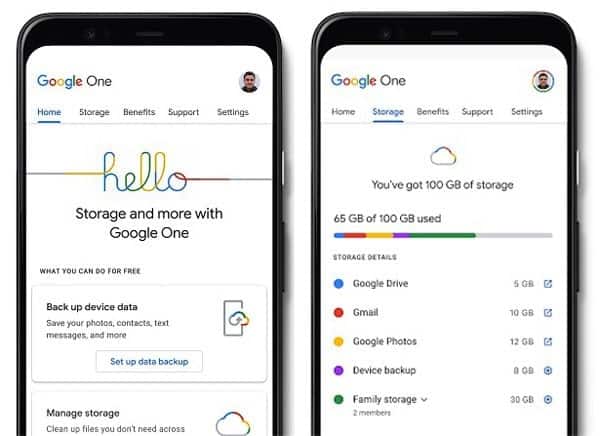
Pros:
- Help you automatically back up data to Google cloud storage.
- Let you access and manage your files without hassle.
- Support you to share the cloud space with the people in your family group.
- Keep your pictures and videos with high or original quality.
- Will not affect your use of other Google apps.
- Answer your questions about Google products and services.
- Provide member benefits for you, including member rewards on Google Store, up to 40% off on select hotels found in Google Search, etc.
Cons:
- Not support to back up your apps.
- Sometimes get stuck at the auto-backup.
Manufacturer Apps
There are diverse manufacturer apps created by different manufacturers. And some are well-known, such as Samsung Smart Switch, HTC Backup, OnePlus Switch, and so on. They all can back up your Android device data, and transfer data from one phone to another. There is no doubt that these apps are reliable. However, part of the manufacturer apps doesn’t have the backup function. In this case, you can back up your data to their respective cloud space.
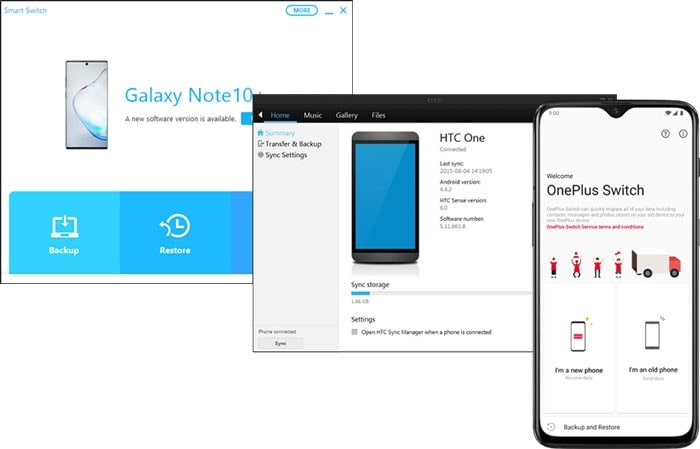
Coolmuster
Coolmuster Android Backup Manager, a desktop application, is good at backing up and restoring Android phones and tablets on the computer. The one-click features make the data transmission more efficient.
More powerfully, it works with various data types, like contacts, text messages, photos, apps, music, apps, etc. Besides, it also supports a wide range of file formats, including DOC, PDF, TXT, JPG, HEIC, MP4, and more. In other words, it can back up almost all files on Android.
Pros:
- Fast detect your Android device and scan Android data.
- Support you to select data types before backup and restoration.
- Allow you to connect Android to the computer via USB and Wi-Fi.
- Let you freely select the backup location.
- Offer user-friendly interfaces.
- Provide Windows and Mac versions.
- Highly compatible with most Android devices, such as Samsung Galaxy S21/S20/S10/S9, Sony Xperia 5 II/Xperia 5/Xperia 1 II/ Xperia 1, LG Wing 5G/Velvet 5G UW, Motorola, Google, OnePlus, ZTE, OPPO, and so on.
Cons:
- Not applicable to iOS devices
- Not allow you to select detailed files on the interface
iOS Backup Solutions
As for iOS devices, Apple Company has prepared useful backup solutions for every iOS user. If you are an iOS user, you can get help from these 3 ways in the following.
iTunes
Actually, iTunes is not only a mobile device management tool, but also a media player, radio broadcaster, and media library. It can assist you in iOS backup on Windows and Mac, containing the iPhone, iPad, and iPod. Moreover, you can purchase the songs and movies you like from the iTunes Store, watch TV shows, and listen to music with it.
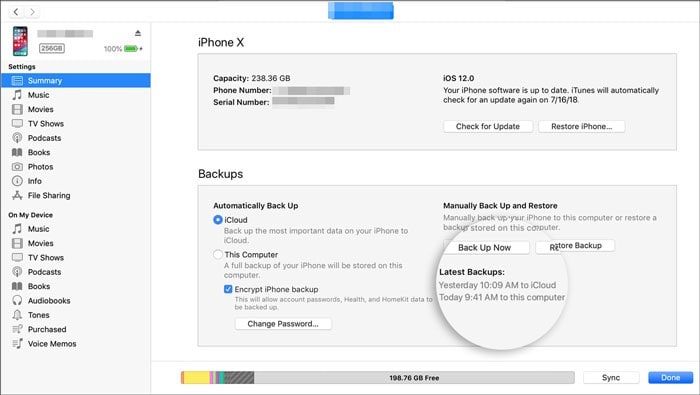
Pros:
- Back up your whole device to your computer or iCloud.
- Synchronize your data between the iOS device and the computer.
- Allow you to encrypt the backup by creating your own password.
- Help you update your iPhone OS on the computer.
Cons:
- Not allow you to preview your data.
- Backup is unavailable when you enable iCloud backup on your device.
- Delete the existing data after restoring the backups.
- Not simple enough to use.
iCloud
If you choose to back up your iOS device to iCloud, you can complete the backup without a computer. It supports multiple files on iOS, like calendars, notes, iMessages, etc. In addition, you can get 5 GB of free cloud storage with your Apple ID. When you run out of it, you can directly upgrade the storage on your device.
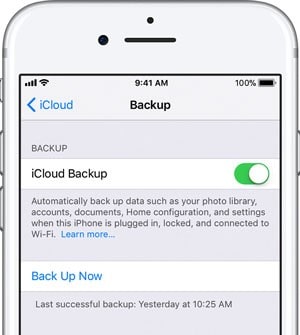
Pros:
- Wirelessly store your data in the cloud room.
- Allow you to browse your backup by logging in to iCloud on any device.
- Support restoring data to other iOS devices with the same Apple ID.
Cons:
- Possibly fail to back up your data when the network environment is unstable.
- The free cloud space is not sufficient.
Finder
Want to use Finder to back up your iOS device? Well, if your computer is Mac, you can select this way. It is a built-in utility on Mac so that you needn’t download other programs. Surprisingly, you have plenty of free storage space to back up your files.
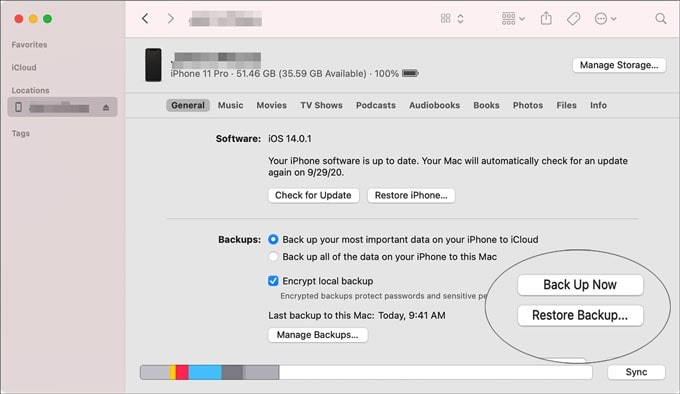
Pros:
- Back up your iOS data to the Mac computer using a USB cable.
- Support to sync data over Wi-Fi.
- Enable you to preview your data on the interface.
Cons:
- Only support to restore your iPhone or iPad using USB.
- Not support to back up call logs to Mac.
- Synchronization over Wi-Fi is slower than over a cable.
- Require Mac OS 10.15 or later.
Final Thoughts
Is this guide helpful for you? The backup will not be annoying with these practical backup solutions, right? That will be great if they are helpful to you. Plus, we hope that you will attach importance to backup from now on, and will not forget to back up your important data at any time. Lastly, after you complete the backup, or have other powerful backup approaches, please share your experience with us. Thanks for reading.
