How to Check Windows 10 laptop/Desktop PC has SSD or HDD Installed

Hard Drive the permanent storage drive is the most important part of your PC that stores all the data that is processed by the CPU. There are different types of Hard disks available on market, Where old hard drives were hard disk drives (HDD) mostly used because they are cheaper as compared to other alternatives. And the newer kind of hard drive Solid State Drives (SSD) are a lot faster but it’s expensive. There is a huge difference between HDD vs SSD such as faster, reliability and more. If you have recently bought a new PC but are not sure if it has a Solid State Drive Here how to find out whether the hard drive Installed on your Windows 10 Laptop/Desktop PC is SSD (Solid State Drive) or HDD (Hard Disk Drive).
Check via Task Manager
- Open the Task Manager either by using Ctrl + Shift + Esc keys or right-clicking on the taskbar and then clicking Task Manager option.
- Switch to the full mode if it opens in small view.
- Under the Performance tab, click on the disk on the left side to know the actual name of the drive on the right side.
- The name usually indicates the type of the drive (SSD or HDD).
Note: If your PC has more than one internal drive, you will have to click on all of them (on the left side) one after another to know their properties.
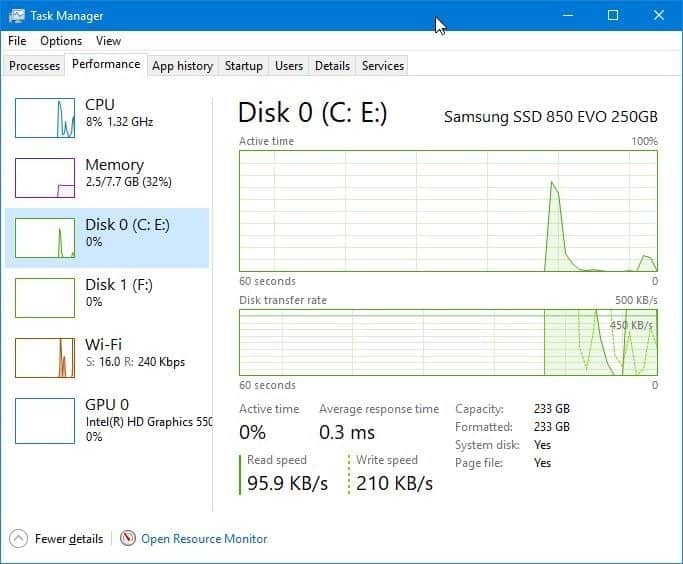
Using Disk Defragmenter
Simply press the Windows key + R keyboard shortcut to open the Run box, type dfrgui, and press Enter. Or you can search Defragment and Optimize Drives from start menu search.
When the Disk Defragmenter window is shown, look for the Media type column and you can find out which drive is solid state drive (SSD), and which one is hard disk drive (HDD).
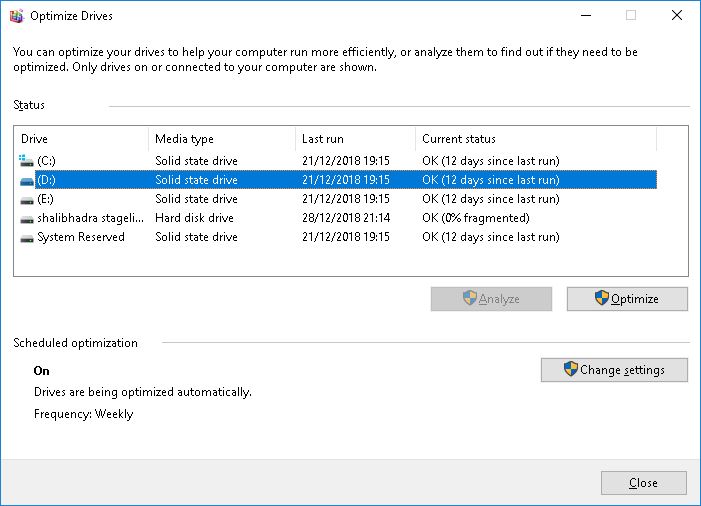
Check From File Explorer
- Press Windows + E to Open File Explorer and navigate to This PC.
- Right-click on a partition drive and then click Properties to open its properties dialog.
- Under the Hardware tab, you can see if your PC has SSD or HDD.
If your PC has more than one drive, the Hardware tab lists all drives and highlights only the physical drive where your currently selected partition drive is located.
Note: if you have more than one physical drive, you need to make sure that you are right-clicking on a drive that belongs to the physical drive that you want to know whether it’s SSD or HDD.
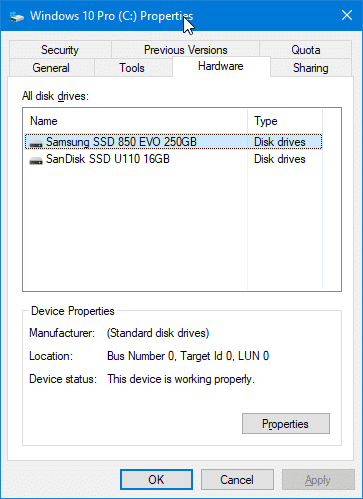
Device Manager
If you are Windows 10 user Open the Device Manager by right-clicking on the Start button and then clicking on the Device Manager option. Windows 7, 8.1 users Press Windows + R, type devmgmt.msc and ok
In the Device Manager window, expand Disk drives tree to see the name of the drive which also includes the type of the drive (SSD or HDD).
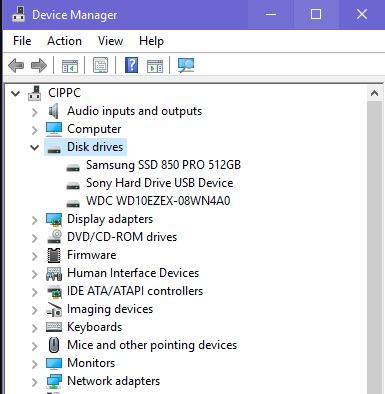
Hope you found this helpful, let us know if you have SSD installed or HDD.
Again if you have a window 11 PC or laptop, you can follow similar steps to check whether your device has HDD or SDD driver installed. also you can refer this video to make things easier.
