DPC Watchdog Violation Error in Windows 10 2022 update (Solved)
DPC Watchdog Violation error bug check 0x00000133 mostly occurs when new hardware or third-party software that isn't compatible with your Windows device. Here how to fix different Blue screen error on windows 10.

A number of users report computer has started freezing and crashing to a blue screen within minutes, with either the DPC Watchdog Violation error or the Driver Corrupted Expool error. Especially after the windows 10 2022 update system frequently crashes with DPC_Watchdog_Violation blue screen error. This is mostly because of new hardware or third-party software that isn’t compatible with your Windows device. Also unsupported SSD firmware, old SSD driver version, or system file corruption cause Windows 10 DPC Watchdog Violation error. If you are also struggling with this problem, Here apply the solutions listed below to Fix DPC Watchdog Violation BSOD Error permanently.
Stop code DPC watchdog violation
Before going further or applying any other methods, please remove or disconnect all external devices plugging into your Windows PC, except the keyboard and mouse to see whether the issue persists or not.
Those devices could be an external hard drive, external solid-state drive, printer, or scanner. Once those devices are removed and the problem is gone, then definitely one of those devices causes the error. To determine which one caused the BSOD error, connect one device at a time to check.
Boot Into Safe Mode
Safe mode is a diagnostic mode of a computer operating system (OS). If due to This blue screen Windows restart frequently, Unable to log in to windows then you need to boot into safe mode to perform Troubleshooting Steps.
Note: If you are able to log in to windows after a system restart then no need to boot into safe mode you can directly apply the below steps.
Update Drivers to fix DPC_Watchdog_Violation
As Discussed Before Corrupted/outdated driver is the main reason behind most blue screen Errors. And Update the driver is one of the best methods to fix dpc watchdog violations in windows 10. As it is a new version of windows, Your old drivers may not be compatible with it. So, It is always better to update drivers to the latest version. Especially, Updating IDE ATA/ATAPI controllers can resolve your problem. Because Many users have been encountering this blue screen of death because of having an older IDE ATA/ATAPI controller driver. To Update ATA / ATAPI driver follow the below steps.
- Press Windows + R, type devmgmt.msc, and hit the enter key.
- This will open the windows device manager where you find all installed driver lists.
- Now expand IDE ATA/ATAPI right-click on standard SATA AHCI controller select properties.
- Next, move to the driver tab and click on Update Driver.
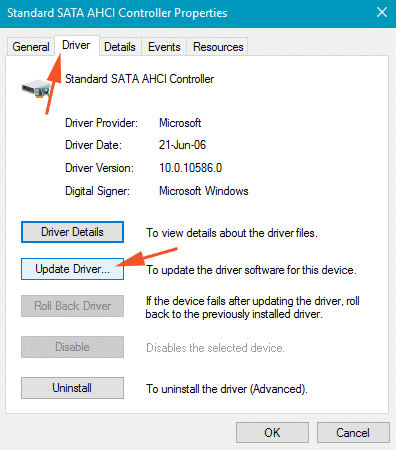
- Select Browse my computer for driver software.
- Click Let me pick from a list of device drivers on my computer.
- Click Standard SATA AHCI Controller, then click Next.
- Restart your computer after the change to take effect.
In this way, you can update all of your drivers. especially update the Graphics driver and network adapter driver. Now Restart windows and check there is no more Blue Screen error, Still have the same issue follow the next step.
Turn off fast startup
With Windows 10 Microsoft Introduced Fast startup (Hybrid Shutdown) Feature to reduce the Startup and Shutdown time which makes windows faster. In some cases, fast startup is the culprit. You can turn it off To Fix DPC Watchdog Violation BSOD Error.
To Turn off fast Startup on Windows 10
- Open Control panel
- Search for and open power options
- Choose what the power button does
- Click Change settings that are currently unavailable –
- Now uncheck Turn on fast startup (recommended).
- Click Save changes to save and exit Now restart windows,
- Check Blue Screen Error Fixed.
Repair Corrupted system files
As Discussed Before Corrupted system files can cause Different problems on your Windows computer. And may this DPC_Watchdog_Violation Blue Screen is one of them. A number of windows users report scanning and fixing Windows system files will help to fix the DPC Watchdog Violation error on your computer. You can run windows SFC Utility to scan and fix corrupted system files.
- Open the Command Prompt program as an administrator.
- Type the command sfc /scannow and press enter key.
- It will automatically scan and fix errors in your Windows system.
- Wait until the process is completed and then restart your computer.
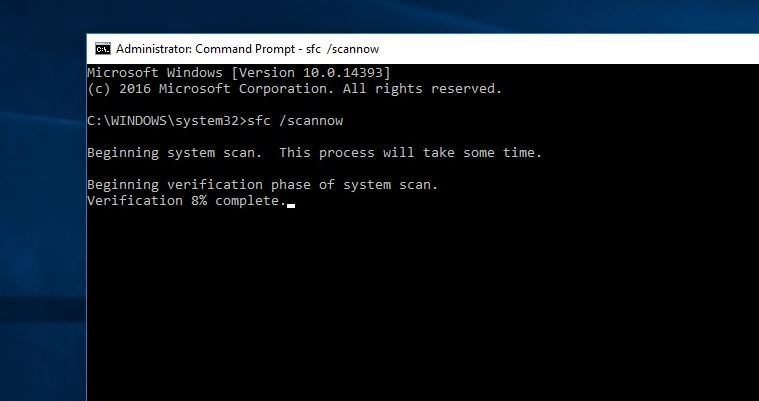
Perform a disk check
Also, Disk Errors And bed Sectors on Hard disk Drive Can Cause Different problems include different Blue Screen Errors on the Windows computer. We recommend running the windows chkdsk command with some extra parameters to check the hard disk for errors and fix them.
- Open the Command Prompt program with administrative privileges.
- Next, in the Command Prompt program window, type the command chkdsk /f /r and then press Enter on your keyboard to execute the command.
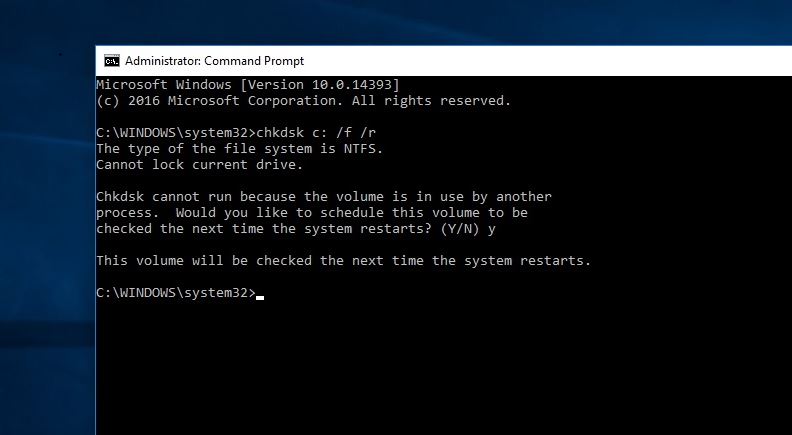
command explained: chkdsk for check disk drive, /F for Fixes errors on the disk and /r For Locates bad sectors and recovers readable information.
Windows Is currently running from this drive so this will ask to schedule chkdsk on the next restart Press Y on your keyboard. When next time you restart windows this will check the disk drive for errors and fix them itself. wait until 100% complete the scanning and repair process then restart windows and check the problem is solved.
Other Solutions
At first, Try to understand for which software or driver the BSOD occurred, Then Remove that software or driver.
Sometimes some antiviruses like AVG is responsible for DPC watchdog violation. remove that antivirus in any way and check
To Avoid DPC Watchdog Violation Blue Screen Error Always make sure windows have installed the latest updates. Also, keep your device driver up to date.
DPC Watchdog Violation may occur for many reasons. I’m suggesting some tips to avoid this nightmare.
Always Turn off your computer properly, Don’t force your PC to shut down. Always use the latest version of the intel management engine interface and keep it up to date.
Use disk defragment and disk cleanup regularly. Use this software or driver which is compatible with your version of windows. Don’t upgrade your windows, if you are using an older version of PC.
These are some best working solutions to fix DPC_Watchdog_Violation BSOD Error on Windows 10 computer. I hope after apply these solutions your problem will get solved still have any queries, suggestions about this post feel free to comment below.
