Solved ‘INET_E_RESOURCE_NOT_FOUND’ In Microsoft Edge/Internet explorer

Can’t open anything in Microsoft edge, after windows 10 update? Getting the Error Code: INET_E_RESOURCE_NOT_FOUND FOUND (The website could not be found) error with Microsoft Edge/Internet Explorer on Windows 10.
Hmm… cannot reach this page” with a button “Details”. Once you click the “Details” button you will see an error code “The DNS server might be having problems. Error Code: INET_E_RESOURCE_NOT_FOUND”.
The error INET_E_RESOURCE_NOT_FOUND may appear due to incorrect TCP/IP settings or an antivirus or firewall that’s blocking the access to the internet. Here how to get rid of this problem.
Fix INET_E_RESOURCE_NOT_FOUND FOUND
First of all Please ensure that all necessary updates are installed.
- Open Settings > Update and Security.
- Under Windows Update, click on Check for updates.
- Follow the on-screen instructions and install the latest updates.
Disable VPN connection and security software (antivirus) if installed.
Run inetcpl.cpl command, to open Internet Options, go to Connections tab > LAN Settings and check Automatically detect settings option. Click OK.
In Internet Options, on the Security tab, click Reset all zones to default button.
Disable TCP Fast Open feature on Edge
- Launch Microsoft Edge.
- In the URL address bar, type about:flags and hit enter.
- Go to Network Section.
- Now uncheck the option for Enable TCS Fast Open.
- Close all the Windows of Microsoft Edge.
- Open Microsoft Edge and start accessing any web page. You should be good to go now.
Use the flush DNS command
- TypeWindows key + R to open the command prompt.
- In the Search box, type ipconfig /flushdns and press Enter.
- A message will appear stating Windows IP configuration successfully flushed the DNS Resolver Cache.
- Now type netsh int ip reset to Reset TCP/IP to Default
- Then type netsh winsock reset to reset Network adapter.
- Type exit and press Enter To exit the command prompt
- Restart windows and open edge browser, there is no more error.
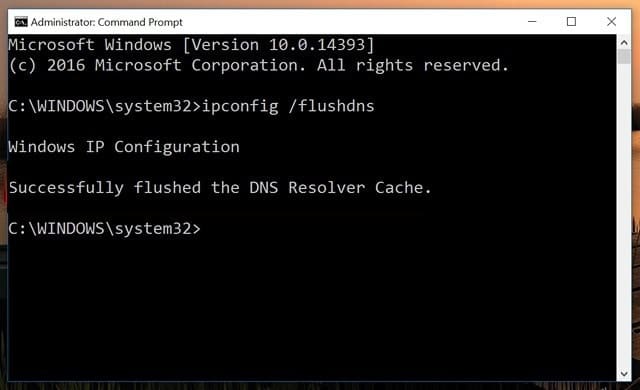
Set DNS servers to Google Public DNS
- Press Windows + R, type ncpa.cpl and ok to open network connections window.
- Right click on the acitve network adapter, select properties,
- Select “Internet Protocol Version 4” then click “Properties”.
- Under DNS server settings check “Use the following DNS server addresses”
- change preferred DNS server 8.8.8.8 and Alternate DSN server 8.8.4.4
- Checkmark on validate settings upon exit and ok
- Now close everything, open edge browser check its working without any error.
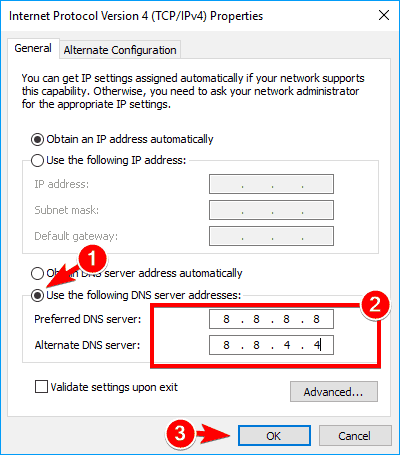
Reinstall Edge Browser
If all above fails to fix inet_e_resource_not_found error then try to Reinstall the Edge browser by following below.
- First open file explorer Click on View and check mark on Hidden items box to show hidden files.
- Then after navigate to: C:\Users\UserName\AppData\Local\Packages
- Note: Replace the “UserName” with your username
- Here Search for the Microsoft.MicrosoftEdge_8wekyb3d8bbwe folder and delete it.
- After That Restart your PC.
- Now again open WindowsPowerShell and type the command below to reinstall edge browser.
Get-AppXPackage -AllUsers -Name Microsoft.MicrosoftEdge | Foreach {Add-AppxPackage -DisableDevelopmentMode -Register “$($_.InstallLocation)\\AppXManifest.xml” -Verbose}
Open edge browser and check there is no more error INET_E_RESOURCE_NOT_FOUND.
Did these solutions help to fix Error Code: INET_E_RESOURCE_NOT_FOUND? let us know on comments below.
