How to Install Safari Extensions on macOS

Browser extensions are plug-in that extends the functionality of a web browser and makes your web browsing experience smoother. If you are using Safari on a Mac computer, you can easily access a lot of extensions, such as spell checker, VPNs, and more. If you don’t know how to add extensions to Safari, don’t worry! We will help you with that. Here this post we discuss How to Install, Manage, and Delete Safari Extensions on macOS.
Here are must-have Safari extensions for 2019
- Pinterest browser button
- Evernote Web Clipper
- OneNote Web Clipper
- Grammarly
- DuckDuckGo
- LastPass
- 1Password
- Adblock Plus
- Shut Up
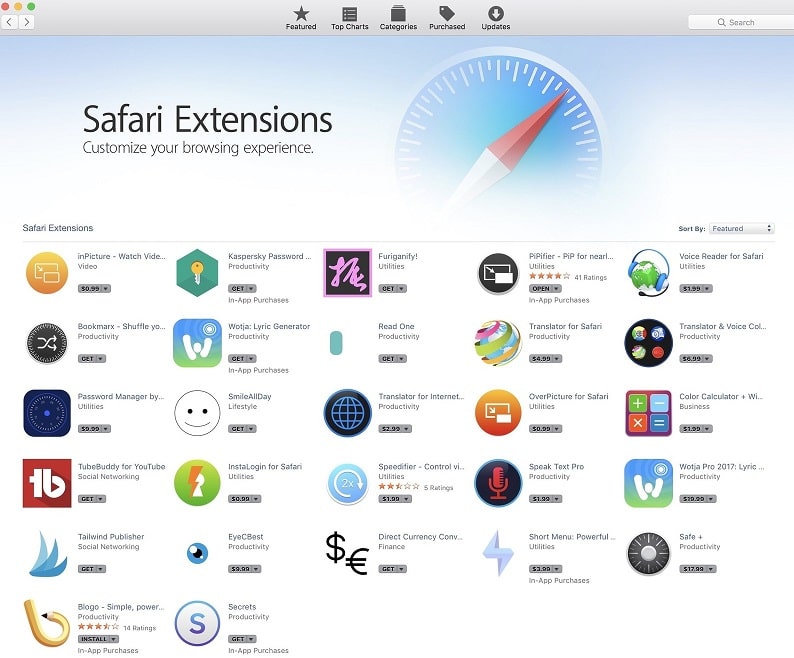
Install Safari Extensions
- First of all login to your Mac computer using Apple ID and password
- Open Safari web browser, You can access it from Dock or you can type Safari in the Spotlight for quick access.
- Click Safari from the menu bar which is located at the top left of your screen, and Choose Safari Extensions.
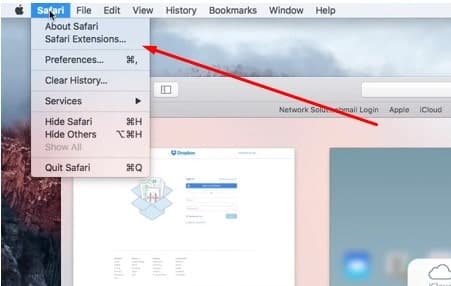
- This will display a list of available safari extensions.
- You can filter them category wise, also there is a search bar to find an extension that you would like to install on Mac.
- And click Install now button.
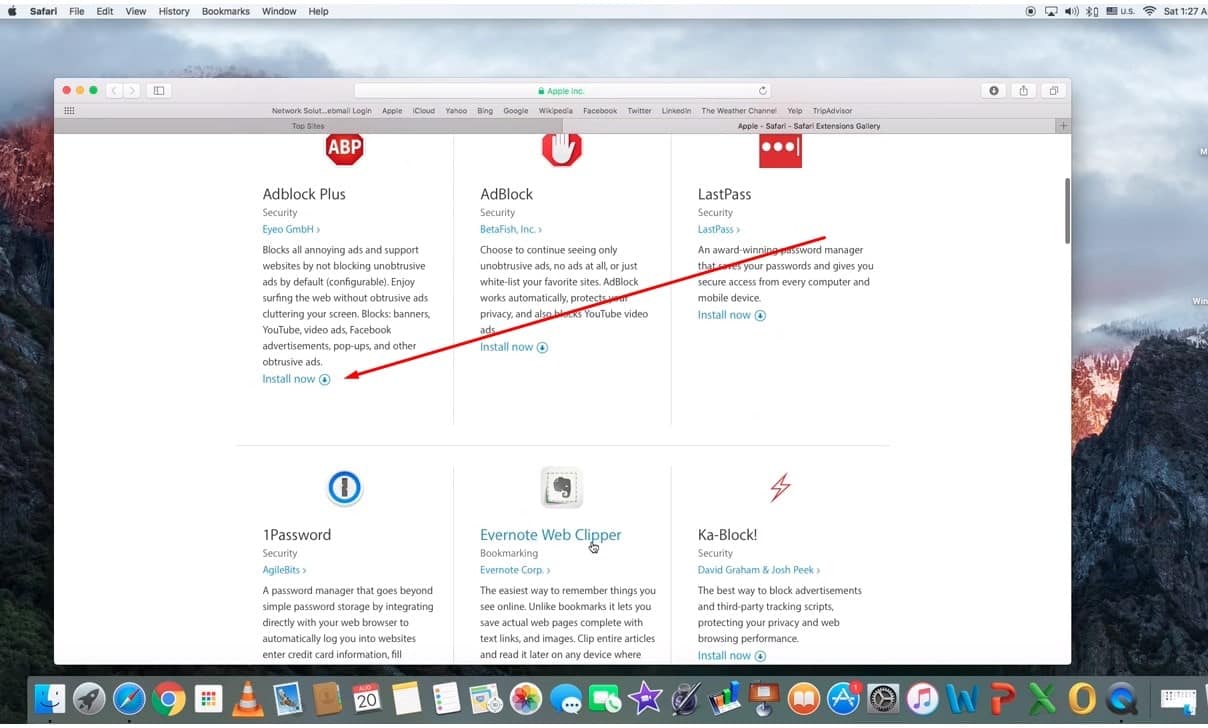
Enable Installed Safari Extensions
After installing the Safari extension, you need to manually enable it, and Enabling installed Safari extension is quite easy.
- Open Safari, Go to Safari menu bar from the upper left corner of your screen. It is located next to the Apple icon.
- Select Preferences, and then Choose the Extensions tab.
- And you need to check the box next to each extension for which you want to enable installed safari extension.
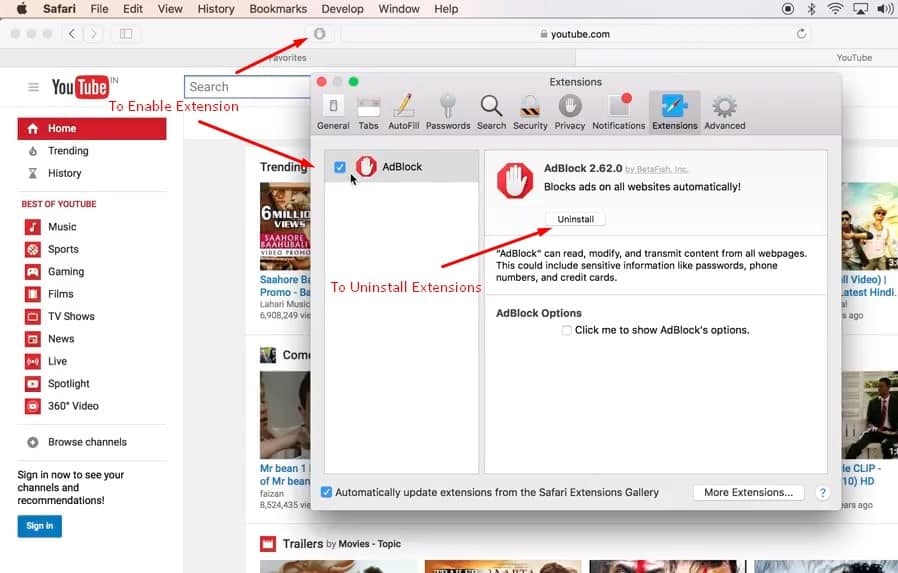
Disable Or Uninstall Safari Extensions
If you are not interested on specific safari extensions, you can easily Disable Or Uninstall Safari Extensions by following steps below.
- Again open safari from the upper left corner of your screen. It is located next to the Apple icon.
- Choose Preferences then Extensions.
- Here you need to uncheck the box next to each extension for which you want to disable installed safari extension.
- And after disabling the extension, you can click on the Uninstall to remove it from your Safari.
That’s all, I hope this helps to install, manage safari extensions on masOS.
