8 Ways to Make Your Old Laptop Feel New Again in 2024
To make an old laptop faster, try upgrading the RAM, replacing the hard drive with an SSD, removing unnecessary startup programs, and performing regular maintenance tasks like disk cleanup and defragmentation.

If you keep working on the same old laptop, it will slow down over time. Three years later, your laptop makes you feel like you’re using an older, slower laptop, and the market is keeping an eye on new computers. But before you spend $2,000 on Buy a new laptop, it’s a good idea to see if you can make your old laptop feel new again. Check out these tips and tricks to keep your gear fresh. Here, we will let you know some ways to make your old laptop feel new again.
Laptop running slow not perform well, and thinking about buy new one? Don’t Buy a New Laptop Before Trying These Tricks.
How to make an old laptop run like new?
As any laptop gets older, it slows down gradually. Anyone who has/had a computer for more than three years has experienced this problem. Behind it is a reason, like Work platforms prove to be more demanding on assets over time, and hardware obsolescence and waste are felt during long-term possession of a PC. That’s why some users often buy a new PC, but there are ways to make the old model feel like new again. We have compiled the most effective tricks to help your laptop rejuvenate. Try some (or all) of them and you’ll get almost a new laptop-like feel.
Clean Your Laptop Hardware
To start with renewing your old laptop, you must take to cleaning it. You will be amazed at how good your laptop will look after cleaning. Dirt, oil, and other contaminants can quickly build up on your device and make it unsightly, so a quick 5-minute cleaning will solve all your problems. To clear the screen, keep in mind what you’re using. If you have a glass screen, Windex will do it, if not you should use something else. Dishwashing detergent is a great choice with a small amount of water. However, do not spray or apply directly to the monitor. Instead, pre-apply a small amount to the microfiber or dishcloth. The same goes for the rest of the laptops. Avoid ports and other crevices and clean gently. Compressed air pressure can be used to clean dust particles from every nook and cranny of the device hardware
Declutter
We are all guilty of storing too many files on our PC. General considerations for cleanup aside, having hundreds of files you don’t really need to clutter up your computer is usually not a big deal. But when you run out of hard drive space, performance issues start to appear.
Fortunately, you can remove these items one by one, especially if you have large files that can be safely removed. However, it is often difficult to say exactly which files are most at risk, as some files like to hide in every nook and cranny of the operating system. There are several ways to keep track of who is eating the most memory on your computer. You can use the built-in storage tools just by going in “about this Mac” , or you can use third-party options like DaisyDisk or CleanMyMacX.
Windows has a great feature called “Storage Sense” that helps you get rid of bloated and junk files, but you can also use third-party options here too like CCleaner. Whatever you use, leave 15-20% of your disk blank to make sure your hard drive has breathing room.
Install SSD
SSD or solid state drives have proven to be more efficient than hard disk drives. Even more unfortunately, the discrete drives found on many workstations generally have slow access times. This can make your PC look like it’s hanging. In addition, solid-state drives use flash memory, so they are less unstable than the moving parts of traditional mechanical hard drives. SSDs are usually small and do the job of booting up your computer quickly and storing all the files that can fit in it. Hard drives are designed to store files because hard drive storage is much cheaper. However, if your hard drive is taking too long to load applications, you can replace that drive with a different SSD. Read the difference between traditional HDD vs SSD.
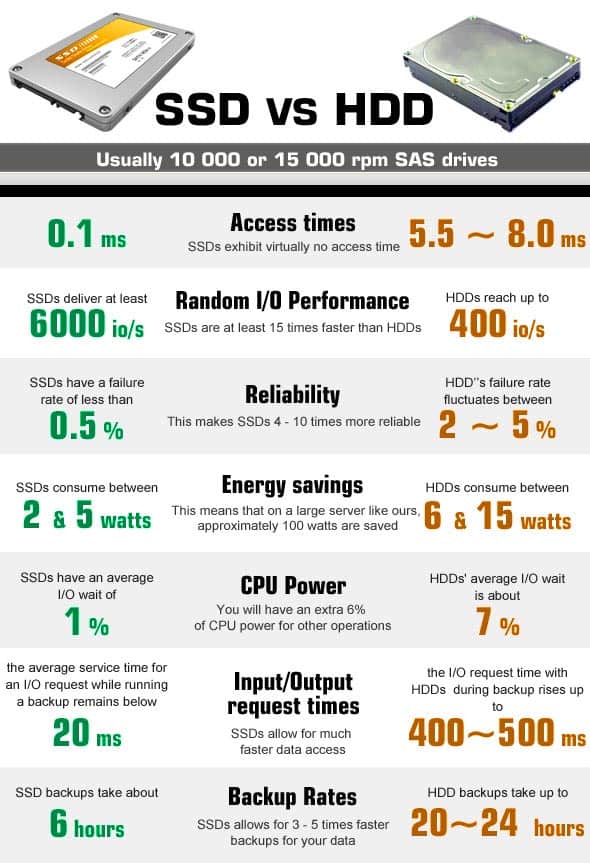
Replace Your Old Battery with a new
Another way to Make Your Old Laptop Feel New Again is to Replace your battery. If you’re rocking your old laptop, it’s very likely that your battery is dead. Not only does an old battery drain quickly, it can also perform poorly. If your computer cannot get enough battery power to maintain maximum performance, it may slow down or cause an unexpected shutdown.
Consider replacing the battery. If you have a laptop with a replaceable battery, this can be a simple matter. Things get a little more complicated when the battery is stuck in the machine, as is the case with newer laptops. If you are brave, you can replace the battery yourself. If you’re not tech savvy, you need to find a tech shop that can do the work for you.
Add More RAM
We were all frustrated with our slow laptops. Your device may become less efficient over time, but that doesn’t mean you should buy a new model. In fact, adding RAM to your laptop can improve processing speed noticeably, and shouldn’t be hitting your wallet too hard. The price will vary depending on the amount of RAM you want and the brand you prefer. Buying new RAM can cost between $10 to $200.
Clean The Fan
Most laptops and computers have a fan that draws hot air from the system and cools internal components to avoid slowing issues due to overheating. Unfortunately, these fans will get dirty over time. After years of use in a dusty environment, the fan may become clogged with debris, making it much more difficult to operate. If the fan isn’t drawing in enough cold air and blowing out enough hot air, the CPU may be overheating. This is bad for performance. In this case, the fan must be cleaned. Depending on the laptop, the fan removal and cleaning process may vary. So your best bet is to figure out how to clean the fan on your specific device just google it!. This is a great way to make your old laptop feel new again.
Update Your Laptop OS
Laptop running slow or new features don’t pop up? This is because of the operating system updates. They are designed to enhance the performance of the laptop and to improve the user’s experience. Therefore, you can add new features that modify errors and add new features that can make it more enjoyable for use, so you can consider the ability to update your laptop. If you do not receive update notifications on your laptop, an update may not be due. Fortunately, you can still check the device settings for updates. The process that is running depends on the manufacture and model of the laptop. However, you must invoke the necessary results that you can use to confirm the update by typing “Update” in the Settings panel.
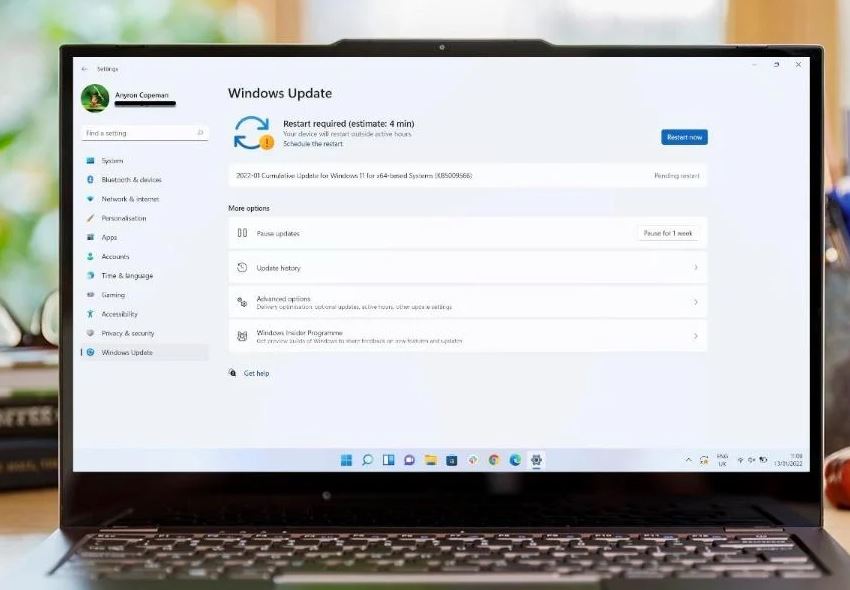
Get rid of Malware or Bloatware
Bloatware or PUPs are unwanted software that can slow down your PC’s speed. Similarly, Malware often sits around in your device for over a sufficiently long time and causes the snail speed of your laptop. You should look out for that pre-installed bloatware, and as far as Malware are concerned, there are several security suites available to help you avoid your device catching up malware from the web. We recommend perform a full system scan with the latest updated antivirus or antimalware software to detect and remove viruses or malware from your PC.
- In addition, open the command prompt as administrator and perform the following commands.
- First run DISM command dism /online /cleanup-image /restorehealth
- Next type sfc /scannow command and press the enter key
- The above command repair, the system image and scan for corrupted system files, if found any try to replace them with the correct one.
Factory Reset
One last-ditch software solution the nuclear option or the last resort is Restore Factory Settings. It basically erases the entire hard drive and reinstalls the OS. This process ensures that you have the latest version of the software free of extraneous data that can burden your computer.
Before moving to this path, make sure all important files are stored and backed up in a safe place. Restoring your computer to factory settings means erasing everything: photos, videos, apps, and messages. Anything not saved anywhere else, whether on an external hard drive or in the cloud, will be deleted. Depending on the laptop you own, the process of Factory Reset may differ. So, it’s best to look up a method for restoring the thing to its factory settings of your specific device to get the best instructions.
Before you buy another laptop, consider the tips above to deal with handling, storage, and appearance issues in a much cheaper way. With a few tweaks and a little TLC, it’s understandable that the laptop can live for years more.
