Simple and effective tips to Keep Your Computer Safe And Secure
Here how to keep your computer secure, avoid virus malware infection and direct hacking attempts designed to steal your personal information.
Computers have managed to make life a lot easier for personal as well as business use. Automation is possible through the use of computers and the Internet which makes everyday operations and transactions more efficient and more accurate. However, there are threats to the health of computers. Viruses, malware, and other forms of threats are anywhere in the digital environment that may infect your system you could end up losing a lot of important information and data which could set you back by quite a bit.
How to secure your computer from hackers
Whether you use your computer primarily for work tasks personal use or both, it’s highly likely you want to keep it and its contents safe and secure. For the average user, taking several basic measures should be sufficient enough to secure your computer and its contents. In this post, we’ll outline some of Effective Tips to Help Keep Your Computer Safe and Secure
Keep all software up to date
Microsoft regularly releases security updates with various bug fixes and security improvements to patch security holes created by third-party software. It’s recommended to regularly check and make sure the latest Windows updates installed on your computer help fix certain irregularities in your system that may increase the risk of threats entering your computer. If you run the latest Windows 10 on your system you can check for updates by following the steps below.
- Press the Windows + I keyboard shortcut to open settings,
- Go to Update & security then Windows Update,
- Click on check for updates button to allow download Windows updates from the Microsoft server,
- Once done you need to restart your PC to apply them.
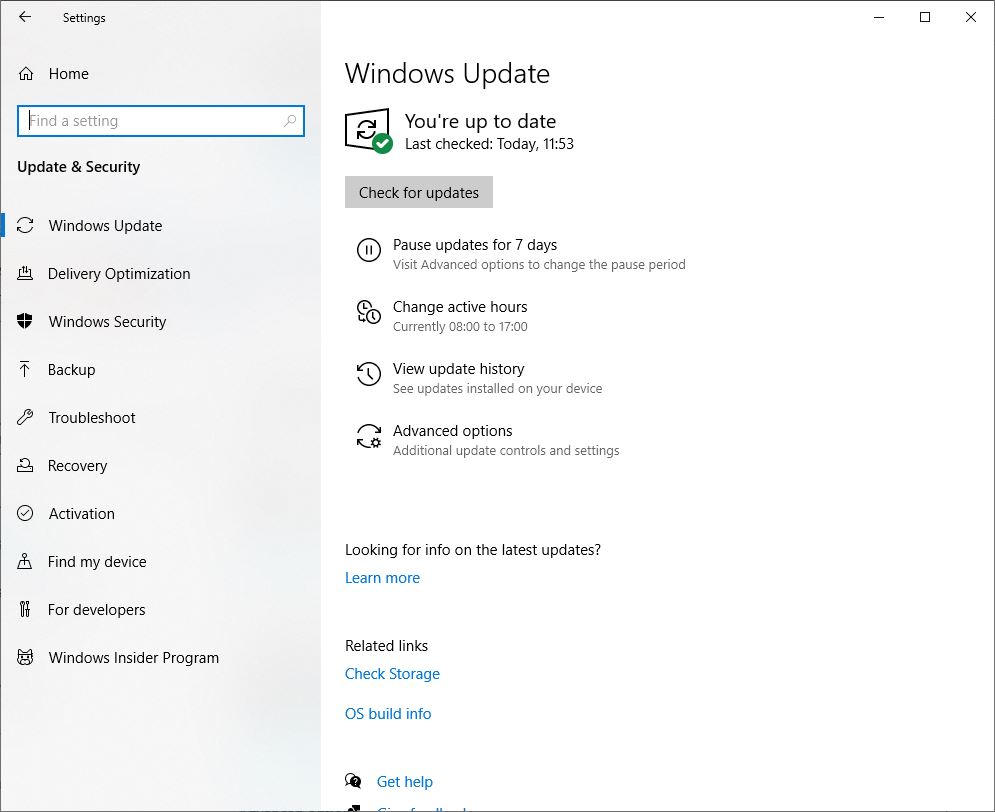
Similarly, check and make sure all non-Microsoft software especially browsers, Adobe Acrobat Reader, and other apps you regularly use are up to date.
Install An Antivirus
It is very important for every computer to have a good quality antivirus installed that helps to block and prevent any Malware from entering the system and it ensures that the system stays healthy. Yes, they will slow down your computer a little, but I think that is a pill worth swallowing as opposed to being infected by a virus. A good antivirus application also intimates you before downloading any file in case it is suspicious or looks risky. This keeps your system clean and helps you to have a healthy computer that will work smoothly without any problems. Check out some of the best free antiviruses for Windows 10.
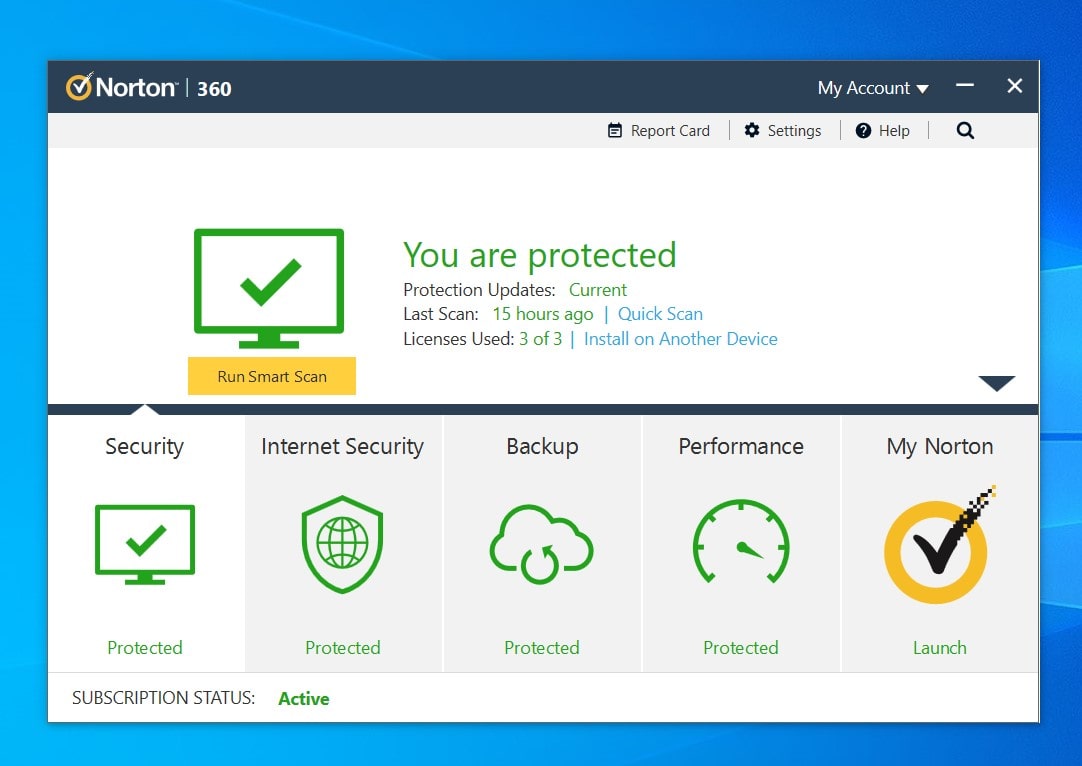
Create a Strong and Unique Password
Your password helps to keep your information confidential and it is important for you to ensure that you Create a Strong and Unique Password that you can keep in mind. You also need to ensure that you do not forget your password or use multiple passwords that are confusing. If you are wondering what to do if you forget your Windows password then you should create a password recovery drive.
Again It’s best to use a different password for each website you sign up to. Ya, we understand it’s hard to do you can use free password managers that manage all your passwords securely so that you never have to type it on your computer (in case you are infected by a keyboard sniffer) or store them anywhere insecurely. Password managers also have a password generator, so you can effectively have a different strong complicated password for each site you visit.
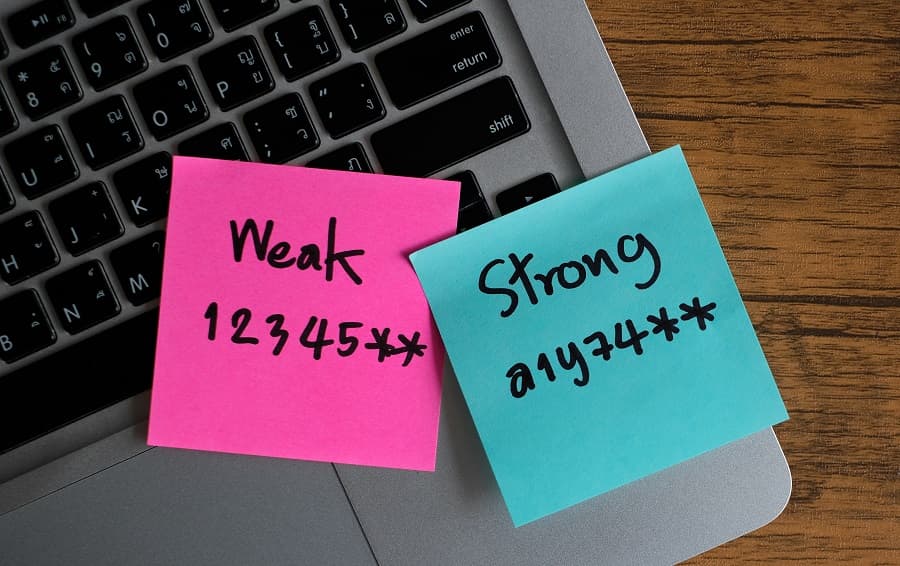
Create A Backup regularly
No matter what kind of antivirus you have installed, or how often you update your system, it is essential for you to back up all important files so that you are prepared in case tragedy strikes. There are a number of different things that you can do in order to back up your system, but the best way to get this done is to use a cloud system. This way even if your computer crashes you can still get all your information restored just the way it was.
Enable system restore Windows 10
On Windows, computer System restore is designed to create a snapshot of your device and save its working state as a “restore point” when system changes are detected. In the event of a critical problem after installing an update, driver, or app, or after modifying system settings incorrectly using the Registry or another tool, you can use a restore point to revert your device settings to an earlier point in time to fix the problem without losing your files. We can say this is a soft backup for your system to troubleshoot different problems.
- Search for create a restore point and click the top result to open the System Properties experience.
- Under the “Protection Settings” section, select the main “System” drive, and click the Configure button.
- Select the Turn on system protection option.
- Click the Apply button then ok button.
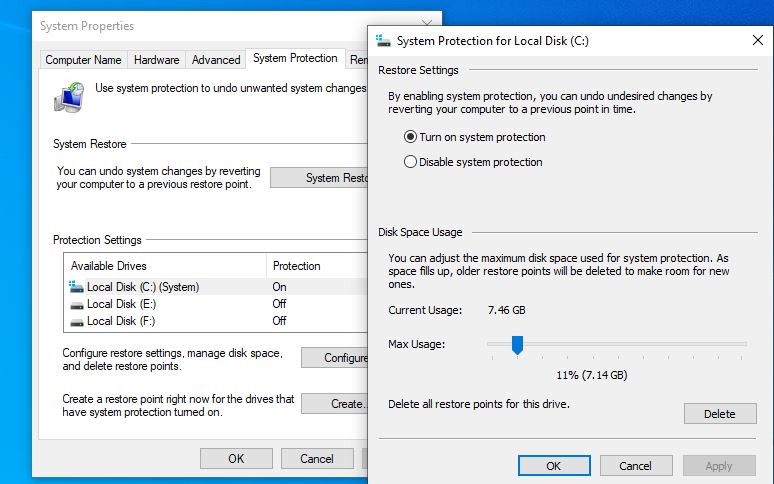
Don’t Trust Public Wifi
Places like shopping malls, hotels, cafes, and airports are installing Wi-Fi hotspots so that consumers have Internet connectivity while they are out and about. However, while these networks have made our lives easier, not many consider the hidden dangers associated with their use. And If you are using public Wi-Fi without adequate protection, your browsing sessions can be intercepted to steal your personal information. Websites that use https (Facebook and Twitter for example) encrypt your data, but most websites won’t. For this, you’ll need to use a VPN or virtual private network. This encrypts your connection by connecting to a secure server in the middle. Also, read 8 Dos and Don’ts of While Using Public Wi-Fi
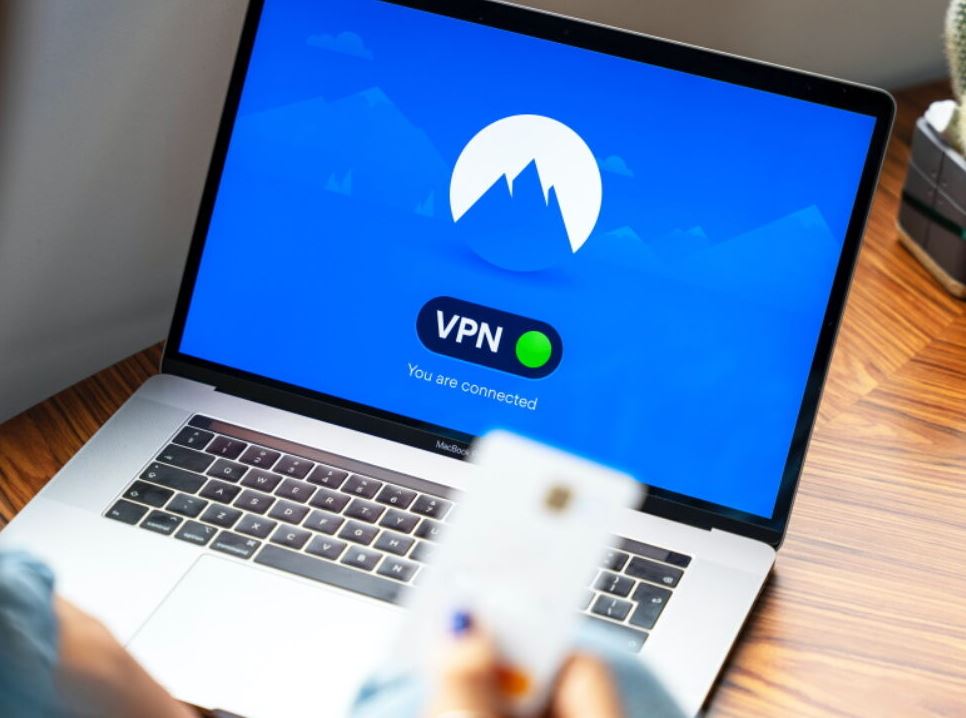
Encrypt your data
Whether your computer houses your life’s work or a load of files with sentimental value like photos and videos, it’s likely worth protecting that information. One way to ensure it doesn’t fall into the wrong hands is to encrypt your data. Encrypted data will require resources to decrypt it; this alone might be enough to deter a hacker from pursuing action.
There are plenty of tools out there to help you encrypt things like online traffic and accounts, communication, and files stored on your computer. Such as you can use the built-in BitLocker drive encryption feature that helps encrypt and secure your data.
Browse the web safely
Always avoid visiting sites that offer potentially illicit content. Many of these sites install malware on the fly or offer downloads that contain malware. Use a modern browser like Microsoft Edge, which can help block malicious websites and prevent malicious code from running on your computer.
Again always Stay away from pirated material and avoid streaming or downloading movies, music, books, or applications that do not come from trusted sources.
Do not use USBs or other external devices unless you own them
Today there are Click baits almost everywhere. They can appear in emails, tweets, posts, online ads, messages, or attachments, and sometimes disguise themselves as known and trusted sources and that come in to have some kind of offers waiting for you on the other side. These offers seem very exciting and will entice you to click on the links. Do not be fooled by these attractive offers. Once you click on any ads or any online deal that you are not familiar with, you may get redirected to a website that has a lot of viruses and you can do nothing about it after that.
Disconnect Your Computer
This is one of the most common mistakes most people make. Irrespective of whether you are using your internet at home or in your office, you need to make sure that you disconnect from the internet connection at the end of the day. The basic rule is that if you no longer need an Internet connection you need to disconnect from it completely. This should be done in order to prevent any security threats that can enter your computer via the internet.

