How to delete or rename software distribution folder on windows 10

Microsoft regularly releases security updates with various security improvements and bug fixes. With the latest Windows 10 new updates download and install automatically, and the process goes silently in the background. Well before the update is applied to the PC, these files download to a temporary folder SoftwareDistribution on the PC. Here this post guide you with more details on the software distribution folder. How to delete rename software distribution folder on windows 10, 8.1 and 7.
What is the windows software distribution folder?
The software Distribution folder is an essential component for Windows, that temporarily stores files that may be required to install Windows Update on your computer. In simple words, we can say Windows use the software distribution folder to download and manage every update that comes with security improvements and bug fixes or even with new features. And Generally, WUAgent (Windows Update Agent) manages this folder.
Windows Software distribution folder location
It is located in the Windows Directory, where it temporarily stores files used for updating Windows software. The Software Distribution folder in Windows 10/8/7 is situated in the C:\Windows\SoftwareDistribution in File Explorer.
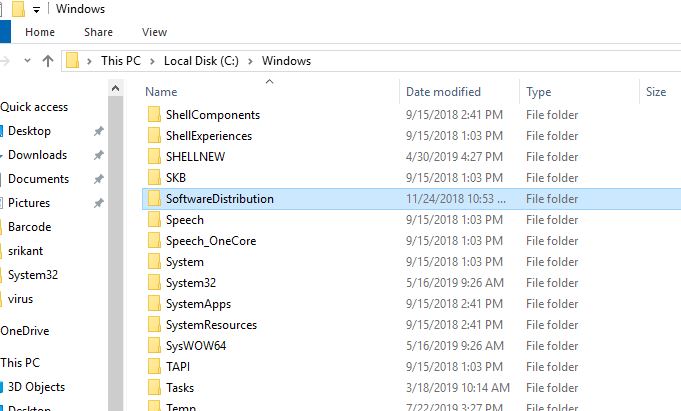
Is it safe to delete the SoftwareDistribution folder?
The short answer is yes, it’s safe to delete files found in the Software Distribution folder, so long as it has already done its job with Windows Update. If you delete the whole folder, it will automatically be downloaded again, along with the files needed for Windows Update.
But, Sometimes, The components of it may get corrupted. As a result, users may encounter various Windows update problems such as windows update stuck downloading, failed to install with various error code etc. And in such situations delete or rename the software distribution folder is probably a good solution to fix the Windows update problem.
Delete the software distribution folder
Normally when you open C:\Windows\, right-click on SoftwareDistribution and select delete you may encounter unable to rename software distribution folder access denied. Here 2 different ways to delete or rename software distribution folder for windows 10, 8.1 and 7.
Rename / Delete software distribution folder Using GUI
To rename or delete the software distribution folder first we need to stop windows update and its related services.
- Press Windows + R, type services.msc and click ok
- This will open the Windows services console,
- scroll down and locate, the Windows update service,
- Right-click on Windows update service select stop,
- Again look for background intelligent transfer service right-click and select stop.
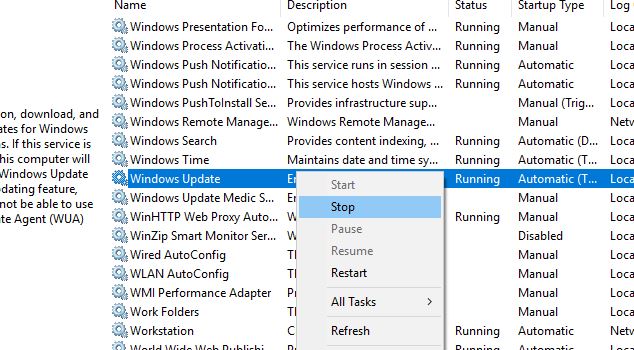
- Now locate C:\Windows\ and look for the software distribution folder
- Right-click and select rename, and name it software distribution.old or bak etc
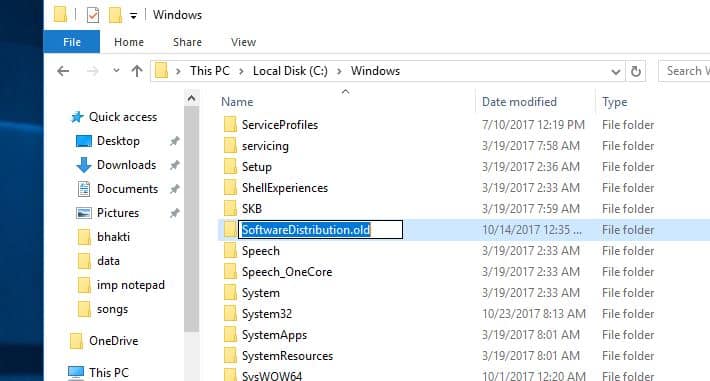
Or you can Right-click and select Delete to completely remove the software distribution folder from there.
Unable to rename software distribution folder access denied
If you are unable to rename the software distribution folder Getting an access denied message. apply the following word around.
- Right-click on the software distribution folder select properties,
- Now move to the Security tab then click Edit,
- Next, select your user name under group or user names and tick mark full control option
- Click apply and ok to make save the changes.
- let’s try again to rename or delete the software distribution folder
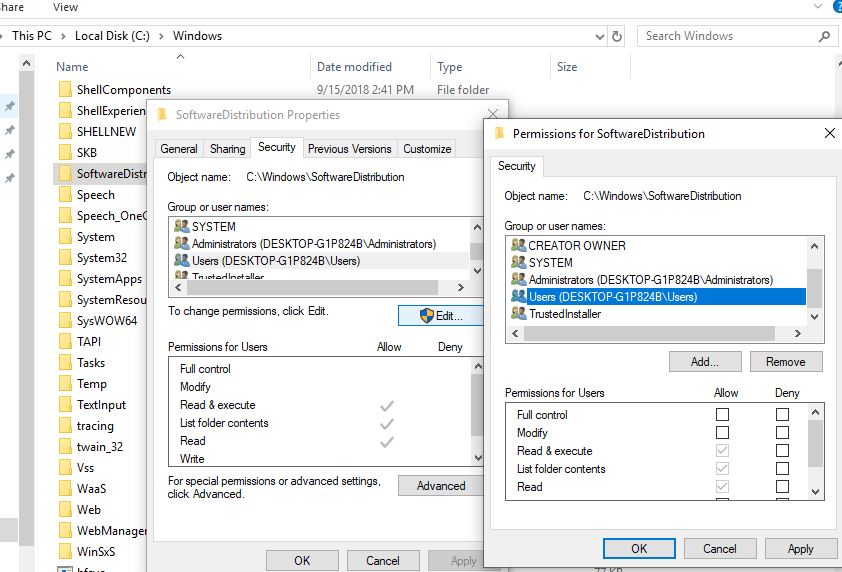
Rename / Delete software distribution folder Using CMD
- Open the command prompt as administrator,
- Run command net stop wuauserv and net stop bits to stop Windows update, and BITs service.
- Now use the command ren C:\Windows\SoftwareDistribution SoftwareDistribution.bak to rename the SoftwareDistribution as SoftwareDistribution.bak
- Again run command net start wuauserv and net start bits to start Windows update, and BITs service.
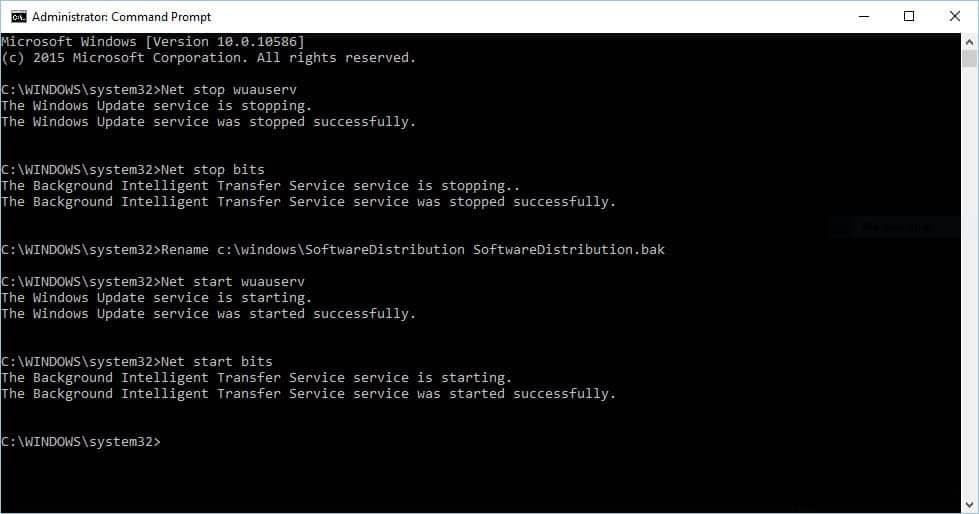
That’s all when you next time check for windows updates, the software distribution folder is created automatically and downloads fresh windows update files from the Microsoft server.
Another way to do it would be to open Windows 10 in Safe Mode and rename SoftwareDistribution to SoftwareDistribution.bak or SoftwareDistribution.old. As safe mode didn’t start services there is no need to stop or start Windows update or BITs service.
