Stellar Data Recovery Technician for complete RAID Data recovery!

Did you lose some important Data During the Windows 10 upgrade process? Looking to recover Lost corrupted files, and folders on your PC? Let me introduce Stellar Data Recovery Technician, An advanced Data recovery software that restores lost or accidentally deleted files folders, documents, photos, videos, emails, etc – even from missing partitions external media and Monitors drive performance, and repair corrupt videos & photos.
Stellar Data Recovery Technician
This is the Most Advanced RAID Data Recovery Software for Windows, fully supports to recovery of lost or inaccessible data from RAID 0, RAID 5, and RAID 6 drives. Also, recovers deleted or formatted data due to accidental deletion, human misdeeds, registry corruption, virus/malware attacks, Windows corruption, file directory structure corruption, etc. Let’s Take a look at Stellar Data Recovery Technician Features and How to recover deleted formatted data and missing partition data using Stellar Data Recovery.
Stellar Data Recovery Technician Features
If your computer data, files, or partitions have been lost due to hard drive corruption, hard drive formatting, virus attack, or malfunction, Stellar Data Recovery Technician recovers your lost data easily and safely It fully supports recovery from FAT, NTFS, and ExFAT drives and partitions.
- Recover all deleted files, folders, documents, and photos
- Supports recovery from hard disks with 2 TB or more storage capacity
- Retrieves deleted and formatted photos, audio, and videos
- Improved preview of the recoverable files after scanning
This is the only RAID Data recovery tool that helps to recover 100% data from RAID 0, RAID 5, and RAID 6 arrays without a single error. The RAID data recovery feature of the software works without the controller card and is powerful enough to recover data, even if the rebuild operation has failed. The software also provides options to build a virtual RAID, search deleted/lost RAID volumes, and raw recovery of RAID data.
Has capabilities to recover data when logical volumes get disrupted or file system is possibly destroyed; Can easily reconstruct RAID data when the usual rebuild process fails or you do not remember the parameters for RAID construction.
In case your entire partition is lost or is not detected by your system, Stellar Data Recovery Technician offers Can’t Find Drive’ feature that looks for the deleted or lost partition, scans it, and recovers the data. The software scans the entire selected drive and lists all the lost partitions under the ‘Partitions Found’ section.
Recover your precious photos and videos from any kind of memory card including SD card, Micro SD card, CF cards, and internal as well as external hard drives. Also, Recover lost or deleted email data files. Supports files from MS Outlook (PST), MS Outlook Express (DBX), MS Exchange Server (EDB), MS Lotus Notes (NSF), and many other file types.
The latest Version 8.0 offers a new Video Repair utility that repairs the videos that got corrupt during recording, performing file transfer, editing, converting, or processing. And the Stellar Repair for Photo feature offers a complete solution for repairing corrupted photographs and image files that get stored in a hard disk of a computer, memory card, or any other storage media.
And Many advanced system utilities are provided like drive Monitor to verify the bad sectors and blocks, which takes an image of the entire hard drive so that the user can restore the corrupted or deleted data from various conditions of data loss.
Recover Data Using Stellar Data Recovery Technician
Here step by step guide on how to recover lost Data Using Stellar Data Recovery Technician. First of all, visit the Official Website and Download Stellar Data Recovery Technician (Note: Demo version only previews the recovered data before saving, You must buy the product to enjoy full functions of the product include 100% data recovery)
RAID Recovery Using Stellar Data Recovery Technician
Now come to the Special feature (RAID recovery) Stellar Data Recovery – Technician software Fully supports data recovery from three RAID levels – RAID 0, RAID 5, and RAID 6. Search all your lost or deleted RAID volumes (RAID volumes none defined, Error occurred (0) with RAID 0 / 5 / 6 ) and 100% recover lost data from them.
RAID (Redundant Array of Independent Disks, originally Redundant Array of Inexpensive Disks) is a data storage virtualization technology that combines multiple physical disk drive components into one or more logical units for the purposes of data redundancy, performance improvement, or both. Via Wiki
- Select Recover Data
- On the Select What to recover section either select All data or Select Documents, photos, videos, etc.
- On the Next screen Select the option RAID recovery As the shown image below.
- The RAID Reconstruction window opens, That listing all hard drives configured in the RAID array. Select the hard drives to construct the probable RAID.
- Arrange the RAID drives in their actual order inside the array, and then provide the starting sector of each disk.
- Provide the defined values for strip/block size, parity rotation/order, and parity repetition/delay by selecting them from their corresponding drop-down boxes.
- Click the BUILD RAID button at the bottom right corner of the interface to construct the probable RAID.
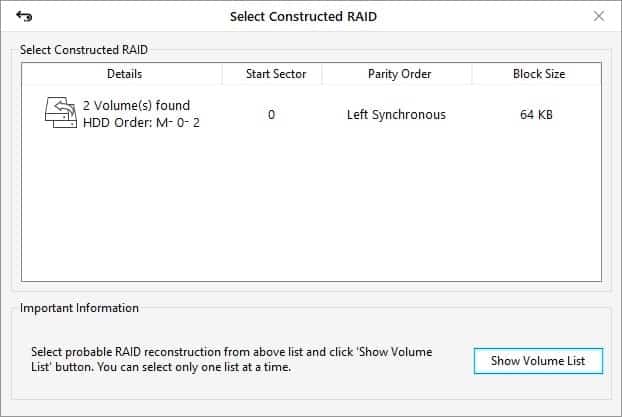
- Now the software shows the probable RAID drive or the virtual drive.
- Select the volume to recover data and click on Scan the software will now start the scanning process.
- On successful completion, the software shows all lost/deleted data in the selected RAID drive in the preview window.
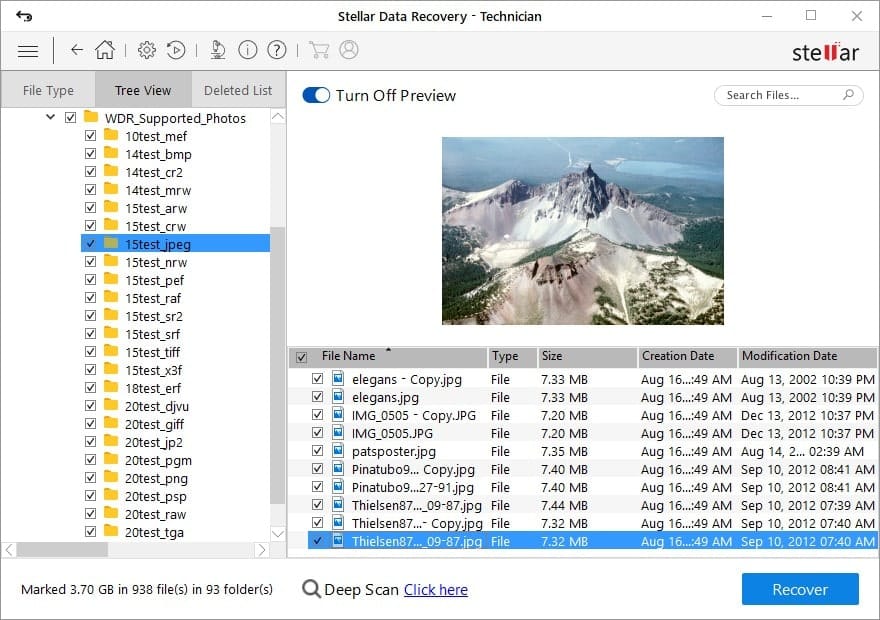
- After this, you can save the data to the desired location.
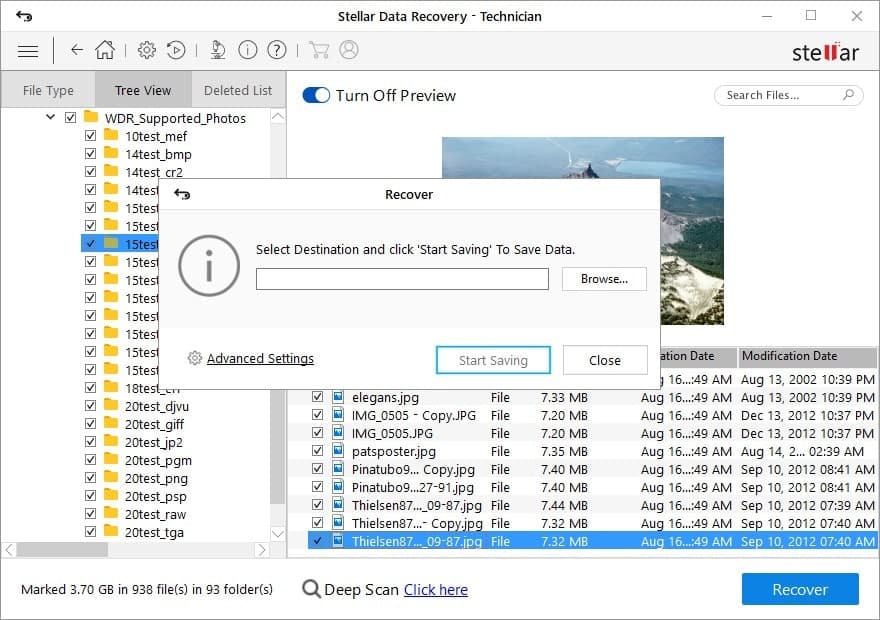
- After this, you can select any of those volumes and perform the data recovery operations on them.
Final Words: This is the best reliable and easy-to-use Data Recovery software that offers a full range of advanced features for recovering files, photos, videos, documents, and emails from Windows hard drives, external media, RAID servers, drive monitor, Photo Repair, and Video Repair. And a beautifully designed, efficient interface makes the program a pleasure to use. Try the Demo version before making a decision to buy the product. Did you already tried the product, share your experience in the comments below.
