Here how to take care of iPhone battery (5 important tips to save battery drain issue)

If the battery running out on your iPhone 14 after what seems like a short period of time, Here we have some tips to fix the battery drain issue on your iPhone 14 and keep your iPhone battery life running longer.
Fix iPhone battery drain issue
To fix the battery drain issue we need to understand where the battery usage. And to find battery usage on your iPhone
- Launch the Settings app
- Tap on Battery
This will show you all the apps and internal services like the Home & Lock screen that are consuming battery on your iPhone. Here If you found any app causing the problem, the best thing to do is delete the app.
Also, You can check the battery usage and standby time since the last full charge via the Settings app under the Time since last full charge section (Settings > Battery).
Make sure the latest iOS updates installed
And the most important make sure your iPhone 14 is updated, as Apple recommends keeping your iPhone on the latest software at all times. While it’s true some of the company’s software releases have actually been bad for battery life, Apple typically works to improve performance in each release.
The most efficient way to install an iOS update is by downloading it via your carrier’s network. To do that, kindly do the following:
Create a backup of your irreplaceable files such as photos, videos, etc. The easiest way to do that is by using iCloud.
- Tap the Settings app from your Home screen.
- Tap General.
- Tap Software Update.
- Tap Download and Install.
- Enter your Passcode, if prompted.
- Tap Agree to the Terms and Conditions.
- Tap Agree again to confirm.
- Wait until the download begins. It can take a few minutes
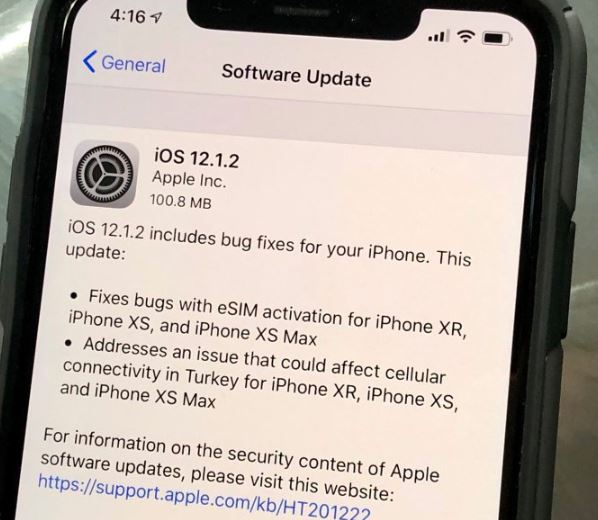
Turn on Auto-Brightness
Increased screen brightness takes up a lot of battery power. This is because the extra light required to illuminate your screen requires a lot of energy, draining your battery faster. Screens generally require less light in the darkness and more light when it’s bright outside. And Apple also recommends using the auto-brightness feature, which dims the screen indoors and brightens it outdoors.
To adjust to external brightness levels automatically on iPhone 14
- go to Settings followed by General then Accessibility
- click Display Accommodations and toggle the Auto-Brightness switch to ON (green).
Enable Low Power Mode
This another effective way helps to save your iPhone 14’s battery. Enable low power mode reduces display brightness, optimizes device performance, and minimizes system animations,” Apple explains. Here’s how:
- Go to Settings
- Tap Battery
- Toggle Low Power Mode
- You’ll know it’s on when your battery icon turns yellow.
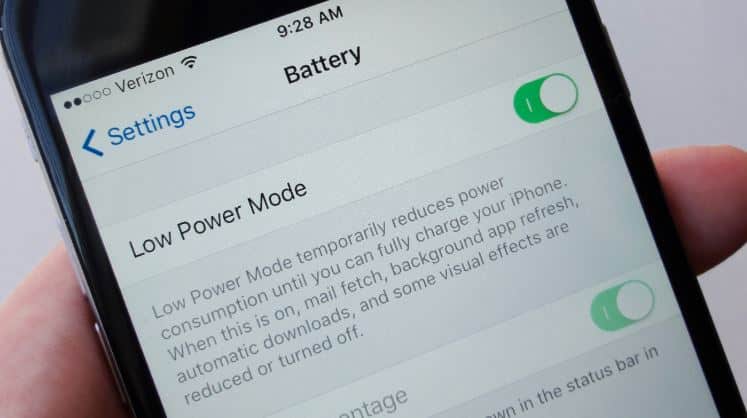
Use wifi instead of Cellular network
Wifi consumes less power than cellular radio so use it whenever possible. Here are the ways to enable wifi in your iPhone 14:
- Swipe up to open Control Center, tap the Wi-Fi icon, and log in to a Wi-Fi network.
- Go to Settings > Wi-Fi to access a Wi-Fi network.
Turn Off App And System Location Services
Location Services allows apps and system services to know where you are based on your GPS or Wi-Fi triangulation. This is handy for a number of things, but it drains battery power. Also, some apps request your Location Information yet it does you little good (these apps use it for targeted ads, for example).
To save battery go to Settings
- Click Privacy then Location Services
- And toggle the switch to OFF (white) to turn off all Location Services
- or set individual apps to “While Using” or “Never”.
- Then scroll down until you see System Services.
- Tap that and toggle the switches to OFF (white) to disable individual system Location Services.
Turn off background apps
Background Activity allows apps to pull in data even when they’re not being used. This doesn’t mean you need to close apps (Apple has debunked that theory), but it does mean you can force your phone to stop pinging the email server, for example. Here’s how:
- Go to Settings
- Tap General
- Tap Background App Refresh and toggle it to off.
Disable Motion Effects And Dynamic Wallpapers
Apple created the parallax effect to give the flat icons some depth. However, as with any process that requires movement, the graphics capabilities needed to do this eats up battery life. To disable this effect go to Settings > General > Accessibility > Reduce Motion > and toggle the switch to ON (green).
Another motion feature in iOS is dynamic backgrounds. These are the wallpapers that have subtle movement in them. They look cool, but that movement is eating into your precious battery life. It’s best to use a still image for your wallpaper. To get rid of the dynamic images go to Settings > Wallpaper > Choose a New Wallpaper and select a wallpaper from the “Stills” selection.
Prevent Background App Refresh
Background App Refresh is a feature in iOS that enable apps to learn when you frequently check them. This allows the apps to predict when you will next check them and sees them pining their servers right before you do so they can pull the latest data and have it ready and waiting for you when you open the app. It’s a really handy feature except in that it leads to battery drain since these apps are running in the background. To disable Background App Refresh on your iPhone 14.
- Go to Settings then General
- Click Background App Refresh
- Background App Refresh and select “Off” or just toggle individual apps ON or OFF on the previous screen.
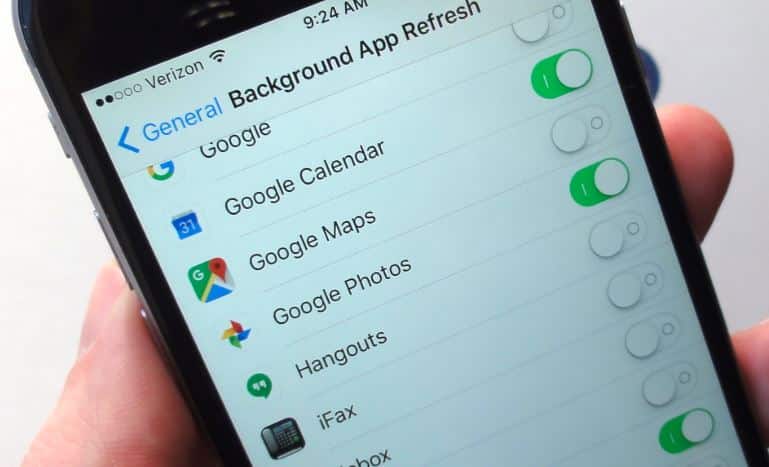
Did these tips help to optimize iPhone 14 battery performance? Let us know on the comments below.
