Ubuntu 22.10 (Kinetic Kudu) available with GNOME 43 Desktop, Raspberry Pi Improvements, PipeWire Audio

Today October 2022 Ubuntu 22.10 (Kinetic Kudu) is released with GNOME 43 Desktop Environment, redesigned tray menu, System-wide WebP support, Pipewire as the default audio server, A few notable apps ported to GTK 4 and more. Its short-term release is supported for nine months until July 20, 2023. The latest Ubuntu 22.10 features Linux Kernel 5.19 and brings GNOME 43 Desktop, Raspberry Pi Improvements, PipeWire Audio and more. The next version of Ubuntu 23.04 (LTS) is scheduled released in April 2023. Kinetic Kudu codename used on Ubuntu 22.10 release where Kinetic means motion and Kudu is an animal.
You can download the latest build and install it on your PC or on a virtual machine to test out the latest features.
Download: Ubuntu 22.10 Kinetic Kudu
Ubuntu 22.10 system requirements
- 2 GHz dual-core processor or better
- 4 GB system memory
- 25 GB of free hard drive space
- Internet access is helpful
- Either a DVD drive or a USB port for the installer media
Ubuntu 22.10 features
Upgrading to a new Ubuntu release can be scary if you’re a new Linux user. But don’t worry here in this guide, we’ll show you everything you need to do to upgrade your system to the latest 22.10 release!
Ubuntu 22.10 is shipped with the new 5.19 Linux kernel that brings the following (most relevant) features
- The new
futex_waitv()syscall that can speed up games by letting them wait for multiple futexes with a single system call. - Support in the task scheduler for CPU clusters that share L2/L3 cache (spreading tasks between clusters will bring more memory bandwidth and decrease cache contention).
- Support for Intel® AMX (Advanced Matrix Extensions) instructions.
- CO-RE support that makes compiled BPF programs more portable.
- A faster random number generator (entropy extractor switched from SHA1 to BLAKE2s).
- Support for proactive reclaim in memory control groups.
- Support for Intel® Trust Domain Extensions (TDX).
The new Ubuntu 22.10 use the PipeWire sound server, PulseAudio is still available but its stored in an inactive state.
GNOME 43 and other updated GNOME components now provide the default desktop environment, including the updated terminal and text editor defaults and other changes.
There is new Desktop Settings menu it provides a more Android-like UI that is both useful and aesthetically beautiful. Switching between light and dark modes and substantially faster switching between Wi-Fi networks and audio devices are among the additional features offered.
MicroPython is now supported on several microcontrollers in Ubuntu 22.10, including the Raspberry Pi Pico W. rshell, thonny, and mpremote are all included in the Ubuntu repository.
Ubuntu 22.10 supports WebP image format out of the box in the file manager and in the native photo viewer.
A new version of Mutter ships in Ubuntu 22.10 and, courtesy of upstream changes, we get high resolution scroll wheel support in Wayland and in Xorg sessions.
Upgrade to Ubuntu 22.10 Kinetic Kudu – GUI
The most simple way to upgrade your Ubuntu release is by using the built-in GUI upgrade tool. It’s very straightforward to use and doesn’t require any command-line knowledge.
To start the upgrading process, press Win on the keyboard. Pressing this button will open up the Gnome search box. In this search box, look for “Software Updater” and launch it. Then, follow the step-by-step instructions below to get your system upgraded!
Note: Not using Ubuntu’s Gnome desktop? Look for “Software Updater” in the app menu on your desktop and launch it. All Ubuntu flavors have the same update manager tool.
- From the software & update application move to updates tab,
- Next under notify me of a new ubuntu version “For long-term support versions” should be changed to “for any new version. Now click the close button.
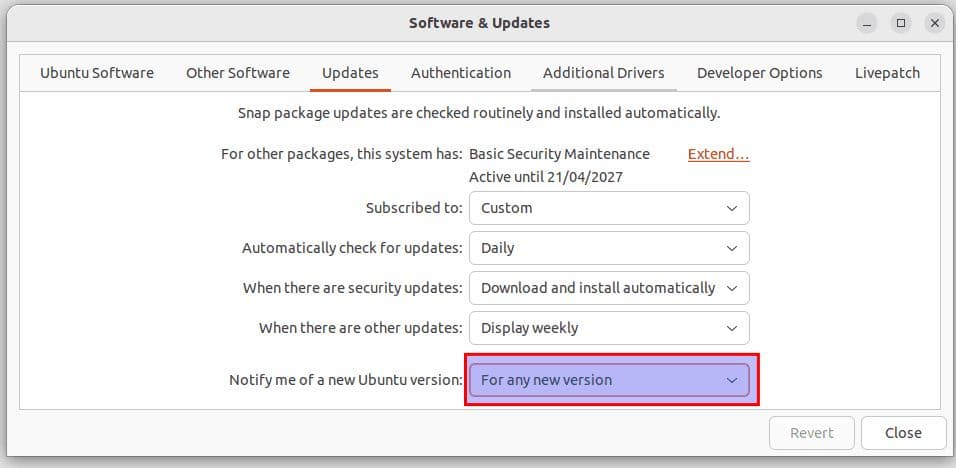
- Now When you use the Software Updater to check for updates, you should get the option to upgrade ubuntu 22.10.
- Click the Upgrade button and follow the directions on the screen
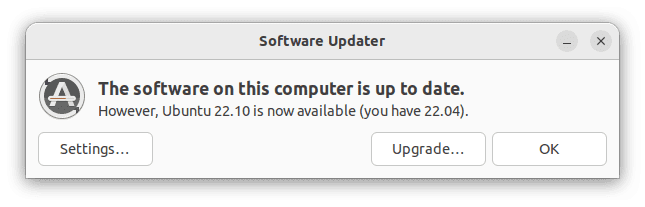
- The upgrading process takes time, so be patient and wait for it to complete. Ensure that you stable internet access during the update process. Sit back, be patient, and allow the upgrades to finish.
- When the “Distribution Upgrade” tool is finished upgrading to Ubuntu 22.10, it will display a notification that says, “Restart the system to complete the upgrade.”
- Find the “Restart Now” button and click it to reboot.
Upgrade to Ubuntu 22.10 Kinetic Kudu – command-line
Using the GUI upgrade tool is generally the best way to go about upgrading to Ubuntu 22.10. However, if you’re not a fan of the GUI, and know the Linux command line, you’ll be happy to know that it is possible to upgrade to Ubuntu 22.10 via the terminal.
To start the upgrade, open up a terminal window. Then, with the terminal window open, follow the step-by-step instructions below.
Check your current Ubuntu release for any software upgrades or patches that are available by using the update command.
sudo apt update
Using the upgrade command and dist-upgrade commands, install the software upgrades and patches.
sudo apt upgrade -y
sudo apt dist-upgrade -y
With your current release of Ubuntu up to date, it is time to change your software sources to the 22.10 ones. To do that, make use of the following sed command.
sudo sed -i ‘s/eoan/focal/g’ /etc/apt/sources.list
After changing your Ubuntu system’s software sources to the new 22.10 LTS ones, you must run the update command to finalize the software source changes.
sudo apt update
Following the update command, make use of the upgrade and dist-upgrade commands to install all the new Ubuntu 22.10 LTS packages on your system.
DO NOT CLOSE THE TERMINAL WHILE THESE COMMANDS RUN OR THE UPGRADE WILL FAIL!
sudo apt upgrade -y
sudo apt dist-upgrade -y
Once both the upgrade and dist-upgrade commands finish, reboot your Linux PC, then open up a terminal window again.
Inside of the terminal window, use apt autoremove to uninstall any unneeded packages from the previous Ubuntu version you were using.
sudo apt autoremove
Once the autoremove command completes, you’ll be ready to use Ubuntu 22.10!
