Check What Apps Are Draining Your Battery Fast On Android
What apps are draining my battery fast on Android? How do I stop my battery from draining so fast? Well, many users had faced the above-written problem and they want to know why is my phone battery draining so fast?

Many of us spend most of our time with smartphones, scrolling through social media apps, Streaming YouTube and Netflix, listening to songs, and much more! All these activities required active Internet Connectivity, utilities display power, ram, required processing power, and much more which led the mobile to consume more battery and hence drain it quickly. However, if your phone battery seems to drain faster than ever before, don’t immediately assume you need to exchange it. As the culprit might be in internal software, such as some Battery Drainage apps, some kind of battery drainage bug, etc. So what apps are draining my battery? In this article, we will show you how to check what apps are draining your battery fast on Android. And ways to prevent your battery from draining.
What apps are draining my battery?
You can always find those apps that drain the battery out of your phone and you can even stop those apps and extend battery life on your phone. Here we will tell you serval ways to find such apps that drain the battery on your Android phone. The battery information screen is a part of your Android system that can be accessed via settings. But if you don’t see the detailed usage on your phone, you can always rely on third-party apps.
How To Open Battery Usage Screen Via Settings
Android system’s built-in battery Usage screen in settings will show you which apps and services have used your phone’s battery power since you last charged it. Here’s how to check this,
- Open the Settings on your Android phone
- Scroll and find the battery option here. Once you find it, tap on it. Or there is a search bar on the top of settings, tap on it and search “battery.” In the results, you will see the battery option. Tap on it, and you will get to the battery settings section.
- In this section, several battery settings appear including App battery management and Phone battery usage. Tap on the second one (Battery Usage).
- Here you will see a detailed report on your battery usage by various apps, system services, and even hardware pieces (For system services you have to choose “show system” by clicking on the three dots located in the upper right corner). The report will show the battery usage in terms of the percentage used by the apps and services since the last charge.
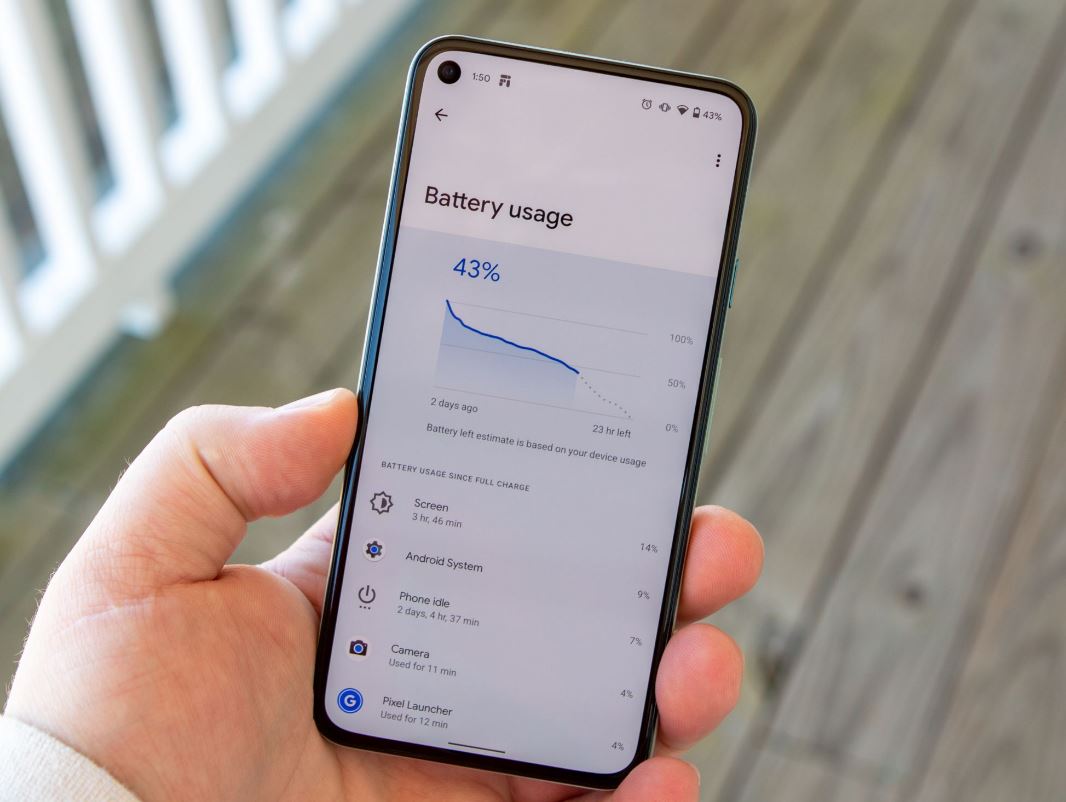
If you have recently charged up your device, there is no use in checking the battery usage. The ideal way to check for battery usage is by charging the device to 100% and then letting it discharge till the least possible number like in between 1%-5%. Since the battery usage only keeps track after a full charge, charging the phone halfway and checking it won’t work effectively.
Android system battery drain fix
Stop Apps From Draining Battery Life!.
If you want to stop several or any particular app from draining too much battery here is what you can do,
- Once you see the apps and services with a percentage of battery drain on each of them (with the help of the above-written steps), you can tap on some particular battery-draining apps.
- It will open more detailed information about the usage, look for run-in background access and disable the toggle if enabled. So, the app will now not use your battery when you’re not using it.
- Moreover, look for Optimize Battery Use in settings and set it to Auto Optimization.
Now your apps will no longer activate unnecessarily in the background and help you to save more battery.
AccuBattery App
AccuBattery measures the actual battery usage using information from the battery charge controller. Battery usage per app is determined by combining these measurements with information on which app is in the foreground. here’s how,
- Download and install the application via Google Play Store.
- Look for App usage access on the home page and tap on Grant Permission below it.
- Permit usage access from the setting when prompted.
- Now, return to the app and you will see Per-app usage as well as Foreground app battery usage and discharging speed all in one.
What apps are draining my battery?
When you open your Battery Usage Screen you will see your apps as well as non-app-related battery usage. You can see things like Screen, Cell Standby, Instagram, YouTube, Android system, Google Play Services, System UI, and more.
Let’s take a look at what these services are all about.
Screen
Whenever you are using your Android device, you interact with your screen, and it is turned on. The brighter the screen, the more battery it consumes. The bright screen may look nice, but it will consume more power. Ideally, you should configure your automatic brightness levels in such a way that the content is eligible for most scenarios, but it is not overly bright.
Cell Standby
Cell standby is the app used by mobile phones to capture the mobile radio frequency when your phone is idle means when your sim is unable to receive your network provider signal. The more your network struggles to find the connection the more it drains the battery. So it’s better to keep your mobile on airplane mode in a low network area.
Android System
Android systems represent the whole of Android OS. Where it represents settings, Bluetooth, Location, and much more. For eg. If Facebook or WhatsApp needs your location details, it will ask the Android System for information, hence, the battery consumption increases. Often, this app keeps waking the device in the background so that all apps can work properly.
Instagram tries to keep ahead of your fast-fingered scrolling, so it aggressively preloads photos, videos, reels, and much more content. For that preload, it requires an active and speeds internet connection which consumes battery. However, it’s absolutely normal. Or if you have granted location permission, then Instagram will be constantly searching for your location even when you’re not using the app. Which leads to more battery drain.
YouTube
YouTube appears to be in very popular use among a wide demographic. It’s a video streaming application that requires a good amount of internet data. So if you are using YouTube for a prolonged time it will consume your battery.
Google Play Services
Google Play Services is an essential part of the Android operating system. They allow many apps, including third-party apps and games, to exchange information with Google. It keeps working in the background. It’s because too many syncing processes are running in the background, using system resources and draining the battery in the process. Google Play Service handles these processes, which takes a toll on the battery juice.
How to improve your Android phone battery life
Why Is My Phone Battery Draining Fast & How To Fix It? We have already made an article about how to improve your Android phone battery life. Click here to view.
Here are the short highlighted solutions.
- Decrease your screen timeout
- Reduce Screen Brightness
- Turn off auto-brightness
- Turn off keyboard sounds or vibrations
- Take care of your battery
- Remove unnecessary widgets from the home screen
- Turn on Airplane Mode in low-signal areas
- Update all apps that are available via the Google Play Store
- Restrict notifications of unnecessary apps
- Keep your phone cool
- Turn off haptic feedback
- Check For A System Update
- Reset your phone to factory settings.
