Wi-Fi not working on Android? 7 quick solutions to apply

The Internet is a global wide area network that connects computer systems across the world. Most ISPs offer broadband Internet access via a cable, DSL, or fiber connection. When you connect to the Internet using a public Wi-Fi or a personal Wi-Fi signal, the Wi-Fi router is still connected to an ISP that provides Internet access. But sometimes you might experience, Wifi not working on Android phone. Or wifi connected, no internet on android or wifi not working on phone but working on other devices such as computer laptop etc. So you might be thinking Why Won’t My Android Phone Connect to Wi-Fi? how to fix the problem. Don’t worry here in this post we have the best working solutions to fix the wifi connection on Android phones.
How to fix wifi connection on phone?
There can be many culprits causing WiFi not working android phone or No internet access where other devices working fine. Aapply solutions listed below to Fix internet connection problems on Android devices.
Just, Disable and re-enable your Wi-Fi network. It will refresh it and help you to solve the issue. Also, make sure you’re connected to the right router.
There are chances, wifi not working on android because you’re too far away from the router. Take your phone as closer to the router as possible and then try to connect online.
If your smartphone is on Battery Saver mode, disable it and try to turn on the Wi-Fi.
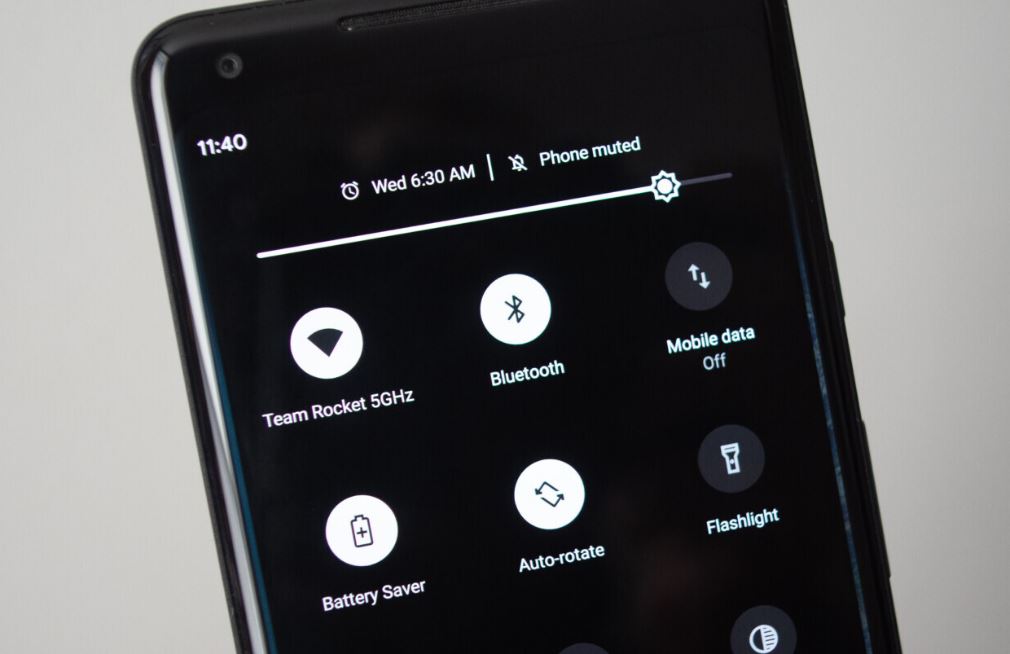
Disable Airplane mode
If you are in Airplane mode this will cuts off all your phone’s external connections. So Make sure you’re not in Airplane Mode, To check and disable Airplane mode, head to your home screen and swipe down from the top of the screen. Look for the icon that looks like an airplane isn’t highlighted, or says “On.” If it is, tap it to turn Airplane Mode off.
Pro tip: If Airplane mode already disabled mode, then enable it and disable it. Now connect to wifi network check this will help resolve the issue.
Restart your Phone and router
There may temporary glitch that prevents the android phone to connect wifi network or access web pages. Restart both your phone and router and connect again to check this time problem resolved or not.
Rebooting your device clears some of the temporary files and fixes lots of major glitches sitting on your device.
- Turn off the Router switch and unplug it for 20-30 seconds.
- Then, plug it back and turn on the switch.
- Press the power button and reboot your android phone as well
Forget the Wi-Fi network and reconnect
If your phone is still having trouble connecting or Wifi connected but nothing will load then forget and reconnect wifi network probably a good solution. When you forget a WIFI network, the device will remove that particular network from the Saved Networks List, which means it will not remember the password. After you’ve forgotten a Wi-Fi network, you can still log into it again — your phone just won’t connect automatically. And After that, you will have to enter the password again for your Wi-Fi.
- Open Settings on your smartphone then, click on Connections or Network & internet.
- Select Wi-Fi. tap the name of the Wi-Fi you’re connected to, and then tap “Forget” in the menu that appears.
- Try to connect to the same Wi-Fi again with the correct password.
Reset network settings
If all the above solutions fail to fix the issue then the issue might be with your phone, not your internet. Try Reset Network settings that revert changes to default settings and fix problems might causing wifi not working on android.
If you reset your network settings it will erase your Wi-Fi settings, so you’ll have to re enter your passwords after the reset is complete. Keep in mind that this will also reset the Cellular, Bluetooth, VPN, and APN settings on your android device. So that all networks will start as new or in its default stage and this will definitely help you to solve the limited Internet connection issue.
How to reset your network settings?
- In the Settings app, go to “General Management.” There, tap “Reset.”
- Tap on Reset network settings/Reset Wi-Fi and Bluetooth.
This will clear away your network and Bluetooth settings. Your phone will restart now try connecting to Wi-Fi again.
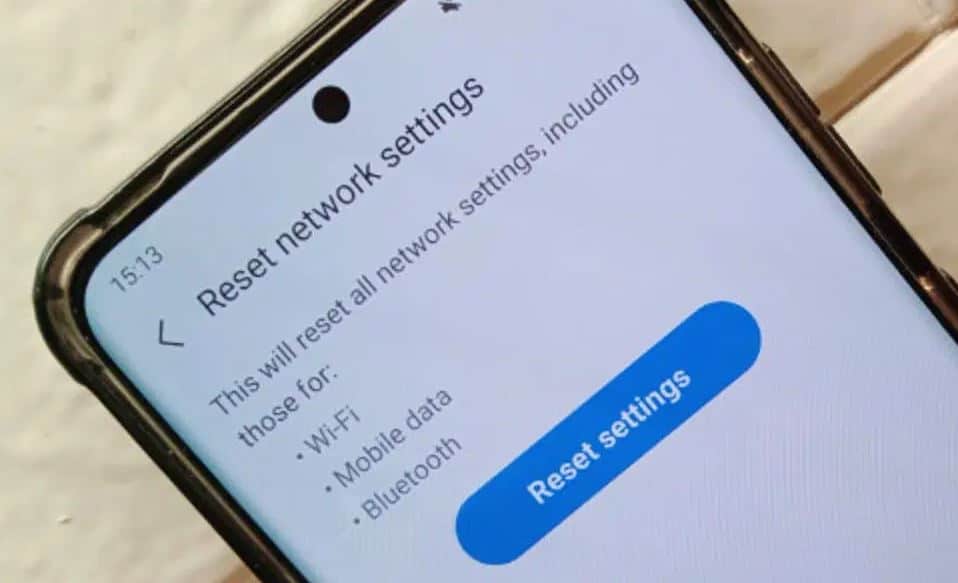
Check the Date and Time on your Android Device
Sometimes having the wrong date and time might be the culprit behind this type of internet issue. So it’s better to check out your Time and Date. Sometimes, there is a mismatch between the actual time and the one on your device, so correct it. Here’s how,
- Open Settings on your smartphone
- Click on the system or general management.
- Click on Date and time then, Choose Automatic date & time or Use network-provided time.
Contact your Wireless Carrier
If nothing above has worked, there is an issue in your wireless network carrier. So, it may be worthwhile getting in contact with your wireless carrier. There could be an issue with your account that only a customer service representative can resolve it.
