Laptop has no sound after windows 10 21H2 upgrade? Here how to fix

Did your laptop lose sound after the recent Windows 10 update? A number of users report issues, Windows 10 Audio Not Working After Installing Latest Windows Updates. Tried disconnecting and reconnecting my speakers from the sound card, and check speaker volume they are turned up But can’t hear the sound from there. This problem most probably occurs because of the Driver incompatibility between Windows 10 and Sound Device. Running Windows 10 Audio troubleshooter and Reinstall Audio driver most probably fix Audio Sound problems on Windows 10. If you also have similar problems “no sound after windows 10 upgrade” Or low sound after windows 10 update here is how to fix.
Windows 10 Audio Not Working
- First of all check your speaker and headphone connections for loose cables or the wrong jack.
- Check speaker volume levels, and try turning all the volume controls up.
- Also make sure headphones not connected, as your speakers probably won’t work when headphones are plugged in.
- Make sure the latest Windows updates installed on your device, Or head over to settings, Update & security and click on check for updates button.
- If you’re connecting to an audio device using USB or HDMI, you might need to set that device as the default.
- Select the Start button,
- type Sound in the search box, and then select Sound from the list of results.
- On the Playback tab, select a device, then Set Default.
Run Windows 10 Audio troubleshooter
Run the inbuilt playing Audio troubleshooting Tool that detects and fixes problems that prevent playing audio sound on Windows 10.
- Press Windows + I to open the Settings app,
- Click Update & Security then Troubleshoot,
- On the right-hand side look for and select Playing audio,
- And click on Run the troubleshooter,
- This will detect and fix windows 10 audio sound problems.
- Restart Windows after completing the troubleshooting process and check Audio sound working.
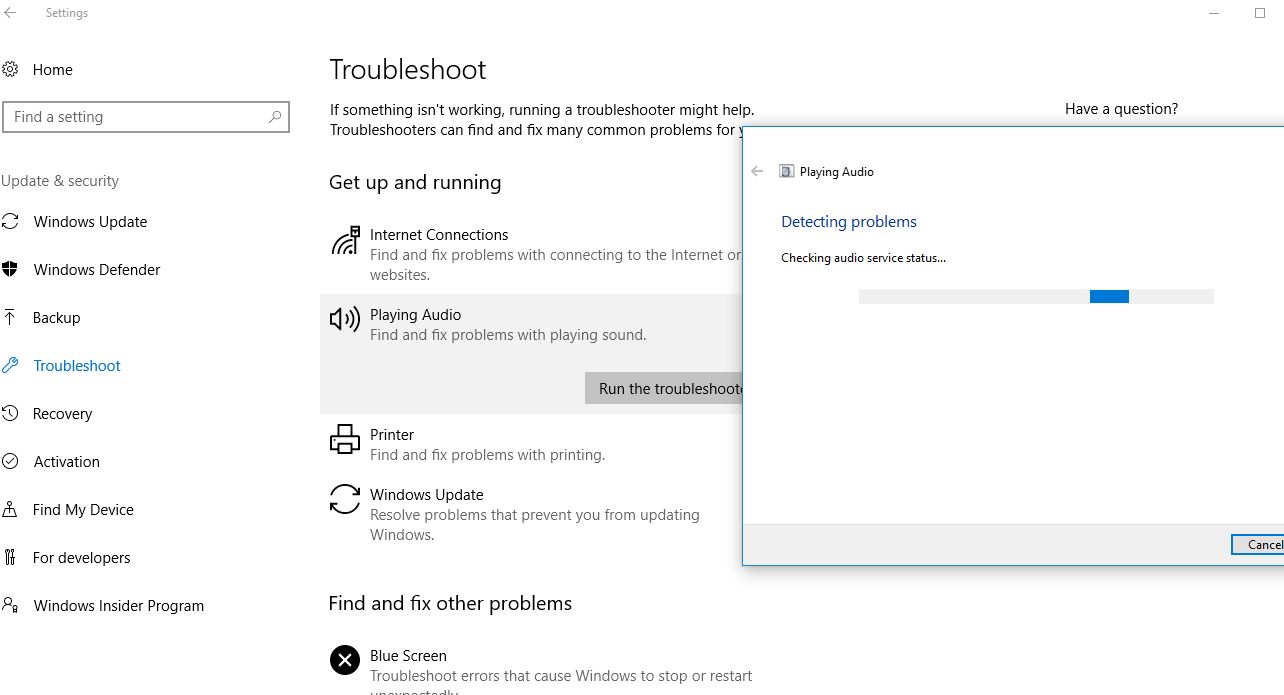
Restart Windows Audio Service
If due to some reason Audio Service and AudioEndpointbuildert service stop running, Then you may face Audio sound problems on Windows 10. Let’s check and restart these services.
- Press Windows + R, type services.msc and ok,
- Scroll down and look for Windows Audio Service.
- Right-click on Windows audio service and select restart,
- Also, check and make sure its startup type is set to automatic.
- Click apply and ok to make save changes.
- Do the same with AudioEndpointbuildert service.
- Now check if this helps to fix Windows 10 Audio sound problems.
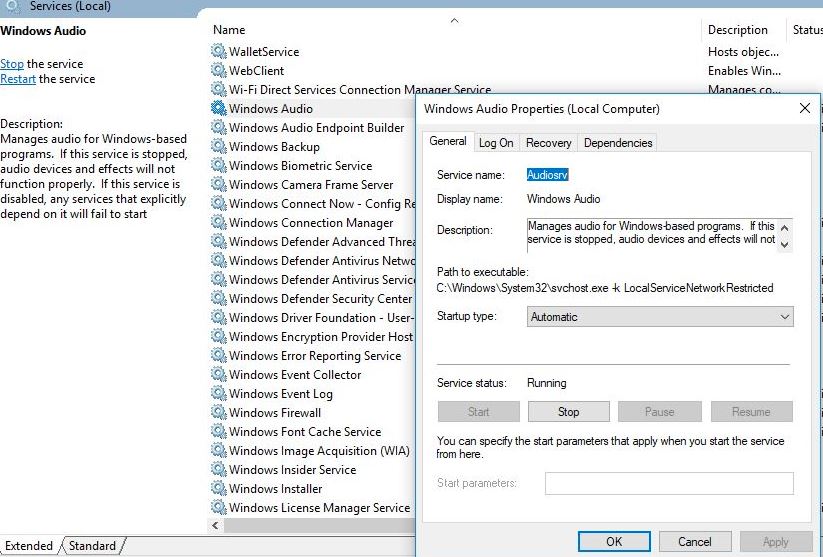
Check Audio Drivers updated
As this problem mostly occurs because of Audio driver incompatibility between windows 10 and audio sound device you must check and update the audio driver that most probebly does the magic for you.
Update Audio driver
- Press Windows + X select Device manager,
- Expand Sound, video and game controllers,
- Right-click installed sound driver and then select Update Driver.
- This will check for the latest updated audio driver for your PC,
- If available Windows automatically download and install it for you.
- Restart Windows to affect the driver update, now check Audio sound problem fixed.
Reinstall Audio Driver
If Windows doesn’t find a new driver, look for one on the device manufacturer’s website and follow the steps below instructions to reinstall the audio driver software.
- Again open device manager,
- Expand Sound, video and game controllers,
- Right-click the installed sound driver and then select uninstall the device.
- Click yes when ask for confirmation, and restart Windows.
- Now download the latest audio driver software for your PC from the device manufacturer’s website and follow their instructions to install it.
- Restart Windows and check if this helps.
Install generic audio driver
- If that didn’t work, try using the generic audio driver that comes with Windows. Here’s how:
- Open Device Manager, right-click (or press and hold) your audio driver >
- Select Update driver > Browse my computer for driver software
- Select Let me pick from a list of device drivers on my computer,
- select High Definition Audio Device, select Next and follow the instructions to install it.
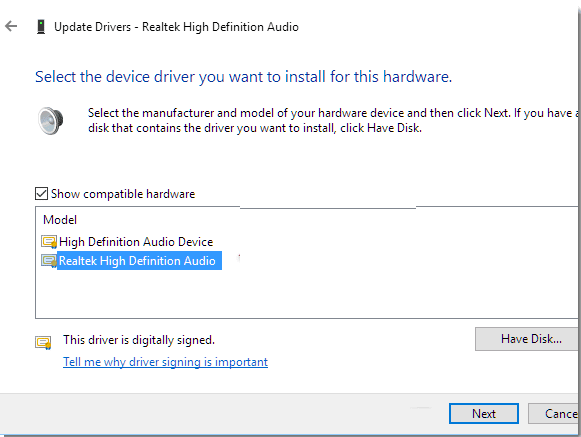
Turn off Audio Enhancements
Here is another effective way to fix especially low sound after the windows 10 update.
- Select the Start button, type Sound in the search box,
- Then select the Sound Control Panel from the list of results.
- On the Playback tab, right-click (or press and hold) the Default Device, and then select Properties.
- On the Enhancements tab, select the Disable all enhancements checkbox and try to play your audio device.
- If that doesn’t work, select Cancel and, on the Playback tab, select another default device (if you have one), select the Disable all enhancements check box, and try to play audio again.
- Do this for each default device.
Did these solutions help to fix Windows 10 Audio Not Working, “no sound after windows 10 21H2 upgrade” Or low sound after windows 10 update? Let us know on the comments below.
