Windows 10 version 22H2 Stuck download or error 0xc1900101
Feature update to Windows 10 version 22H2 failed to install with different errors or its stuck 100 downloading hours? Here is how to fix and Get Install windows 10 2022 update right way

Windows 10 version 22H2 is available for compatible devices with minor new enterprise-centric features and improvements. For devices running windows 10 version 20H2 and later its a minor release triggered by an enablement package and can be installed via Windows Update. This means the windows 10 2022 update, version 22H2 will be available as an optional update from the Windows Update settings and download and install when you trigger the button. Overall its small in size and quick to download and install, but few user report, Feature update to windows 10 version 22H2 error 0xc1900101 or windows 10 2022 update stuck 100 downloading.
Ther are multiple reasons that may cause windows 10 2022 update error or stuck download. Slow internet, lack of storage space or corrupted system files are common ones. Again third-party security software or device or driver conflict also cause windows 10 update stuck downloading 100 or show a different error. Whatever the reason if you are experiencing Windows 10 version 22H2 update stuck downloading 100 or failed with a different error here is how to fix and get install Windows 10 2022 update the right way.
Windows 10 version 22H2 failed to install
If Windows 10 22H2 update is stuck downloading or failed to install:
- Disable antivirus and VPN /Proxy software before the update.
- If updates are failing repeatedly, turn off ‘Metered Connection‘ in your network connection settings. Restart your system and try again.
- You need a stable internet connection to download windows 10 22H2 update files from the Microsoft server. If your internet connection is slow, it may take hours to download. you can check your internet speed here at fast.com or speedtest.net.
- Make sure you have free space on the system drive or download the update files and apply, or run storage sense to free up disk space.
- Also, we recommend removing all external devices connected to your device while checking for updates. Because there may be a driver conflict causing Windows 10 22H2 update to fail.
Run Windows Update troubleshooter
Run the built-in Windows update troubleshooter following the steps below. That automatically detects and fixes the problems preventing windows 10 22H2 updates to install.
- Press Windows + I keyboard shortcut to open the settings app,
- Click Update & security then Troubleshoot,
- Then select Windows Update and click Run the troubleshooter
- This will start the diagnosis process, check Windows Update and its related services running,
- Check the software distribution folder for any buggy updates prevents windows updates to install.
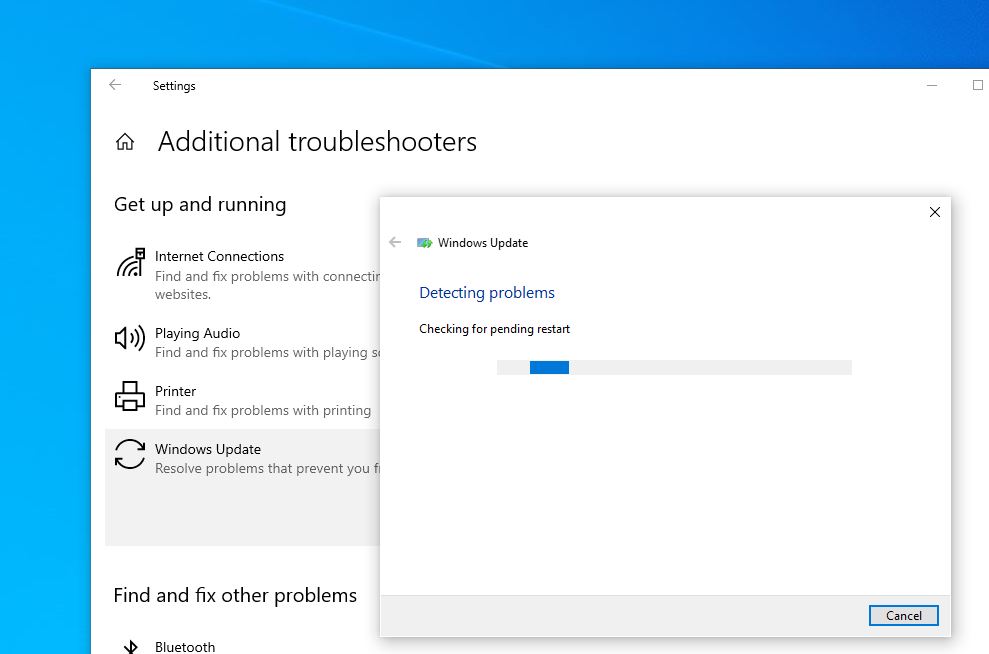
- Restart Windows after complete the troubleshooting process,
- Again check for updates and hit the download button to install the windows 10 2022 update,
- Hope this time your PC successfully downloads and upgrade to Windows 10 version 22H2
- Restart windows to apply changes and use Winver command to check the Windows version and build number.
Windows 10 22H2 update stuck at 0% or 95%
If Windows 10 version 21H2 download or install is stuck at 0% or 95% this is because Windows update components are corrupted. And Reset the Windows update components is a good solution that fixes most Windows 10 update problems.
Follow the steps below to reset Windows update components
- Press Windows + R, type services.msc and ok
- This will open the Windows services console,
- Scroll down and look for the Windows update service,
- Right-click on Windows update service select restart,
- Do the same process (Stop) with BITs and Superfetch service
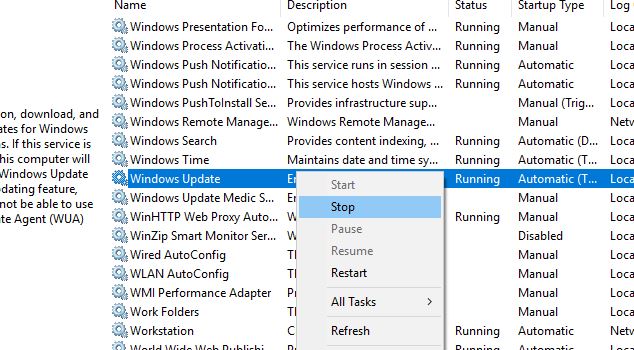
- Now Press the Keyboard shortcut Windows + E to open file explorer
- Then Go to C:\Windows\SoftwareDistribution\Download
- Here delete everything within the folder, but do not delete the folder itself.
- To do so, press CTRL + A to select everything and then press Delete to remove the files.
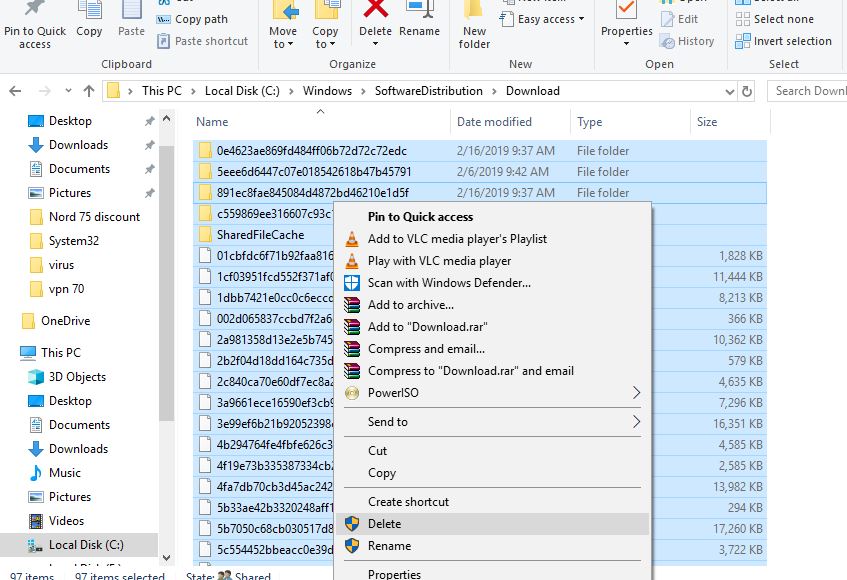
Don’t worry about these files, Windows update download fresh update files from the Microsoft server on next time you check for updates.
- Again open the Windows services console and start the Services
- To do this right-click on the Windows Update service and select start
- Well restart windows and again check for updates,
- Hit the download button, to install Windows 10 2022 update.
- And hope this time your device successfully upgrades to the latest Windows 10 22H2.
Run DISM Restore health command
If you still have a problem installing Windows 10 version 22H2 Run the DISM restore health command following the steps below. That prepares the Windows image and fixes any issue with your Windows 10 installations.
Deployment Image Servicing and Management (DISM.exe) is a command-line tool that Scan and repair potential issues with the . wim store in Windows that may impact system files.
- Press Windows key + s and type cmd, right click on the command and select run as administrator,
- Type the command DISM /Online /Cleanup-Image /RestoreHealth and press the enter key.
- Let the process complete 100%
- After that run the command sfc /scannow to run the system file checker utility that detects and restores missing system files with the correct ones.
- Restart Windows after 100% complete the scanning process.
- Now check for and install Windows 10 version 21H2 without any problem.

Use the Media Creation Tool
If the above solutions didn’t fix the problem still Windows version 22H2 fails with different errors then use the official Windows 10 22H2 media creation.
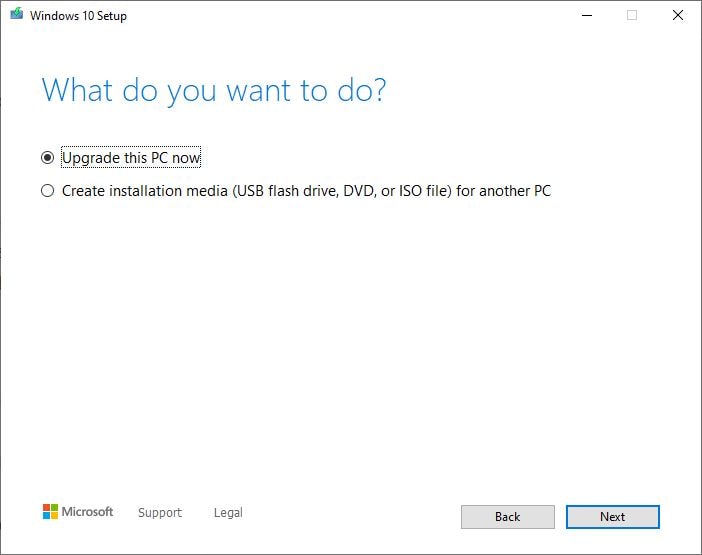
Windows 10 update assistant
Also, you can use the official Windows 10 update assistant that helps to upgrade version 22H2 without any problem.
- Open Windows 10 official site and click on update now to download the windows 10 update assistant
- Right-click on Windows 10 update assistant and select run as administrator,
- Finally, click the Update Now button and follow the on-screen prompts to update your system to the latest release of Windows 10, version 22H2.
Also, the Official Windows 10 22H2 ISO is available for download. you can get it from here to perform Windows 10 clean install.
