Windows 11 KB5033375 OS Build 22631.2861 what’s new!
Windows updates ensure the security, stability, and performance of your operating system by providing essential patches, bug fixes, and improvements.
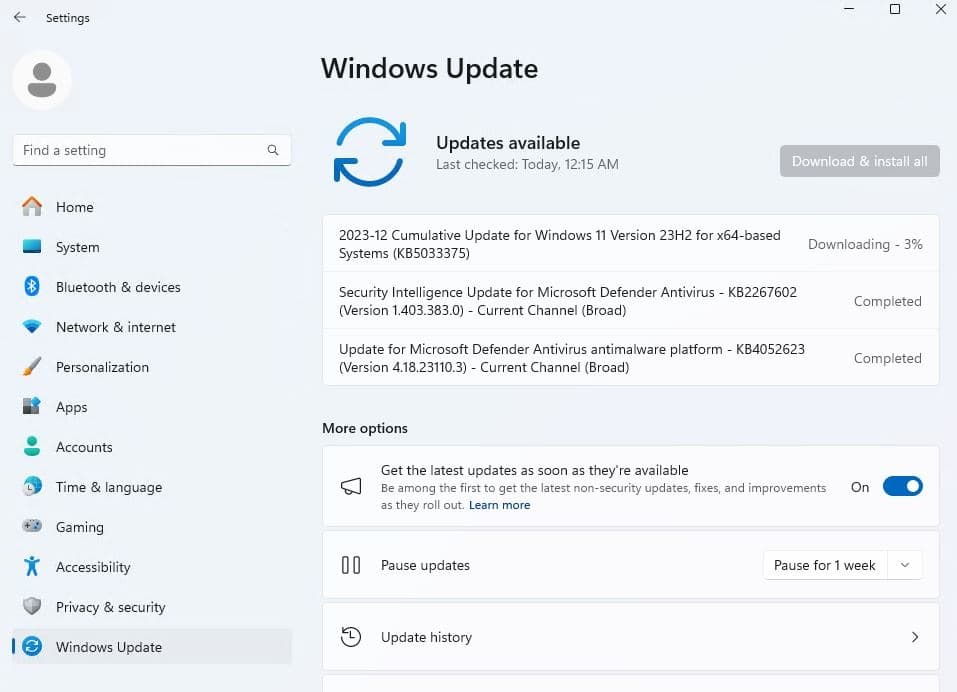
Today is the Second Tuesday of the Month, as part of the December 2023 Patch Tuesday update, Microsoft has rolled out a new Cumulative Update KB5033375 for Windows 11. This update focuses on addressing various bugs, improving the overall quality of the operating system, and fixing security vulnerabilities. By installing this update, your Windows 11 build number will advance to 22631.2861 and bring several improvements for Copilot in Windows, including the ability to access the AI assistant across multiple displays. To get this update, just go to the Start Menu > Settings > Update Windows and click on “Check for updates“.
Windows 11 KB5033375 Release Summary
- KB Article: KB5033375
- OS Version: Windows 11 version 22H2
- Build: 22631.2861
- Size: 622.5 MB, Download link
- Release Date: 12 th December 2023
What’s new in Windows 11 KB5033375
The latest Windows 11 KB5033375 cumulative update (OS Build 22631.2861) contains miscellaneous security improvements to internal OS functionality.
Following the latest Windows 11 update, Microsoft has introduced several enhancements and changes. Notably, the Copilot window will now open on the display where the taskbar shortcut was clicked. Additionally, when users press the Alt + Tab, the Copilot window will appear alongside other app thumbnails. However, these new behaviors will initially roll out to a limited subset of users.
Another change involves Microsoft account-related notifications in the Start Menu and Settings app for Windows 11 users. Users can manage these notifications, which may be considered distracting, by navigating to Settings > Privacy & security > General.
Furthermore, Windows Spotlight is set to become the default background in the coming weeks, although this change may occur when the background is set to an inbox Windows image.
This update also focuses on improving the speed at which Copilot in Windows (in preview) opens from the taskbar. It addresses an issue with the Copilot icon on the taskbar not showing as active when Copilot in Windows is open.
Additionally, the update tackles problems with IE mode, preventing it from stopping responding when the left arrow key is pressed in an empty text box with caret browsing on. Another issue addressed is the unresponsiveness of IE mode when multiple tabs are open.
Dynamic Lighting experiences an update, reducing the power consumption on the device.
However, Microsoft is actively investigating known issues post-update, including difficulties with the rendering of the color font format for COLRv1 and automatic movement of desktop icons between monitors. Users are encouraged to stay informed about updates and patches to address these ongoing concerns.
Users running the original version of Windows 11 are receiving a new update today (KB5033369), which focuses on security improvements rather than introducing new features.
Download Windows 11 KB5033375
Windows 11 KB5033375 is a crucial security update that will be automatically downloaded and installed on devices with an active internet connection. Also, you can make changes to the Windows settings and delay the update for a week or two, but it’s generally not a good idea to delay security updates. Alternatively, offline installers for Windows 11 KB5033375 are available on the Microsoft Update Catalog for manual installation in specific cases.
Also, you can manually Download Windows 11 KB5033375 following the steps below:
- Press the Windows key + S, type settings, and select the first result,
- Go to Windows update and look if the 2023-12 Cumulative Update for Windows 11 for x64-based Systems (KB5033375) is available for download.
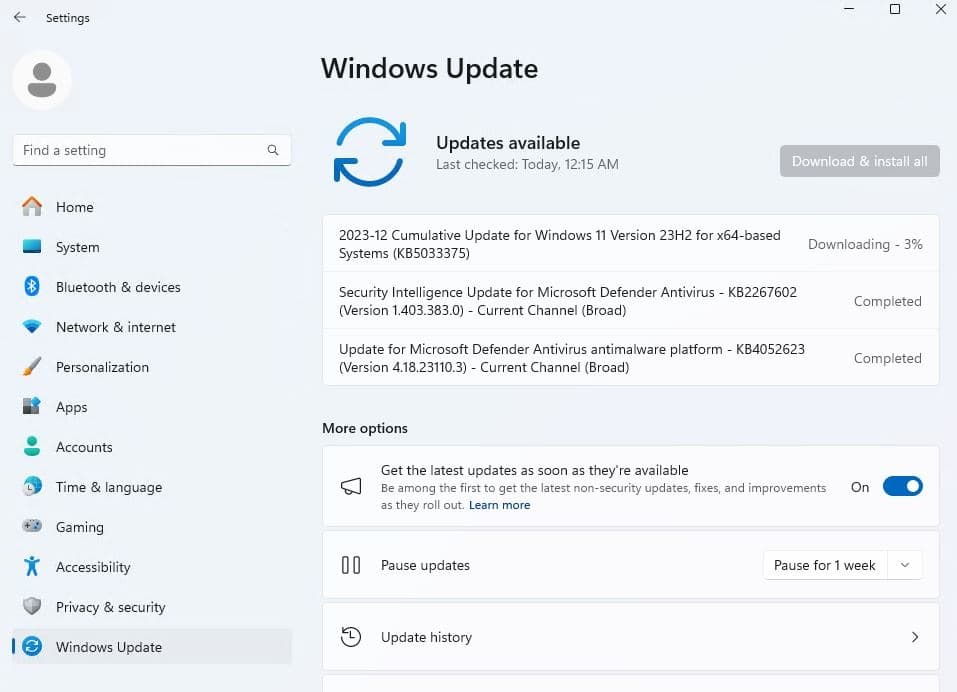
- If not hit the check for updates button, and click on the download now button to begin the process.
- Once done, restart your computer to apply the changes,
Press the Windows key + R, type winver and hit the enter key to check the latest build details.
Windows 11 KB5033375 offline installers
This patch is currently rolling out to everyone via Windows Update, but you can also download the offline installers of Windows 11 KB5033375 and manually install it. Here are Windows 11 update offline installer files that you can manually download and install on your device.
- Windows 11 KB5033375 for version 22H2 Direct Download Links: 64-bit.
Note: The above link opens the Microsoft Update Catalog which is the library of Windows Update offline installers. You need to click on the ‘Download’ button next to the version of the OS installed on your machine and run the .msu files to begin the installation of the update.
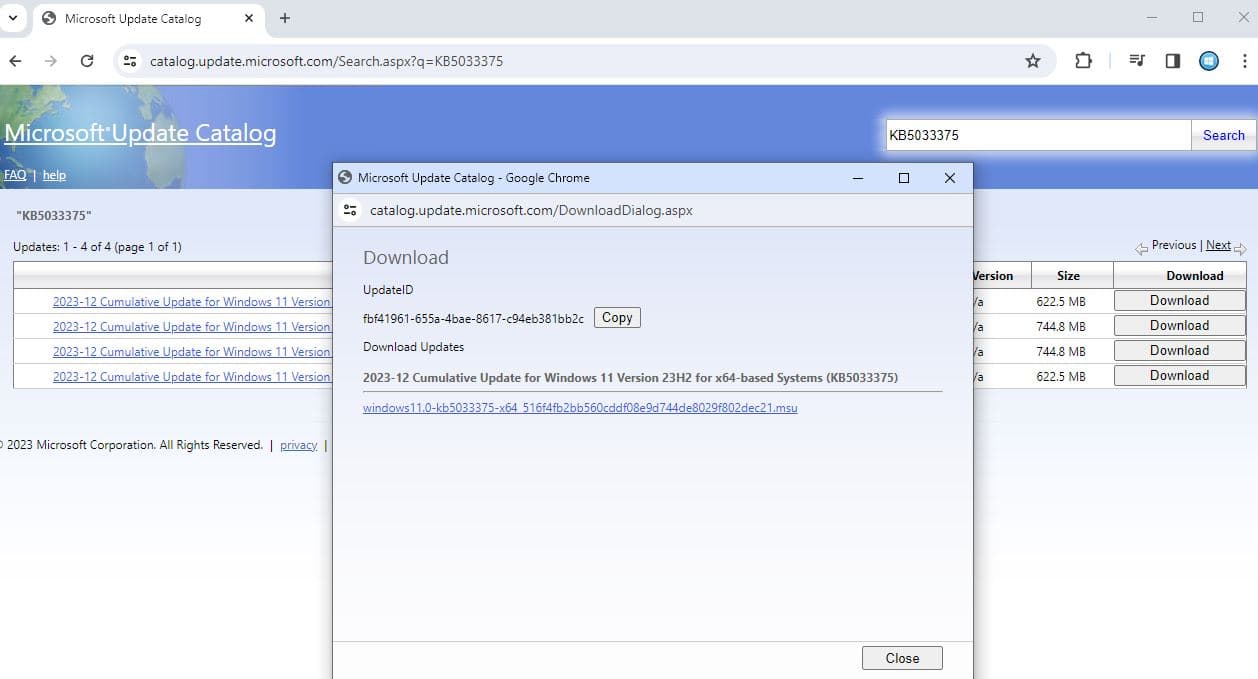
If you are looking for the latest Windows 11 ISO click here.
