Solved: Stop code Driver irql not less or equal BSOD on windows 10
This Blue Screen of Death (BSOD) error message indicates a problem with a driver on your computer. The error can be caused by outdated, corrupt, or incompatible drivers.

Windows 10 blue screen error Driver IRQL not less or equal bug check 0x0000000A indicates the Installed Device driver is unable to communicate with the specific hardware device. It may occur because of driver conflict, Incompatible device drivers, corrupted system files and more. But, These are not so common. Whatever the reason, In this post we have most working solutions apply to fix the stop code Driver_irql_not_less_or_equal error on windows 10.
Well, if due to this Windows 10 BSOD error, you are unable to login into windows you need to follow the instructions listed below in safe mode.
Driver IRQL not less or equal blue screen
Whenever you encounter a Blue screen error, we recommend disconnect all external devices (such as printers, scanners, external HDD or USB flash drives) and reboot your PC. This will fix the problem if driver conflict or a temporary glitch causing windows 10 BSOD error.
Check your computer temperature if it’s overheated this might crash your system with a different blue screen error. You need to check the CPU fan, install water cooling kit and take necessary action.
Pro Tip:If you see epfwwfp.sys along with this blue screen error name, then You can fix it by deleting epfwwfp.sys
- Open command prompt as administrator,
- Type command DEL /F /S /Q /A “C:\Windows\System32\drivers\epfwwfp.sys and press enter key
- Once the command executed reboot your PC and check the status of Blue screen error.
Run Memory Test to fix IRQL_NOT_LESS_OR_EQUAL
Run the built-in Windows Memory Diagnostic tool and see if it will help detect and resolve any underlying factors that cause this issue.
- Press Windows key + R, type mdsched.exe and click ok,
- This will open the Windows Memory Diagnostic tool,
- Click on Restart now and check for problems (recommended),
- This will restart Windows and immediately start to diagnose memory errors,
- Let the system scan the RAM, If it will return an error, then you have your answer. There is something wrong with the memory module.
- Replace the RAM of your computer and everything should be working properly.
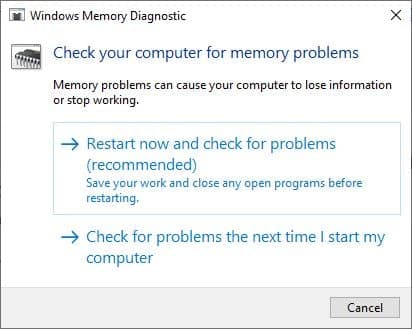
Update Everything (Windows and Driver software)
Yes whenever you experience blue screen error, we recommend installing the latest windows updates. Microsoft regularly releases cumulative updates with various security improvements and bug fixes. And installing not only fix previous problems but also update driver software as well. That’s why we always recommend Keep up to date on your PC.
Install the latest windows update
- Press Windows key + I to open settings,
- Click on Update & security hit the check for updates button,
- Let this download and install the latest windows updates if available any
- Once done restart your PC to apply them.
To manually update device drivers
- Open device manager using devmgmt.msc
- This will display all installed device driver list,
- Look if any driver is listed with a yellow exclamation mark, this might be causing the issue.
- Right-click on that driver select uninstall, next click on the action then scan for hardware change.
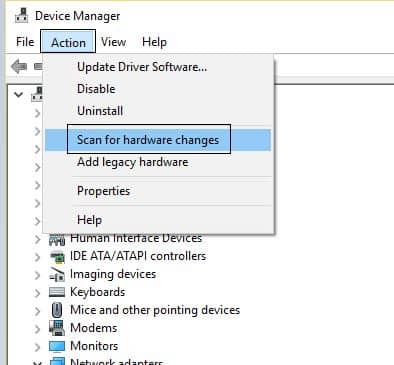
Again we recommend make sure the latest driver installed for the display driver, network adapter and Audio driver.
Reset virtual memory
Still experiencing IRQL_NOT_LESS_OR_EQUAL issues, this error can also be caused by a bad virtual memory page file. If you have recently tweaked virtual memory reset it by following the steps below.
- Press Windows key + R, type sysdm.cpl and click ok,
- This will open the system properties window and move to the advanced tab
- Under the performance section Click settings to open performance options
- Again move to the Advanced tab, click on change under virtual memory
- Here uncheck automatically manages paging file size for all drives
- Now select the Radio button No paging file click on set, then ok to make save changes.
- Reboot your computer and check the status of the BSOD error.
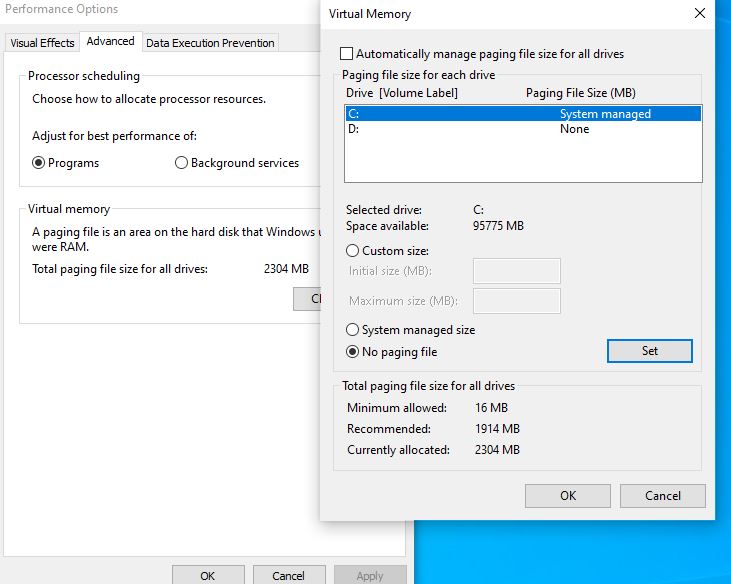
Run DISM and SFC command
Again corrupted missing system files might cause system crash with different blue screen errors. Let’s run the DISM restore health command with sfc utility that helps detect and restore missing corrupted system files with the correct one.
- Open command prompt as administrator,
- First run DISM command DISM /Online /Cleanup-Image /RestoreHealth
- Once the command is executed Run sfc utility command sfc /scannow
- Let the scanning process complete 100% once done reboot your PC and check the status of your problem.
Perform a System Restore to fix IRQL_NOT_LESS_OR_EQUAL
Also, perform a system restore that reverts back the system configuration to a previous working state and help fix the problems started after the recent change.
Follow the steps below if you previously enabled the system protection feature.
- Press Window logo key +R, type rstrui.exe and click OK.
- The System Restore window will open.
- Click Next then you may see the following screen.
- Select a restore point created before the error occurred.
- Click Next to continue and follow the on-screen instructions to finish the restore.
- Reboot your PC and check to see if the blue screen is gone.
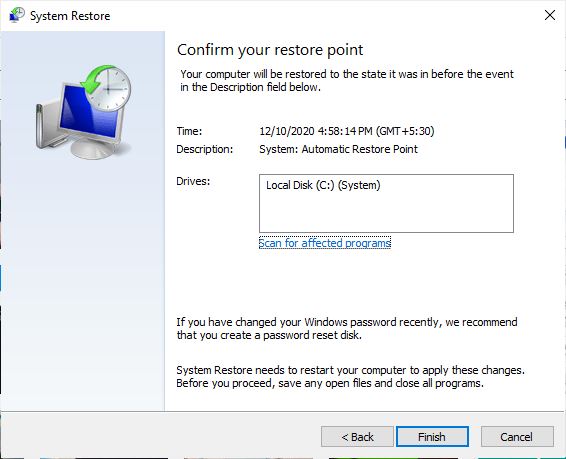
In addition, run check disk command that helps if disk drive error causing Stop code Driver IRQL not less or equal BSOD on windows 10.
Did these solutions help fix Driver_IRQL_NOT_LESS_OR_EQUAL on windows 10? Let us know on the comments below.
