How to Fix “sfc scannow not working” Issue in Windows 10
If "sfc scannow" is not working in Windows, it may be due to corrupted system files, incorrect command syntax, or issues with Windows Resource Protection.

Windows 10 not perform well, through different errors at startup or system not respond at startup all these are symptoms of Windows System file corruption. And we recommend Run system file checker Utility to restore them with the correct ones. But sometimes user report system file checker not working, results “windows resource protection could not perform the requested operation”. If you are also struggling with this don’t worry here apply the solutions below.
sfc scannow not working windows 10
Whenever you face a problem running SFC utility command, the First thing we recommend to perform a clean boot and run the sfc /scannow command. This probably helps if any startup service conflict causes the issue.
Check Windows Modules Installer running
The TrustedInstaller service has full access to Windows Resource Protection (WRP) files and registry keys, and this service needs to be running in order to restore missing or corrupted WRP resources. The TrustedInstaller service starts on-demand when running the System File Checker. Let’s check if the TrustedInstaller (Windows Modules Installer) service is disabled.
- Press Windows + R, type services.msc and ok
- Scroll down and look for Windows Modules Installer service
- Right click on Windows Modules Installer service and select restart,
- Now, right-click Windows Modules Installer again and select Properties.
- Select Automatic under Startup type.
- Click apply and ok,
- Do the same process with Volume Shadow Copy and superfetch service.
- Restart windows and again run the system file checker command, sfc /scannow.
Run CHKDSK utility
- Open the command prompt as administrator,
- Type command chkdsk /f /r and press the enter key,
- Type y on the keyboard to schedule check disk utility to run on the next start,
- close everything and restart your system,
- This will check disk drive errors and also fix various file system errors
- Wait until 100% complete the scanning and repair process,
- Now after restart windows run the system file checker utility.
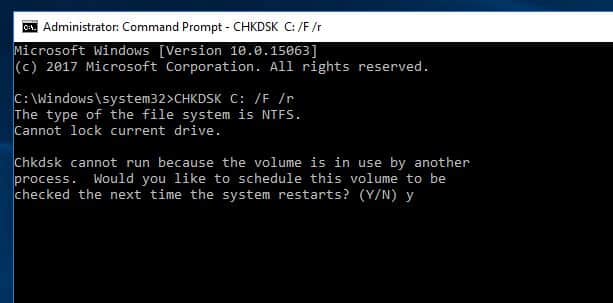
Run DISM restore health command
Still, the problem is not solved, sfc /scannow getting error windows resource protection could not perform the requested operation? Run DISM restore health command that repairs the Windows image and enables SFC to do its job.
- Again, open the and prompt as administrator,
- Type the command below and press enter key to execute the same.
- DISM /Online /Cleanup-Image /RestoreHealth
- Let 100% complete the process and again run the system file checker utility
- hope this time you get succeed,

Also, Run the Windows Update troubleshooter that probably helps to fix the problem.
did these solutions help to fix windows resource protection could not perform the requested operation? Let us know on the comments below.
