How to uninstall Windows 10 Version 22H2 (Latest Feature update)

The computer does not perform well after Install windows 10 22H2 Update. Or looking for a way to remove or uninstall Windows 10 version 22H2 or rollback back the Windows 10 previous version? Yes, it’s possible to Uninstall the Windows 10 22H2 update, If you are experiencing problems and issues with the latest Windows 10 21H2 this post will help you uninstall the latest Windows 10 feature update from your PC.
Windows 10 22H2 Intro
Microsoft has released latest Windows 10 Feature update version 22H2 form of enablement package. Windows 10 version 22H2 and version 20H1 share the same servicing content. It means Windows 10 22H2 is a minor update for devices runnnig 2004 or later, focuse on fine-tuning the operating system and fixing bugs. Although some small feature additions and tweaks have been applied as well.
Uninstall Windows 10 Version 22H2
There are two options you can uninstall Windows 10 Version 22H2 from your device. If you have upgraded your system from Windows 10 version 20H2 or later you only need to uninstall the enablement package.
In case you have upgraded from the older version 1909 or 1903 a complete package is installed on your system. And you need to uninstall the complete package from the advanced recovery options on settings. Let’s take a look at both options.
Uninstall Windows 10 22H2 from Windows update
Apply the following steps to uninstall Windows 10 version 22H2, if you have upgraded your system from version 2004 or later.
- Press the Windows key + X and select settings,
- Go to Update & Security then Windows update,
- In the right-hand pane locate and click on view update history
- The update history window opens, here click on uninstall updates,
- This will bring the installed updates screen, locate and select Feature Update to Windows 10 22H2 via Enablement Package.
- And finally, hit the uninstall button, Click yes if prompts for confirmation.
- Once done restart your computer.
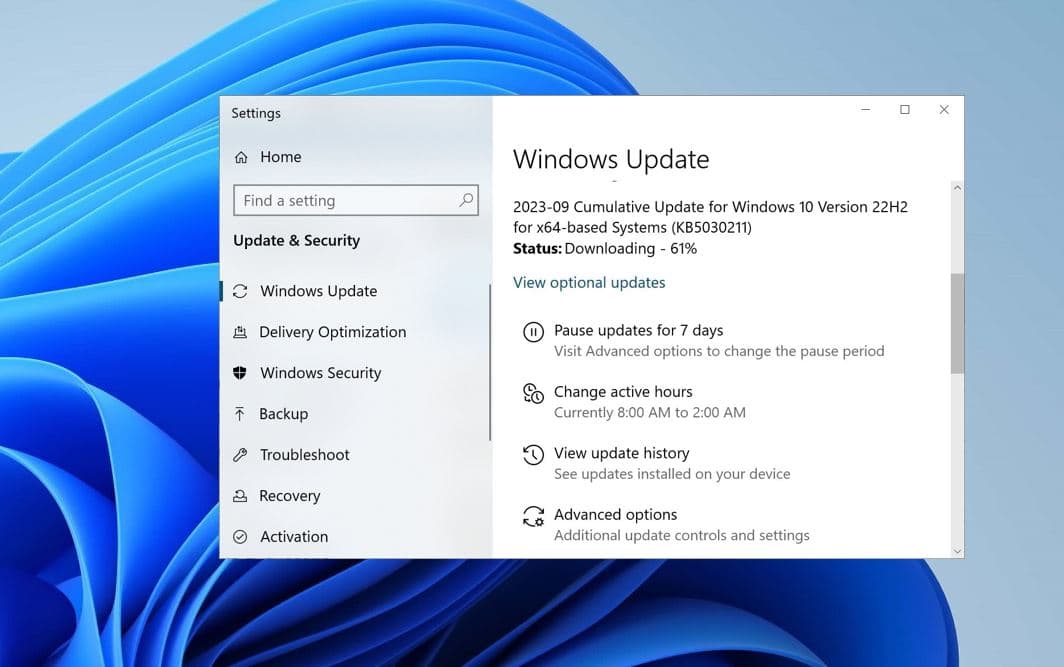
Also, you can use the command prompt to uninstall the Windows 10 22H2 update. To do this
- Open command prompt as administrator,
- Click yes if UAC prompts for permission,
- Now type command wusa /uninstall / KB5003791 and hit the enter key.
- That’s all, close the command prompt and reboot your system.
Downgrade Windows 10 22H2
If you have upgraded your system from Windows 10 version 1909 or 1903, and looking for revert back to older Windows 10 apply the following steps.
Note: you only have ten days after installing the update to do so.
- Press Windows key + I to open settings,
- Click on Update & Security then Recovery.
- Under the “Go back to a previous version of Windows 10” section, click the Get Started button.
- Now choose the reason to uninstall the latest Windows 10 22H2 version
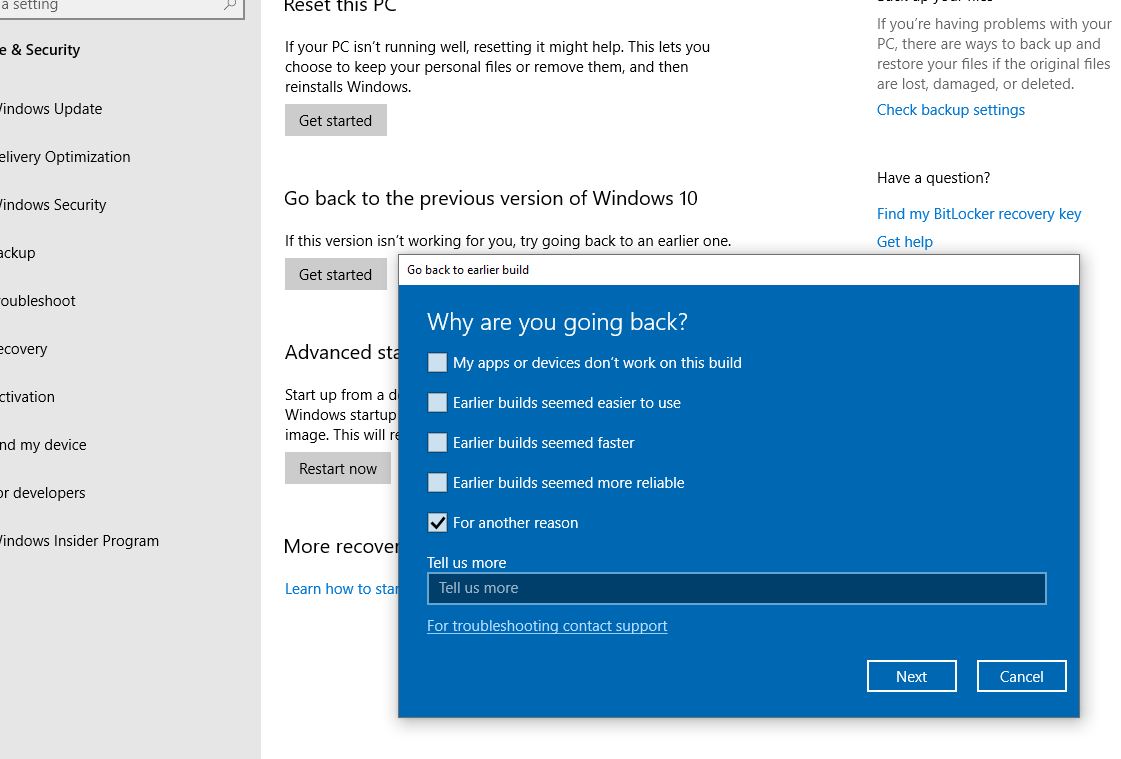
- The next window offers check for and install the latest Windows update click on No thanks for proceed.
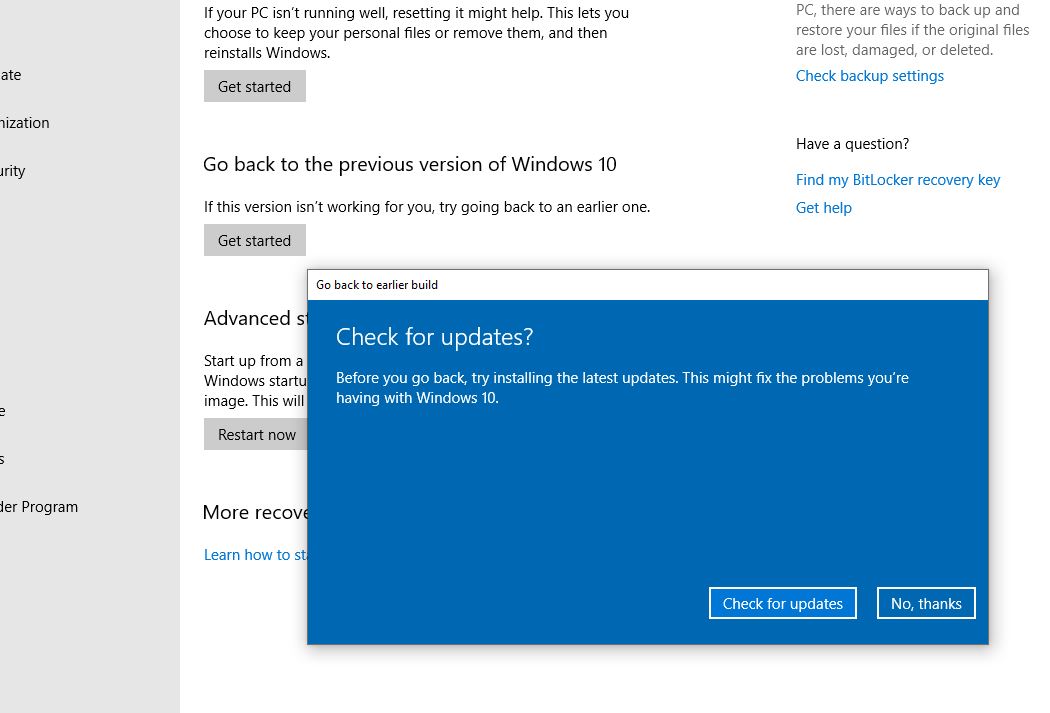
- Read the instruction message, When you go back, you will lose the settings changes or the apps you may have installed after you upgraded to the current build. Click next to continue.
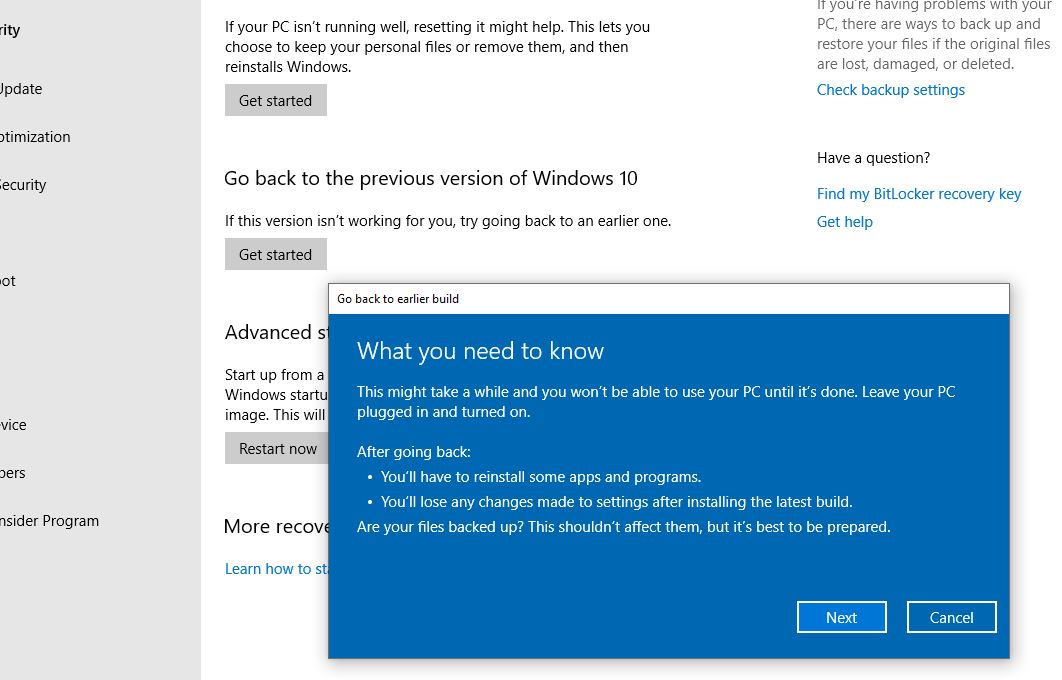
- The next screen instructs you need the password you used to sign in to your previous version of Windows 10. Click Next to continue.
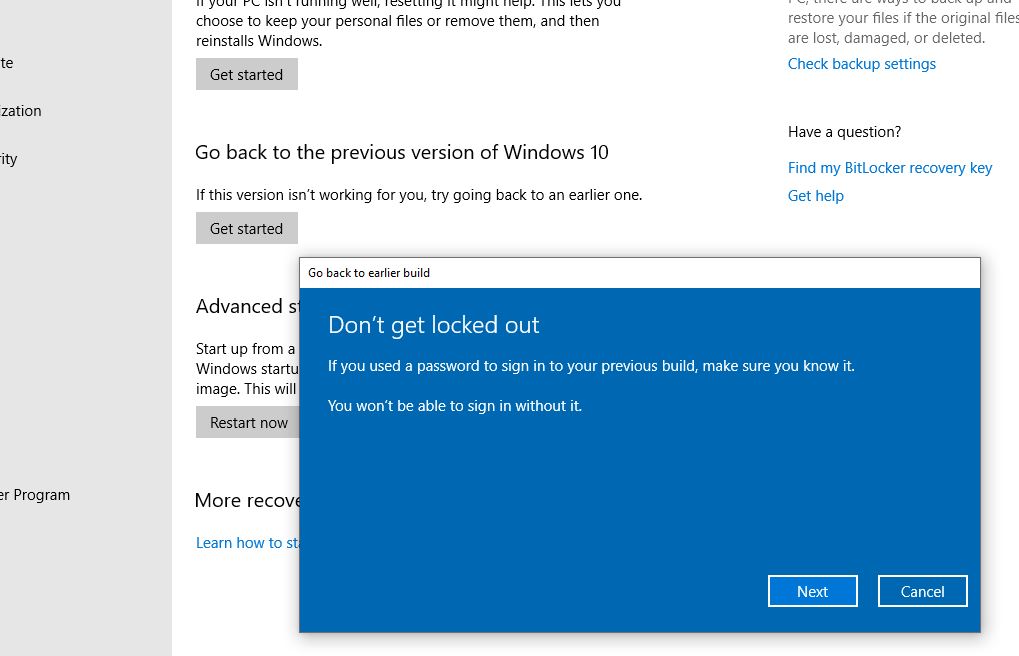
- That’s All you will get a message Thanks for trying out this build. Click Go back to the earlier build to begin the Windows 10 rollback process.
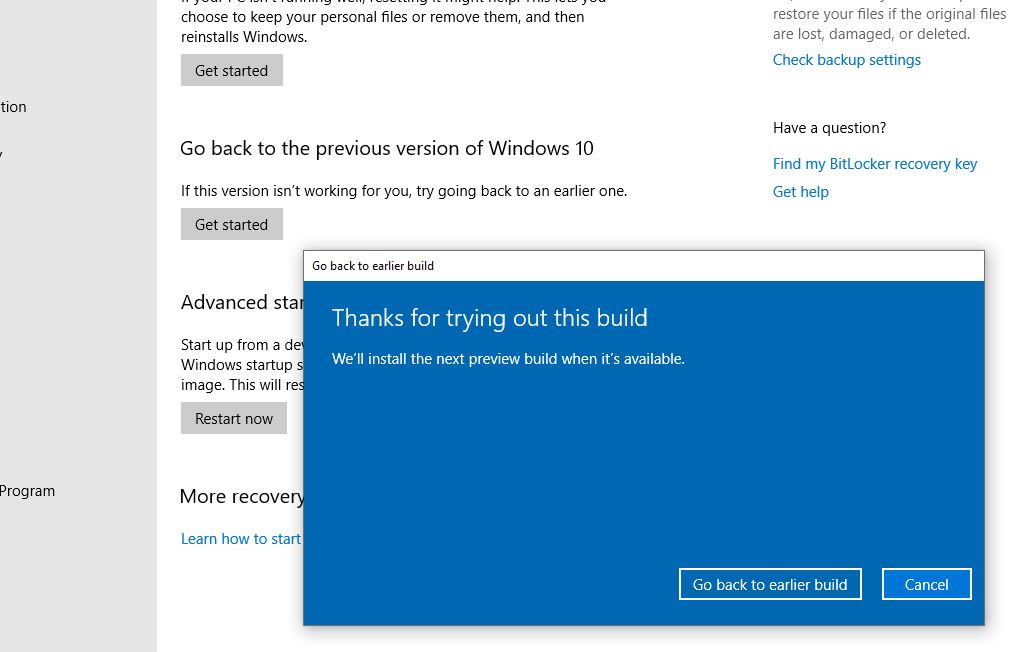
This will remove the feature update and will restore your device to the previous version.
