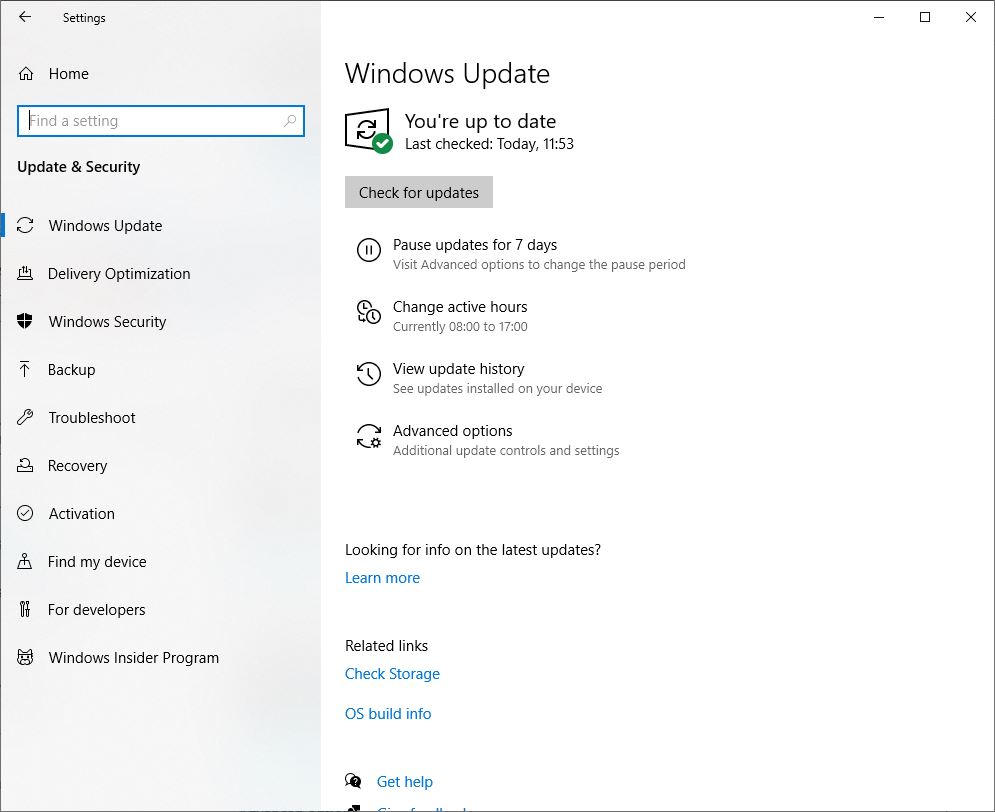Microsoft regularly releases Cumulative updates for Windows 10 with bug fixes and security improvements to patch the security holes created by third-party apps. And With Windows 10 Microsoft makes it mandatory to automatically download and install the latest updates when the device is connected to the Microsoft server. Or users manually check and install the latest Windows updates from Settings, Update & Security, and check for updates. But in some of the user reports, Windows 10 update is stuck at checking for updates, and Windows update is stuck downloading and installing at a specific percentage of 0% to 99% or even 100%. For Some other users, the Windows 10 update fails to install with different errors 0x80070002, 0x80070003 or 0xc1900403 etc.
Why Windows update is stuck Downloading?
There are several reasons that cause Windows 10 Update stuck or fail to install Such as Internet connection problems, Security software blocking, Corrupt system files, there is no space on the system drive to download and install Windows updates and more.
The most common is the corrupted Windows update components (Software Distribution Folder where Windows downloads updates temporarily before installing them). If for any reason Windows update database gets corrupted or downloads a buggy update file, This may result Windows update error or stuck downloading and installing, Or the update installation fails with a Different error.
How to fix Windows update installation problems
Here are some solutions you may apply to fix almost every Windows 10 download and installation problem.
- First Check and make sure you have a stable internet connection to download Windows updates from the Microsoft server.
- Check that the time and date settings are correct on your PC/Laptop.
- The most important Check your System drive has sufficient free disk space to download and install Windows update files.
- Temporarily Disable third-party Antivirus or firewall on your PC and disconnect VPN (if configured on your device).
- Also, perform Windows 10 Clean Boot And Check for updates. This will fix the problem If any third-party service or startup application causes the issue.
Run Windows Update Troubleshooter
If the above solutions didn’t fix the problem, Still the Windows 10 update is stuck installing or fails to install? Run the Built-in Windows Update troubleshooter that checks for problems preventing Windows updates installed correctly and fixing them.
To Run Windows Update Troubleshooter:
- Press Windows + I, to open Windows Settings
- Click Update & Security, then Troubleshoot.
- Also, type Troubleshoot settings on the start menu search and press enter to open the same screen
- Here on the right side select Windows Update and click Run Troubleshooter.
- The troubleshooter will scan Windows 10 for problems that prevent installing updates, Check if the Windows Update Database is corrupted, the Windows update service isn’t running, etc, and fix them if detects any.
- When the troubleshooter finishes this process, restart Windows and check Windows updates download, and install without any errors.
Reset Windows update components
As discussed before corrupted Windows update components are the most common reason behind most Windows 10 Update installation errors. If running the Windows update troubleshooter didn’t fix the problem. Delete the Previous update installation files from the software distribution folder. That downloads fresh Windows update files from the Microsoft server and solves the problem.
To perform this (modify the files or folder) first, we need to stop Windows update component-related services such as Windows update service, BITS, etc. Otherwise, the files or folders are open in programs and didn’t allow to modify it.
- Press Windows + R, type services.msc and click ok to open Windows services.
- Scroll down and look for a service named Windows Update, Right-click on it, and select Stop.
- Do the same with Other services, and BITS, and minimize the Windows services screen.
- Open the File Explorer using Windows + I keyboard shortcut.
- Navigate to C:\Windows\SoftwareDistribution\Downloads.
- Now Press Ctrl + A to select all files and folders inside the Download folder.
- Then hit the Delete key to remove them.
If you’re prompted for an administrator password or confirmation, type your password or provide confirmation.
- After that restart the services which you disabled before.
- To do this again open Windows services,
- Right-click on the service name (BITs, sysmain, windows update) and select start.
- Once restart Windows and on the next login check for updates.
- I hope this time you will get succeed, And there are no more Windows 10 update errors.
Run System file checker Utility
Sometimes corrupted and missing system files Also cause different problems that include Windows Update Download and installation stuck any percentage. Once run the Build system file checker utility scans and restores missing system files with the correct ones.
To run System File Checker Utility on Windows 10
- Type cmd on the start menu search
- Right-click on the Command prompt and select Run as administrator.
- Here command prompt window type sfc /scannow and enter the key.
- This will start scanning for missing corrupted system files,
- If found the Sfc Utility restore them with the correct one from a compressed folder located %WinDir%\System32\dllcache
- After 100% complete the scanning process restart windows to take effect the changes.
On the next start open Windows updates from Settings -> Update & Security -> windows update -> check for updates this time there are no more Windows 10 Update errors.
Manually Install Windows Updates (Offline package)
If all the above solutions fail to fix the problem, Still windows updates get stuck checking for updates or fail to install with different errors. Try to manually install the Windows update offline package. To do this
Visit the Windows 10 update history webpage where you can notice the logs of all the previous Windows updates that have been released.
For the most recently released update, note down the KB number.
Now use the Windows Update Catalog Website to search for the update specified by the KB number you noted down. Download the update depending on if your machine is 32-bit = x86 or 64-bit = x64.
Also, the Direct offline download link for these updates is available here.
Open the downloaded file in order to install the update.
That’s all after installing the updates simply restart the computer to apply the changes. Also If you are getting Windows Update stuck while upgrading simply use the official media creation tool to upgrade to Windows 10 version 22H2 without any error or problem.