What is a VPN, and why should I use a VPN on my iPhone or iPad?
How to set up a VPN on an iPhone for free? What Is VPN on iPad and how do I set it up? If you want to learn how to set up a VPN on iPhone or iPad then you are at the right place!.

We rely on our smartphones more than ever from chatting with friends through social media, browsing the web, online shopping, and much more. All these things are done using our iPhones and iPads. While doing this we disclose our personal information like bank details addresses or any other personal information over a network that may not be secure.
If you are concerned about your personal data going online then consider using a VPN on iPhone or iPad. A VPN or Virtual Private Network routes your internet activities through a secure, encrypted connection. A VPN will also bypass geo-restrictions and it’s completely safe to use on your iPhone or iPad. Getting a mobile VPN may sound complicated, but today’s iPhones and iPads have excellent VPN support and can be set up easily. The L2TP/IPSec and Cisco IPSec protocols are integrated. And also there are tons of the best VPN services available in the market which can be accessed with the help of third-party apps. Here’s how to set your iPhone or iPad to use a VPN right now.
What is a VPN?
What is VPN? VPN stands for a virtual private network that provides privacy, anonymity, and security to users by creating a private network connection across a public network connection. VPNs can be used in combination with proxy servers, and overlay networks. It’s a secured tunnel from which your data is directly sent to the receiver end in an encrypted way so that no one has access to or sees that information. It’s very important to set up a VPN on an iPhone or iPad so that it’s kept your information secure from prying by anyone trying to listen in to the connection.
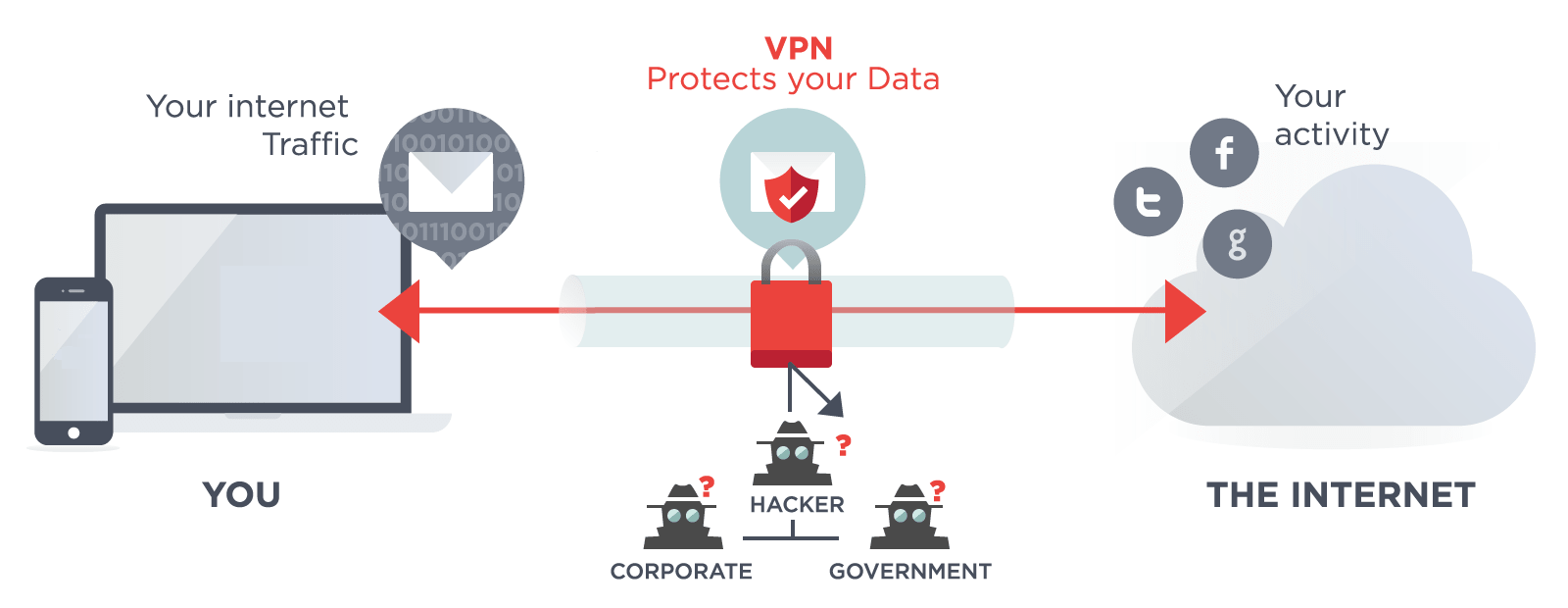
How To Setup A VPN On iPhone Or iPad
Setting up a VPN on an iPhone or iPad is extremely easy. You just need to follow some steps. Earlier, on iOS 8 iPhones automatically disconnected from VPNs when they went into sleep mode. However, after iOS 8 this issue seems to diminish so that your iPhone or iPad will stay connected to the VPN even when their screen turns off.
How to set up a VPN on iPhone or iPad through a dedicated application. Fortunately, we have some of the best VPN applications to use on our iPhone or iPad. Which app you download depends on your provider. Which VPN provider you choose to set up depends upon many factors. Here are some of the best VPN providers for iPhone or iPad.
Express VPN
It’s one of the best VPN providers for iPhone or iPads. It is the Editor’s Choice for the best VPN: Blazing speeds, and proven privacy. Read our ExpressVPN review
Nord VPN
Nord VPN is another great option for iPhones and iPad. NordVPN is said to be the Best VPN for reliability and security. It has all the basic and advanced features.
Cyberghost VPN
CyberGhost VPN is also a secure and Good service provider VPN for iPhone or iPad.
While a free VPN may seem like a good thing for a one-off trial or infrequent usage, like TunnelBear.
How To Setup A VPN On iPhone Or iPad Using a Provider’s App
- Open Play Store and search for your provider’s app and download it.
- Launch the app and log in with your credentials.
- The app will guide you through the setup process and notify you that you need to provide permission to install a VPN configuration. Authorize any changes with Face ID, Touch ID, or your passcode.
- Once setup is complete, use the app to connect to the VPN.
- Once the VPN is active, you can start browsing websites safely.
You can also manually configure VPN On iPhone or iPad using VPN Provider.
How to Set up a VPN on iPhone or iPad Manually?
How do I manually configure VPN on iPhone or iPad? How to Set up a VPN on iPhone or iPad using VPN Provider? How to connect to IKEv2, L2TP/IPSec, and Cisco IPSec VPNs in iOS? If your provider doesn’t have its own app, or you’d rather connect manually for some reason, you can do that too.
- Open Settings
- Tap on General > VPN and tap Add VPN Configuration.
- Fill out the required information, including VPN type, server, remote ID, username, and password.
- Select the IKEv2, IPSec, or L2TP option depending on the type of VPN you want to connect to. Consult your VPN provider’s website for this information if you don’t know it
- Tap Done to add the configuration.
How To Manage VPN On iPhone or iPad
We have seen How To Setup A VPN On iPhone Or iPad. Now would you be able to manage those VPNs? If you’ve set up multiple VPNs on your iPhone or iPad, you can switch between them by opening Settings, tapping on General > VPN—the same screen where you added those VPNs. Now you can select any of those services. Also head to Settings > General > VPN at any time to enable or disable the connection by toggling the Status on or off.
Conclusion
Now you know how to set up a VPN on your iPhone or iPad. Do you have any further questions about how to configure a VPN on iPhone or iPad? Comment down below!.
