Download And Install Windows 11 Update 23H2 Free
Here is how to Upgrade and install Windows 11 update (version 22H2, Build 22621) for free and enjoy the brand-new features introduced by Microsoft exclusively for windows 11.

Almost a year of Beta testing Today Microsoft has released windows 11 2022 update version 22H2 as a free upgrade for compatible windows 10 devices and existing windows 11 users. The latest Windows 11 2022 update is available for download as an ‘optional feature update’ and Windows 11 version 22H2 (OS Build 22621) ISO images are available for download for free. The latest feature update version 22H2 for windows 11 includes an updated file explorer with tabs, Enhanced search functionality, ricker start menu and taskbar experience, support for improved security and password-free login and more. Here in this post, you will learn how to upgrade to Windows 11 2022 update (22H2, Build 22621) for free and enjoy the brand-new features introduced by Microsoft exclusively for windows 11.
How to get the Windows 11 2022 Update 22H2
You can check for windows updates to download and install the Windows 11 2022 update on your PC. Also, there is official windows 11 installation assistant, upgrade your computer to the latest Windows 11 2022 update without any data loss. You download the windows 11 ISO and force upgrade the operating system version 22H2, or create windows 11 installation media using media creation and perform a clean install.
Getting ready for the Windows 11 upgrade
If you are still on Windows 10 it’s possible to upgrade to windows 11 2022 update 22H2 for free. Yes if your device meets the following system requirements, you will get the windows 11 22H2 update-ready notification.
- Processor – 1 gigahertz (GHz) or faster with 2 or more cores on a compatible 64-bit processor or System on a Chip (SoC)
- Memory – 4 gigabytes (GB) or greater
- Storage – 64 GB or more of available storage space
- System Firmware – UEFI, Secure Boot Capable
- TPM – Trusted Platform Module (TPM) version 2.0
- Graphics Card – Compatible with DirectX 12 or later with WDDM 2.0 driver
- Display – High definition (720p) display that is 9” or greater diagonally, 8 bits per color channel
- Internet connection: Internet connectivity is necessary to perform updates, and to download and use some features
Or you can run the PC Health Check app – AKA.MS for checking if your PC is compatible with the new Windows operating system released by Microsoft.
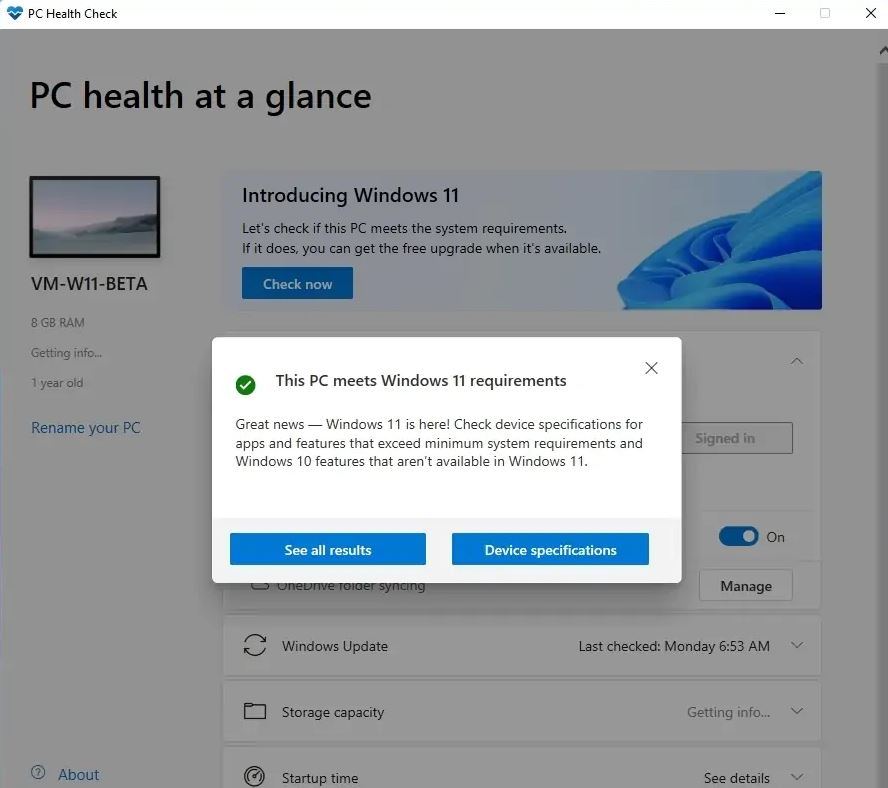
In addition, we recommend disconnect all external devices excluding the Keyboard and mouse And Free up at least 30GB of storage space on the system drive (usually its C)
Windows 11 version 22H2 is a huge update, And to download the complete package from the Microsoft server check and make sure you have a stable internet connection. You can check your internet speed here at fast.com or speedtest.net. In addition, temporarily disable or uninstall antivirus software and disconnect VPN if configured on your device to prevent any interruption.
Upgrade to Windows 11 22H2 via Windows Update
The Microsoft official recommends download and install Windows 11 version 22H2 via Windows update. If you are an existing Windows 11 user open settings using Windows key + I, Navigate to Windows update and click on “Check for updates”.
If you see the notification Windows 11, version 22H2 is available Simply click on “Download & Install” to proceed.
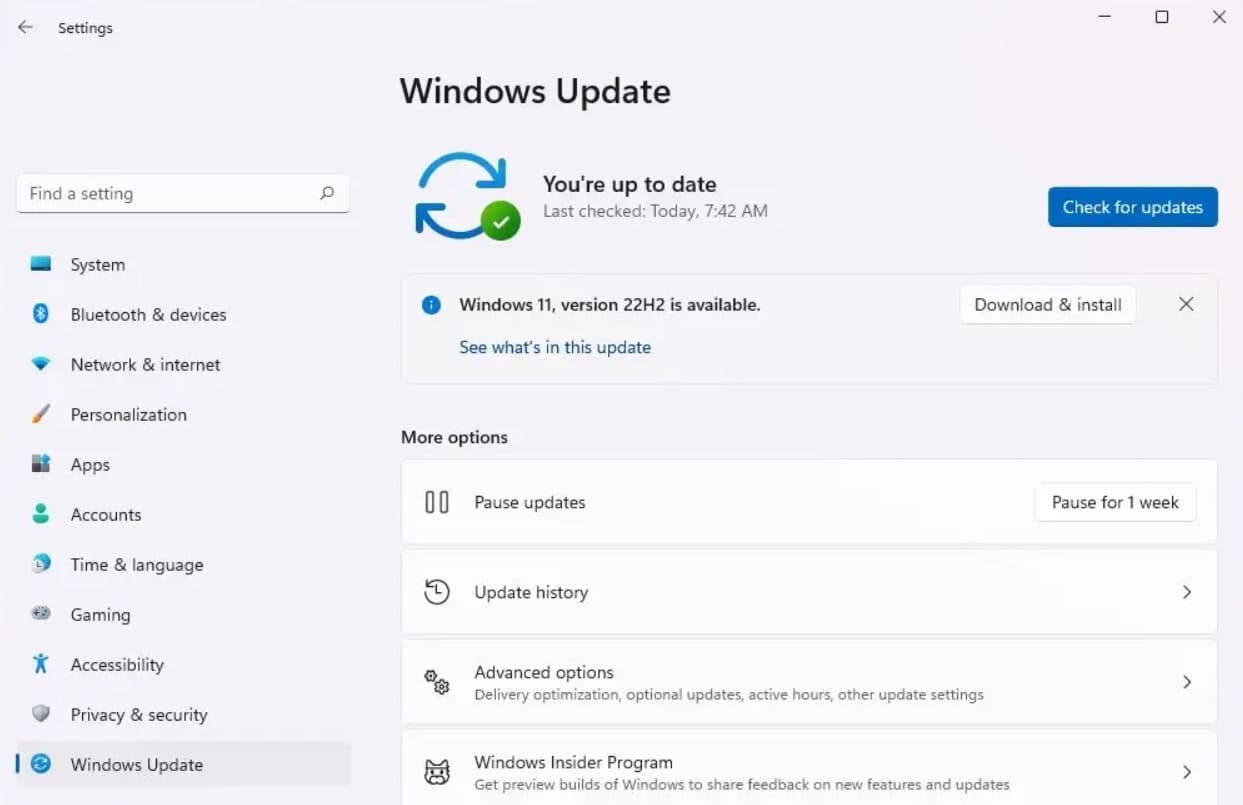
Well if you are Windows 10 user and your PC meets the above Windows 11 system requirements then you can upgrade to the latest Windows 11 update by following the steps below.
- Press the Windows key + X and select settings from the context menu,
- Navigate Windows & security then Windows Update, and hit the check for updates button,
- If pending updates are there allow them to download and install on your device.
- Again if you see the “Windows 11 version 22H2 is ready – and it’s free!” notification there click on the download and install button to get download the Windows 11 update on your PC.
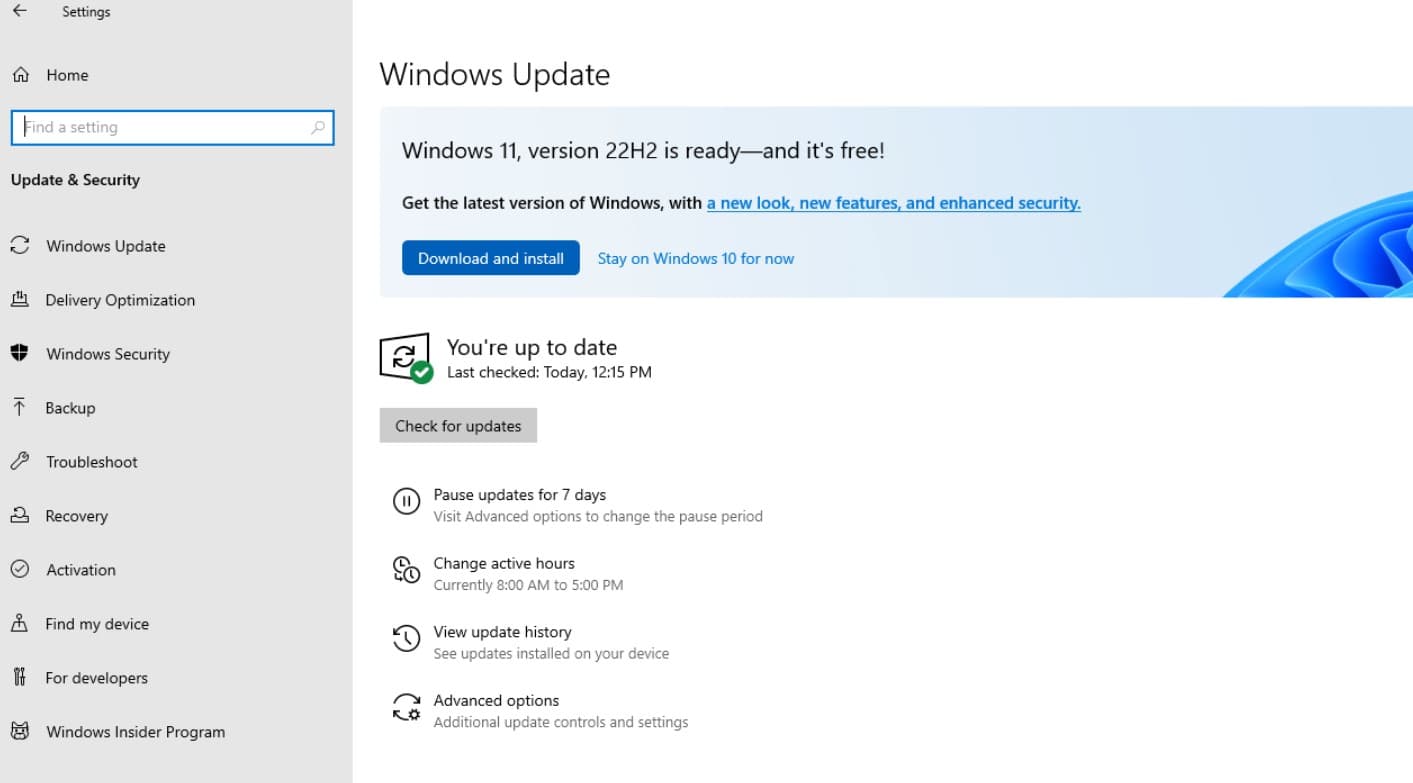
- The download and installation may take some time, depending on your internet speed and hardware configuration.
- Once done it will prompt restart, You can schedule restart to hit the restart now to apply the changes and get the Windows 11 2022 Update 22H2 installed on your PC.
Here is an official video, The Microsoft team explains how to get install the Windows 11 update right way on your device.
Upgrade to Windows 11 2022 Update With Installation Assistant
If you have a compatible device but don’t see the Windows 11 2022 update notification you can force upgrade using the official Windows 11 installation tool. This utility allows you to quickly download and install the latest 22H2 update on your PC without any data loss.
First, you need to download the Windows 11 Installation Assistant from Microsoft’s Windows 11 official page here.
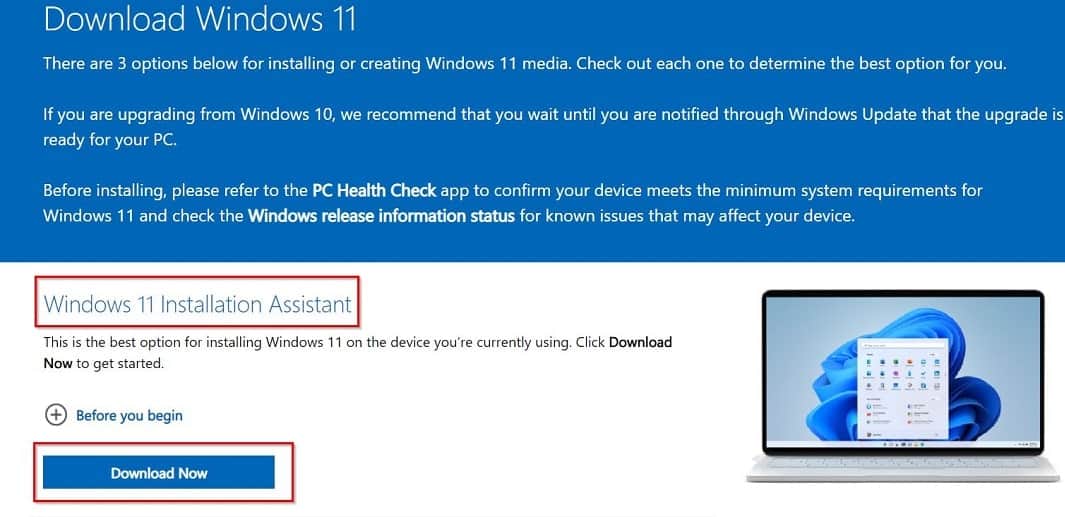
- Locate run the downloaded EXE file, Click yes if UAC prompts for permission and follow the on-screen instructions.
- When the license agreement opens, click on “Accept and install” to upgrade your PC to Windows 11 22H2 build.
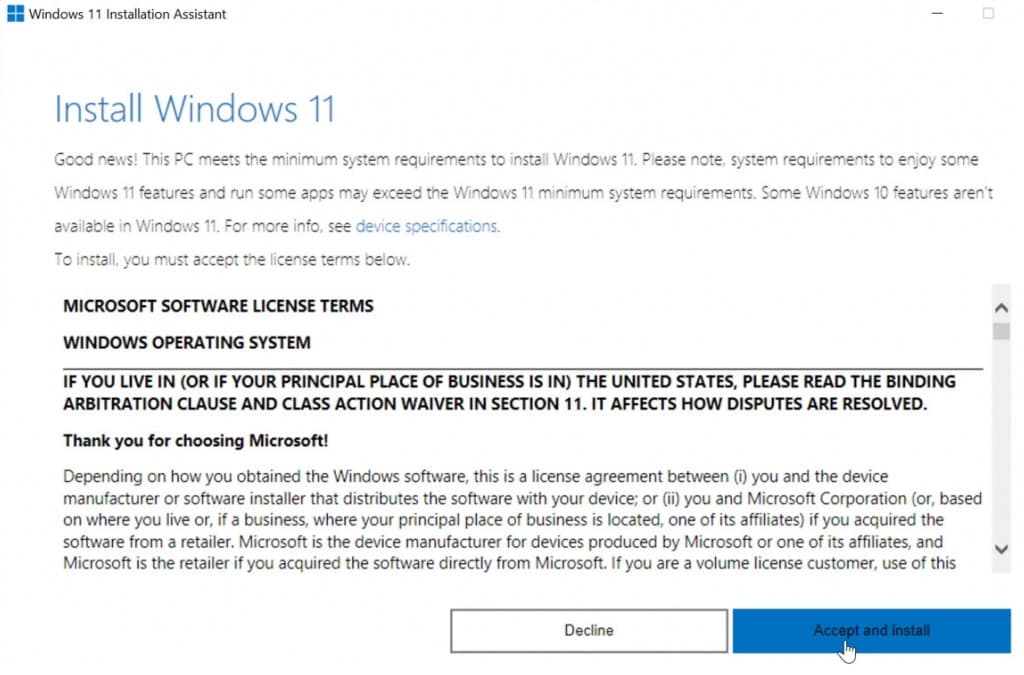
Allow the update to download and install. Reboot your PC and sign back in, and the Windows 11 22H2 update should be in place.
Windows 11 22H2 ISO download
Well, the Windows 11 2022 Update (Version21H2) ISO image file is also available for download. Here we have links to download the latest Windows 10 version 22H2 ISO direct from the Microsoft server.
- Win11_22H2 English_x64.iso Size: 5.7 GB
Also you can upgrade to Windows 11 22H2 is through the official ISO image.
- First, download the Windows 11 ISO image using the above link,
- Locate and right-click on the ISO image and choose Mount
- A new folder will then open up, Here, double-click on “setup.exe“.
- The Windows 11 Installer will open up, Here, click on “Next” and “Accept” the terms and conditions
This will start downloading or copying some necessary files, When the Ready to Install screen appears, click Install Now.
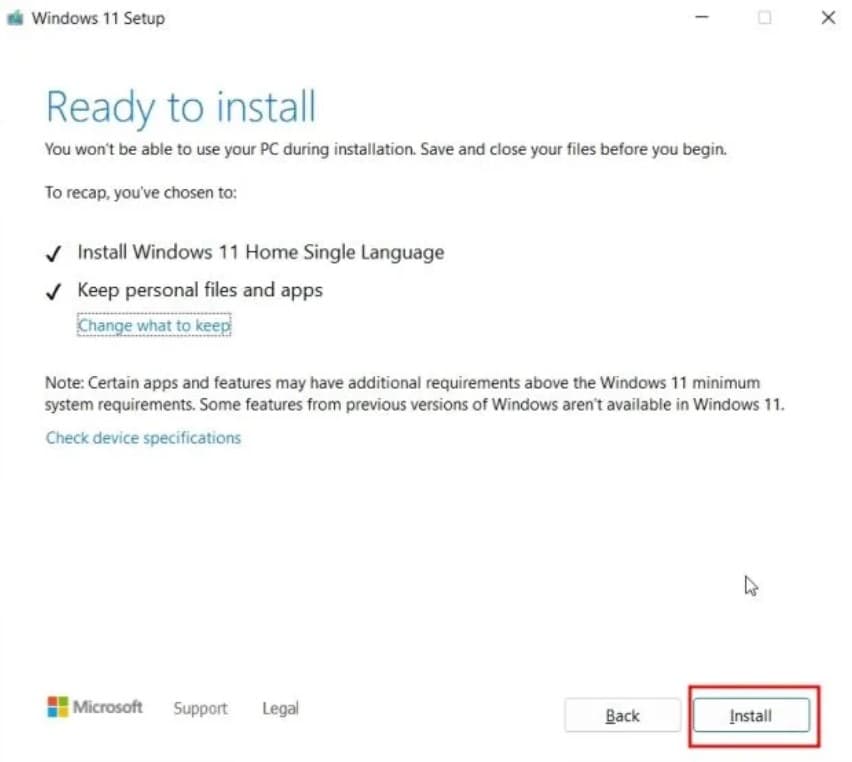
This will restart your PC and start the upgrade process, and it could take anywhere between 30 to 45 minutes to complete. Once the update is done, the installer will restart your PC and take you through the usual setup process.
Windows 11 22H2 Features
This is a big update that brings lots of changes and improvements to Windows 11. Some of the highlighted ones include In the settings under Personalization > Start, Windows 11 will in the future offer three options for the start menu layout. You can choose between the standard layout, “More Pins” and “More Recommendations”.
The latest feature update version 22H2 for Windows 11 now allows users to customize the taskbar as well as the start menu according to their preferences. You can now drag and drop items in and out of the taskbar and make a folder of pinned apps in the start menu.
Windows Explorer is a central point of the Windows 11 22H2 update and it gets the biggest interface change. As soon as you open Explorer in Windows 11 22H2, you notice a small plus icon at the top right next to the tab. This allows new tabs to be opened in Explorer, which should make navigation much easier.
The tabs interface in Windows Explorer supports the common browser key combinations CTRL + T to open new tabs and CTRL + W to close them.
The start interface now shows quick access and recently used files and You can now also favorite your individual files.
The volume and brightness pop-up theme has been significantly modernized and replaces the old Windows 10 theme. Bluetooth quick settings also allow you to manage Bluetooth devices without having to open the settings. Similar to the WLAN interface, the available Bluetooth devices are now listed directly in the flyout.
The Task Manager also redesigned and brought a new feature Efficiency mode that can now throttle individual programs and processes to improve overall system efficiency and performance. The efficiency mode can be activated by right-clicking on a process or via the menu bar. In doing so, Windows switches the priority of this process to low and tries to run the selected program only with the most efficient cores of the computer.
The Task Manager also gets three new keyboard shortcuts:
Alt + E – Kills the selected process.
Alt + N – Opens the dialog for creating a new process.
Alt + V – Activates efficiency mode
The latest Windows 11 22H2 also apply performance and graphics optimizations for games in windowed mode. Full-screen games have long benefited from latency and refresh rate optimizations in Windows. You can find the switch for this setting under System > Display > Graphics and then under Change default graphics settings.
Here is a video explaining new features and improvements on Windows 11 – 22H2 Major Update.
