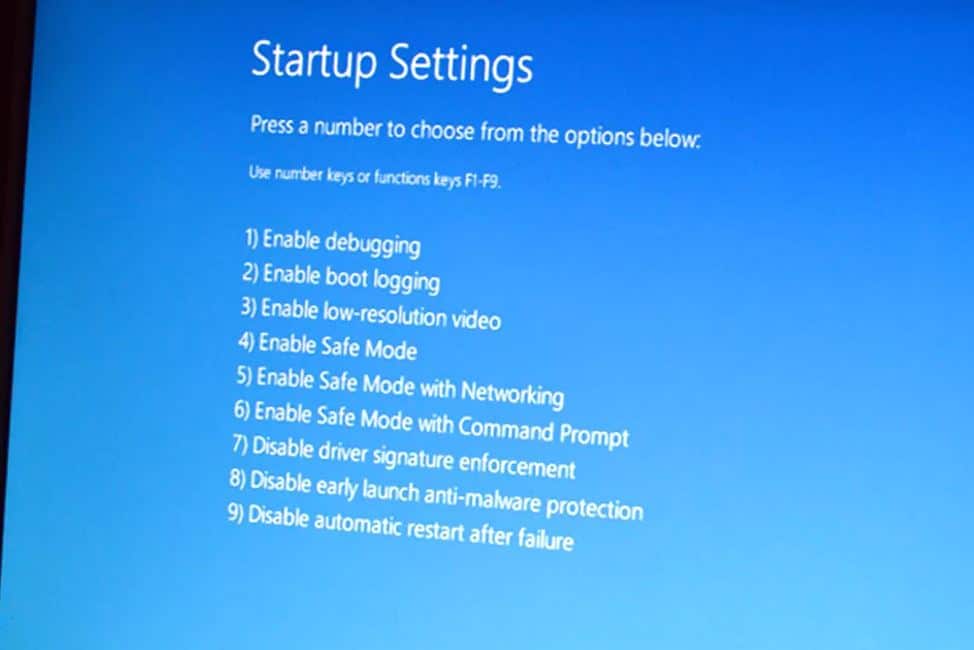Solved: DPC Watchdog Violation error on Windows 10 (5 solutions)

DPC Watchdog Violation bug check value 0x00000133 usually occurred due to some specific reasons, like unsupported SSD firmware, old SSD driver version, hardware incompatibility issues, or system files are corrupted. If your Windows 10 computer displays a blue screen error stop code DPC_Watchdog_Violation Here in this post we have few effective solutions that probably help fix the error.
What is DPC Watchdog Violation?
The DPC is short for Deferred Procedure Call and the Watchdog refers to the bug checker which monitors Windows programs and the PC performance. The violation message appears when the Bug Checker waits for a longer duration than normal such as over 100 microseconds. And if the bugcheker (Watchdog) does not find a response, It will crash the system with blue screen error DPC_Watchdog_Violation.
Outdated drivers, software & hardware incompatibility, unsupported SSD firmware, old SSD driver version and system file corruption are some of the common reasons behind this blue screen error.
Fix DPC Watchdog Violation Windows 10
Here are few simple fixes you can apply to fix this blue screen error stop code DPC Watchdog Violation.
If you are able to start your Windows PC, you can try the fixes directly. But if windows crashes frequenly with this blue screen error, you need to apply the soltuions listed below in safe mode.
Remove All External Devices
Windows 10 blue screen error mostly occurs because of software & hardware incompatibility. Disconnect all external devices such as a printer, scanner, USB flash driver or external HDD. Restart your PC and check if the problem go away.
In addition, check all the disk data/power cables from your computer. If they are not properly plugged in, the system might read that the disk is unavailable and crash.
Run event viewer
Open Event Viewer, where you may find the driver or device which causes the DPC_Watchdog_Violation Windows 10.
- Press Windows key + X select event viewer,
- On the left side of the panel, click Windows Logs then click system,
- Now in the middle part of the panel, look at the events listed this will help you find the culprit of the DPC Watchdog Violation error.
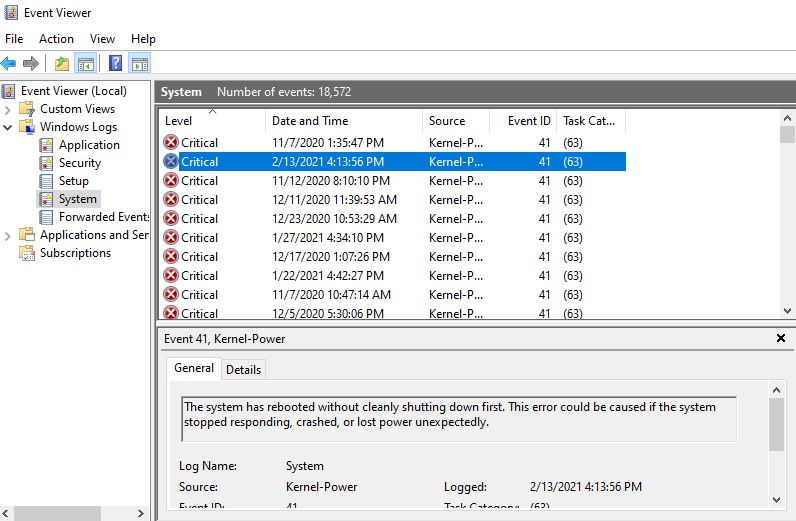
Run CHKDSK Utility
Disk drive errors are one of many reasons that lead DPC_Watchdog_Violation on windows 10. Run build-in chkdsk utility that helps check and fix drive errors automatically.
- Open the command prompt as administrator,
- type command chkdsk C: /f /R and press enter key
Here chkdsk is for check disk C: is the drive letter to check for errors, /F force and /R repair. which can locate bad sectors on the drive and try to recover any and all readable information from them.
- This will ask schedule run check disk on next restart, Press Y key and hit enter,
- Close everything and restart your PC to start scan and repair disk errors.
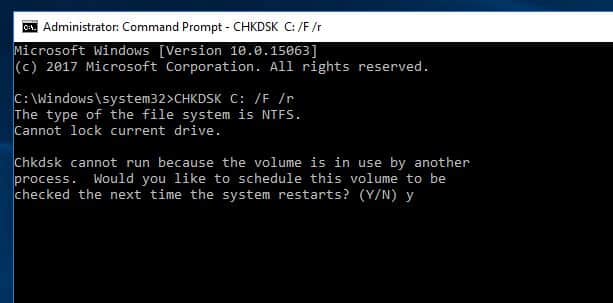
Update SSD firmware
If you have SSD drive installed on your computer (how to check SSD or HDD installed) unsupported SSD firmware could lead to the DPC Watchdog Violation on Windows 10. Updating the SSD firmware probably a good solution to fix the problem.
- Press Windows + R, type devmgmt.msc and click ok
- This will open the device manager and display all installed device driver list,
- expand disk drives and Note down the Model number of your SSD.
- Go to the manufacturer’s website and search for new version of firmware, download and install the firmware for your drive,
- Restart your PC and check if this helps fix the windows 10 DPC Watchdog Violation.
Change SATA AHCI controller driver
Here is the most effective solution, according to a wide range of windows users change SATA ACHI controller driver fix the DPC Watchdog Violation for them. And you might need to apply this first.
- Press Windows key + X select device manager,
- This will display all installed device driver list,
- locate and expand IDE ATA/ATAPI Controllers.
- Right-click SATA AHCI controller and click Properties then go to the Driver tab.
Click Driver Details, Make sure the iaStorA.sys is listed as a driver.
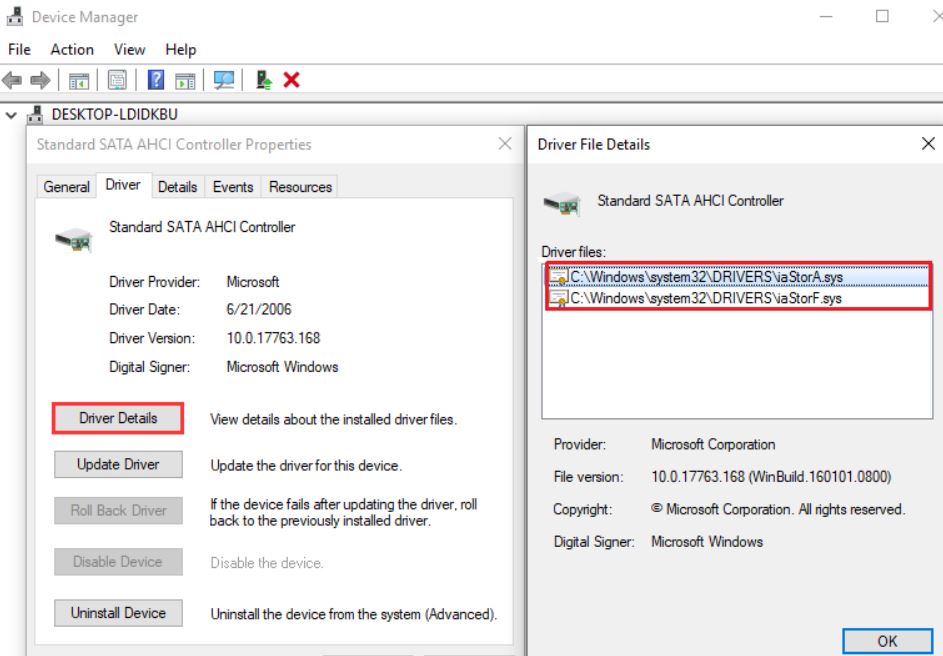
- Now click on update driver, then Select Browse my computer for driver software.
- Click Let me pick from a list of device drivers on my computer.
- Next click on Standard SATA AHCI Controller, then click Next and follow on-screen instructions
- Once done restart your computer for changes to take effect.
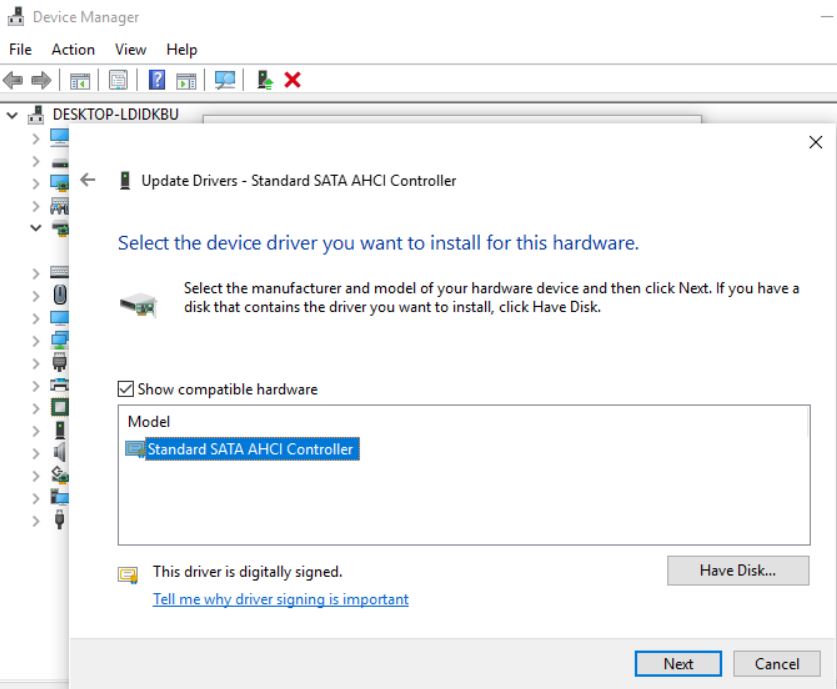
Scan and Fix System Files
A corrupted or damaged system file could also cause DPC watchdog violation error on windows 10. Run system file checker utility to check and verify corrupted system files not causing the issue.
- Press Windows key + S, Input cmd in the Windows search box.
- Right-click on the command prompt and choose Run as administrator.
- Type sfc /scannow and hit enter key
- This will start scanning for corrupted missing system files. If found any sfc utility automatically replace them with the correct one.
- Let the scanning process complete 100% once done restart your computer.
In addition, if the problem started after installing a new program or Game, we recommend uninstalling the same from the programs and features window. Also, perform System restore that helps revert system configuration to a previous working state and help fix the problem causing windows 10 BSOD.
Did these solutions help fix stop code dpc watchdog violation on windows 10? Let us know on comments below,